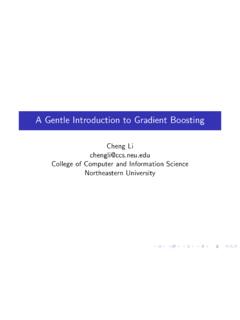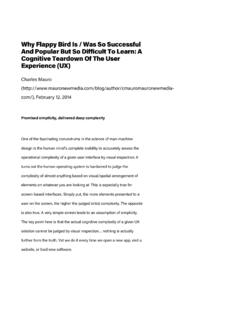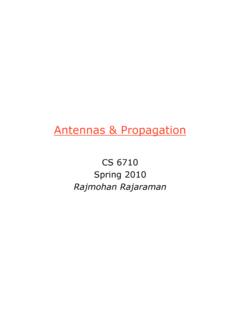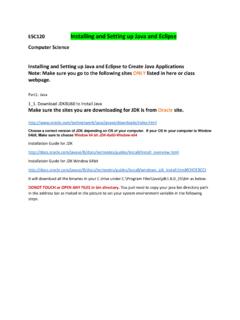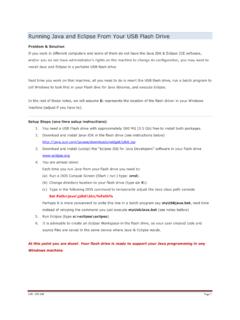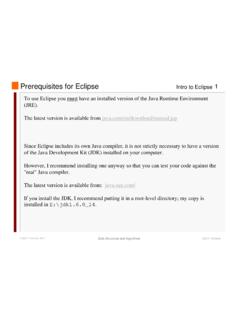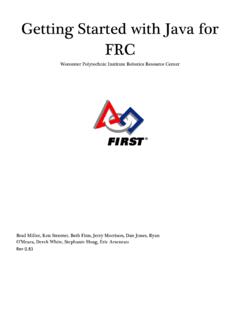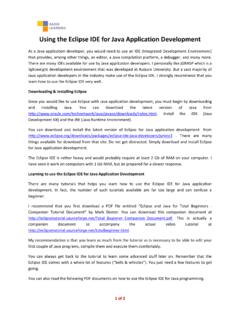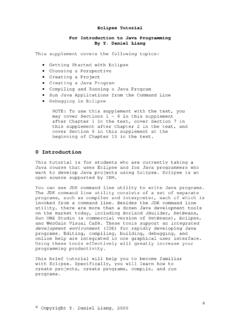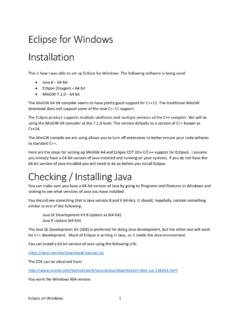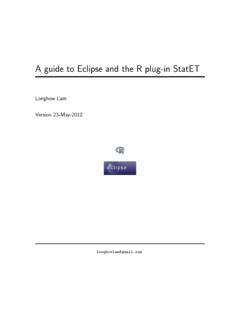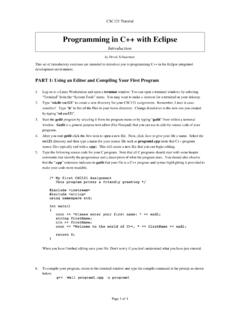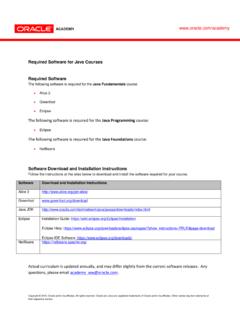Transcription of A step by step guide to using JDBC with Eclipse Step 1 ...
1 A step by step guide to using jdbc with EclipseStep 1: Create an Eclipse ProjectA project in Eclipse is essentially a folder containing all the source code and other files you need to build your program. Let s start by creating a project for your the File menu select New java your project a name, like DBDemo. You can use the default values for all the other settings. Make note of the project folder in the Location box; you will need to remember this Finish to create the might ask you whether you want to switch to the java perspective. If so, say should see an empty project which looks something like the jdbc starter file named from the course web site at into the src folder in your project folder (from the Location box in step 3) click on your project in Eclipse and select Refresh. should appear in the src click on to open the file. You should take the time to look through the code and understand how it works later, but for now let s just get it running.
2 This file has one major prob-lem: it relies on a jdbc connection library which we haven t installed! That s the next 2: Install the Connector/J jdbc driverIn this step , we install the Connector/J driver so our program can connect to to this web page: the download button next to the Platform Independent (Architecture Independent), ZIP Ar-chive version. (Or the TAR version if you prefer; it doesn t really matter.) next page will ask you to create an account. Instead, click the little blue link on the bottom that says No thanks, just start my download. the .zip file you just downloaded, and look for a file inside named Copy this file into your project directory (from the Location box in step 3 of the last section). that we have the driver, we need to tell your project about it. Go back to Eclipse , right click on the project, and select Build Path Add External and press we re ready to configure the project for your copy of MySQL and run it!
3 step 3: Set up a simple database programWe have the program, we have the driver, and we just need a few final touches before we re ready to click on to open the you followed the MySQL tutorial s advice and created a user named root with the password root, then skip to the next step . If you have some other user name and password, look for the variables called userName and password and change them to the account you the program by clicking the big green arrow button in the toolbar: in the Console in the bottom of the Eclipse window to see what happened. If everything worked, you should see something like you saw that, you re done! If not, you have a problem to fix. Here are some things that can go wrong: MySQL might not be running Your user name and password might be wrong The credentials are right, but the user doesn t have permission to connect to the databaseTry to get it working, if you can. There are some comments in which might help out.
4 If you can t get it to run, please don t hesitate to ask for help from the TAs! Good luck!