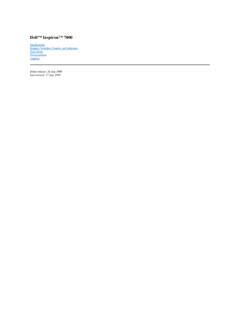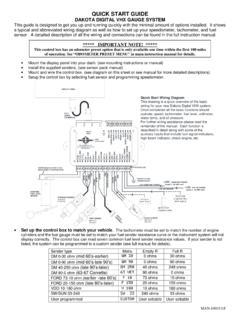Transcription of GMEI Utility Portal User's Guide
1 GMEI Portal User's GUIDEFEBRUARY 05, 2018 Copyright 2018 DTCC. All rights work (including, without limitation, all text, images, logos, compilation and design) is proprietary and protected by copyright, and is for the exclusive use of users authorized by DTCC. If this work is received from DTCC in any electronic medium, authorized users of this work are granted a limited, non-exclusive, non-transferable, non-sublicensable and freely revocable license to make reproductions and transmissions necessary for downloading and storage of this work on the users' computers and to print one or more paper copies from the electronic version for their own use. Other than to this limited extent, no part of this work (including any paper copies thereof or print versions thereof) may be printed, copied, altered, modified, posted, reproduced, displayed, published, sold, licensed, used or distributed (including by transmission) in any form or by any means, or stored in any information storage and retrieval system, without DTCC's prior written permission.
2 DTCC is the brand name under which certain affiliates of The Depository Trust & Clearing Corporation provide services in particular geographic areas. The Depository Trust & Clearing Corporation does not provide services to clients. Each of The Depository Trust & Clearing Corporation s affiliates is a legally separate and independent entity, and each is subject to the laws and regulations of the particular country in which it operates. Please see for more information on the legal structure of The Depository Trust & Clearing Corporation and its related entities. All product or service names are the property of their respective owners. Publication Code: GM109 Service: GMEI Title: Portal User's Guide TABLE OF CONTENTSC hapter 1: Overview5 Chapter 2: Account Creation6 Chapter 3: Registration - Step-by-Step Guide8 Who Can Register?8 Initial Duplicate Search9 Registering an Entity10 Entity Category Type11 Potential Duplicates11 Identifying Duplicates11 Potential Duplicates Comparison12 Adding to Cart13 Payment Completion13 Chapter 4: Renewal - Step-by-Step Guide15 Overview15 Searching for an LEI16 Renewing an LEI16 Editing Information17 Potential Duplicates17 Pending Actions17 Completing Renewal18 Rejections18 Reminders19 Chapter 5: Challenges - Step-by-Step Guide20 Overview20 Searching for an LEI21 Raising a Challenge21 Editing Information22 Outcome22 Duplicate Challenges23 Chapter 6: Relationship Information24 Branch24 Ultimate and Direct Parent25 Chapter 7: Payment Process27 Starting the Process27 wire Transfers28 Credit/Debit Card Payment29 Chapter 8: Corporate Actions30 Chapter 9: Bulk Service31 Chapter 10: My Account32 Chapter 11: Downloading Records33 Downloading to Excel33 Download Complete and Bulk Template34 Overview5 CHAPTER 1.
3 OVERVIEWThe Global Markets Entity Identifier (GMEI ) Utility is DTCC s legal entity identifier solution, offered in collaboration with GMEI Utility is a Local Operating Unit of the Global Legal Entity Identifier System (GLEIS). lThe GMEI Utility creates and assigns globally accepted Legal Entity Identifiers (LEIs) in a standard format (ISO 17442). lThe GLEIS validates the accuracy of the associated reference data and stores all the information in a public database free for all to use and redistribute. The information afforded by the GMEI Utility is a critical tool for helping regulators and market participants understand exposures, enhance market transparency, and manage systemic 'sGuideAccountCreation6 CHAPTER 2: ACCOUNT CREATIONIn order to register, renew or challenge an entity you will need to create an account. 1. Select Register (1). 2. Complete the form (2). 3. Select the check box to agree to the Terms and Conditions (3).
4 4. Click the Register button (4).PortalUser'sGuideAccountCreation7 5. Click the link in the verification email we send to you from to verify your email address and activate your your Spam and Junk Mail if you do not receive a verification 'sGuideRegistration-Step-by-StepGuide8 CHAPTER 3: REGISTRATION - STEP-BY-STEP Guide Go through the following steps to register for an LEI. Click the links or proceed to the appropriate page to go straight to the step you need. Who Can Register?8 Initial Duplicate Search9 Registering an Entity10 Entity Category Type11 Potential Duplicates11 Adding to Cart13 Payment Completion13 Who Can Register?An LEI can be Registered by the Primary Party (PP) or an Assisting Party (AP). You are the Primary Party if you are: lCurrently an employee of the firm for which you are registering. lCurrently an employee of the firm which has controlling interest over the entity you are other registrants are an Assisting Party and must obtain explicit permission from the Primary registration process for Primary Party and Assisting Party is essentially the same, and both registration types will be deemed "ISSUED.
5 "PortalUser'sGuideRegistration-Step-by-S tepGuide9 Initial Duplicate SearchEnsure that the entity you are registering does not already exist in the global LEI dataset. Search for the entity using the GMEI Utility 's Advanced Search information on duplicates: lAny new entities registered where one already exists will be marked as DUPLICATE, and you will be provided with the pre-existing LEI for your entity. lTo ensure that you search all possible entities, remember to always select the Include Records Pending Validation and Include All LOU Records boxes when performing the search. lNote that we are unable to offer refunds for duplicate registrations. lIf you find a matching legal name to your entity, but see that the address held on the Portal is different than yours, please do not assume this is a separate legal entity. The address on the Portal could be the registered address of your legal entity as found on the relevant business registry.
6 LContact to discuss any existing entities found on the GMEI Utility Portal . lIf the GLEIF consolidated search shows that your entity is managed by another LOU and you would prefer the GMEI Utility to manage the entity, you can transfer the record to us by filling in a portability form. For more information, contact an Entity 1. Hover your cursor over Registration and select the option to register the appropriate party. lSelect Primary to register for an LEI as the "Primary Party" (1). lSelect Assisted to register an LEI on an entity's behalf (2). 2. Fill in the details for the Legal Entity for which you are registering an LEI on the form that you need to provide on this form includes: lEntity Name lASCII Transliterated Legal Name (Only if your Entity Name contains non-Roman characters) lHeadquarters Address lBusiness Registry details lEntity Status lEntity Legal Form code lEntity Category Type lBusiness Registry details entered in the Registration Authority blue question marks next to each of these fields provide additional 'sGuideRegistration-Step-by-StepGuide11 Entity Category TypeThe Entity Information section contains an option to add the Entity Category Type.
7 After filling in all required information click Next. The screen that follows presents the option to provide include relationship information. For more information, see on page 24 on page 24. Potential DuplicatesAfter you submit your registration information, the GMEI Utility Portal will conduct an automated search for DuplicatesIf there are multiple potential duplicates, the GMEI Utility will present a list of the matched legal entities. Select there is only one match, you will be taken directly to the compare screen. NoteYou must stop the registration process if you find that an LEI already exists for your entity. Failure to do so will result in your still being charged for the duplicate 'sGuideRegistration-Step-by-StepGuide12 Potential Duplicates ComparisonThe comparison screen will present you with the with the details you have entered in a side-by-side comparison with and the details of the potential duplicate.
8 The screen also highlights matches within the data with a yellow exclamation mark. If you are satisfied that your entity is not a duplicate, click 'sGuideRegistration-Step-by-StepGuide13 Adding to CartYou can submit your registration by adding it to your shopping cart. 1. Read and agree to our Website Terms and Conditions of Use and our Privacy Policy. 2. Click Submit Registration. 3. View your registration in the Pending Actions cart. 4. Continue registering or renewing more entities as CompletionWhen you have finished registering and/or renewing entities, click Proceed to Checkout to start payment payment is complete, you will receive receipt of your payment through email. If you are paying by wire , it can take at least five days after wire payment is made for the payment to be recognized and completed. The validation checks will not commence until after this Registration will be sent to the validation team for checks against publicly available, corroborative sources.
9 Once the validation checks have been completed, your LEI will be generated and you will receive a successful assignment 'sGuideRegistration-Step-by-StepGuide14 Upon the successful assignment of your LEI, you will be able to search for it on the GMEI Utility , where it will display the Validation Sources based on the validation team s typical turnaround for LEI assignment is between 3 5 business 'sGuideRenewal-Step-by-StepGuide15 CHAPTER 4: RENEWAL - STEP-BY-STEP GUIDEGo through the following steps to renew an LEI. Click the links or proceed to the pages to go straight to the step you need to perform. Overview15 Searching for an LEI16 Renewing an LEI16 Editing Information17 Potential Duplicates17 Pending Actions17 Completing Renewal18 Rejections18 Reminders19 OverviewThe last renewing user will receive all subsequent updates pertaining to the record. Renewals need to be performed at least once a year to ensure the Renewal State does not FLIP to the renewal occurs before the expiration of the renewal period, you perform the renewal before the expiration of the renewal period, the cost of the renewal will be pro-rated and the next renewal date will be a year from the completion of the new renewal the payment section of the GMEI FAQs for a breakdown of our pricing, including the GLEIF s LEI license fee.
10 PortalUser'sGuideRenewal-Step-by-StepGui de16 Searching for an LEI 1. Click Renewal. 2. Enter desired search parameters (1), adding search filters if desired by clicking the arrow (2). 3. Click the LEI (3) to view further details on each an LEIR enewal is the procedure that an Assisting Party with explicit permissions or a Primary Party uses to confirm the details of an entity recorded on the GMEI Utility Portal . The result is to ensure the Registration Status remains set as ISSUED for a year following the completion of the prevent a lapse in reporting eligibility, we advise that customers submit their renewal request at least five business days before the next renewal date. The renewal date appears at the top of the details page (1) on the GMEI Utility Portal for that LEI. Click Renew Record (2) to renew your 'sGuideRenewal-Step-by-StepGuide17 Editing InformationSimilar to registrations, all renewal fields are your entity has been through any corporate actions that resulted in a change of its details, ensure you update them now.