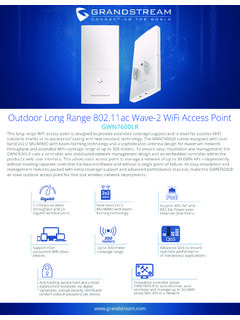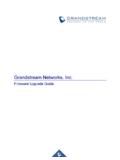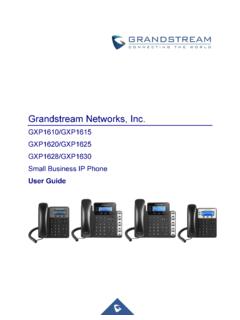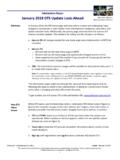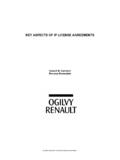Transcription of Grandstream Networks, Inc.
1 Grandstream Networks, Inc. How to Use office Time and Holiday on UCM6 XXX Page | 2 Configuring office Time and Holiday on UCM6 XXX Table of Contents OVERVIEW .. 3 CONFIGURE office TIME AND HOLIDAY .. 4 office Time .. 4 Holiday .. 5 TIME CONDITION DEFINITIONS .. 7 Time Condition for Extension Call Forwarding .. 7 Time Condition for Inbound Route .. 8 EXAMPLES .. 11 Call Forward Time Conditions .. 11 Inbound Route Time Conditions .. 11 Table of Figures Figure 1: Create New office Time .. 4 Figure 2: office Times List .. 5 Figure 3: Create New Holiday .. 5 Figure 4: Holidays List .. 6 Figure 5: Extension Call Forward Time 7 Figure 6: Extension Call Forwarding Specific Time Settings .. 8 Figure 7: Inbound Route Time Condition .. 9 Figure 8: Inbound Route Specific Time .. 10 Table of Tables Table 1: Create New office Time Parameters.
2 4 Table 2: Create New Holiday Parameters .. 6 Page | 3 Configuring office Time and Holiday on UCM6 XXX OVERVIEW Starting from firmware version , the UCM6 XXX supports office time and holiday that can be used to define time condition in the following modules: Extension settings Options "CFU Time Condition", "CFN Time Condition" and "CFB Time Condition" under Web GUI System Settings Time Settings office Time. Inbound route settings Option "Time Condition" under web GUI Extension/trunk Inbound Routes. Before starting to configure office time and holiday, please ensure that the UCM6 XXX is upgraded to the latest firmware version. Here is the firmware link: Note: UCM6 XXX series include UCM6100 series (UCM6102, UCM6104, UCM6108 and UCM6116), UCM6200 series (UCM6202, UCM6204 and UCM6208) and UCM6510. Page | 4 Configuring office Time and Holiday on UCM6 XXX CONFIGURE office TIME AND HOLIDAY Before using the time condition, users need define office time and holiday in the UCM6 XXX system.
3 Normally this should reflect the actual company schedule for the users to manipulate the time condition. office Time To configure office time, go to Web GUI System Settings Time Settings office Time. Click on "Create New office Time" to create an office time. Figure 1: Create New office Time Select "Start Time", "End Time" and the day for the "Week" for the office time. Select "Show Advanced Options" to define month and day of the month. The following table lists the configuration parameters. Table 1: Create New office Time Parameters Start Time Configure the start time for office hour. End Time Configure the end time for office hour Week Select the work days in one week. Show Advanced Options Check this options to show advanced options. Once selected, please specify "Month" and "Day" below. Month Select the months for office time. Day Select the work days in one month.
4 Page | 5 Configuring office Time and Holiday on UCM6 XXX Once done, click on "Save" and then "Apply Change" for the office time to take effect. The office time will be listed in the web page as the figure shows below. Figure 2: office Times List Click on to edit the office time. Click on to delete the office time. Click on "Delete Selected office Times" to delete multiple selected office times at once. Holiday To configure holiday, go to Web GUI System Settings Time Settings Holiday. Click on "Create New Holiday" to create holiday time. Figure 3: Create New Holiday Enter holiday "Name" and "Holiday Memo" for the new holiday. Then select "Month" and "Day". The users can also define days in one week as advanced options. The following table shows the configuration parameters for holiday. Page | 6 Configuring office Time and Holiday on UCM6 XXX Table 2: Create New Holiday Parameters Name Specify the holiday name to identify this holiday.
5 Holiday Memo Create a note for the holiday. Month Select the month for the holiday. Day Select the day for the holiday. Show Advanced Options Check this option to show advanced options. If selected, please specify the days as holiday in one week below. Week Select the days as holiday in one week. Once done, click on "Save" and then "Apply Change" for the holiday to take effect. The holiday will be listed in the web page as the figure shows below. Figure 4: Holidays List Click on to edit the office time. Click on to delete the office time. Click on "Delete Selected Holidays" to delete multiple selected holidays at once. Page | 7 Configuring office Time and Holiday on UCM6 XXX TIME CONDITION DEFINITIONS The time condition used in extension settings or inbound route settings is based on the " office Time" and "Holiday defined in the previous section.
6 Assuming the UCM6 XXX has the following set up, we will explain each time condition in this section: office time: 8:00am to 5:00PM, from Monday to Friday. Holiday: February 1st. Time Condition for Extension Call Forwarding In extension settings dialog under web GUI Extension/trunk Extensions Create New Extension Features, users can define time condition for call forwarding: CFU Time Condition: Call Forward Unconditional Time Condition. CFN Time Condition: Call Forward No Answer Time Condition. CFB Time Condition: Call Forward Busy Time Condition. Figure 5: Extension Call Forward Time Condition All Time Calls will be forwarded at any time without time conditions. office Time Calls will be forwarded to the target number, only during office time, 8:00am to 5:00pm from Monday to Friday. Out of office Time Calls will be forwarded to the target number, only during "Out of office Time", 00:00-7:59am and 5:01pm-00:00am for Monday to Friday, and whole day for weekend.
7 Page | 8 Configuring office Time and Holiday on UCM6 XXX Holiday Calls will be forwarded to the target number, only during the defined holiday, January 1st. Out of Holiday Holiday is set to Jan 1st, so "Out of Holiday" is the rest of the 364 days for the year. Calls will be forwarded to the target number all the time except Jan 1st. Out of office Time or Holiday This duration refers to "Holiday" plus "Out of office Time". In our example, this time period would be: Feb 1st + 00:00-7:59AM and 5:01PM-12:00PM for Monday to Friday + Weekends Calls will be forwarded to the target number during this period. Specific Time If users select specific time for call forwarding, please scroll down all the way to the bottom of the extension settings dialog where you can see section "Specific Time". Click add to add time condition there. This specific time will then be used for the extension only, without interfering with the system office time or holiday settings.
8 Figure 6: Extension Call Forwarding Specific Time Settings Time Condition for Inbound Route In extension settings dialog under web GUI Extension/trunk Inbound Routes, users can define time condition for the inbound route. Only during the period defined in time condition, the calls will be routed to the inbound route destination using the trunk. Page | 9 Configuring office Time and Holiday on UCM6 XXX Figure 7: Inbound Route Time Condition None This means there is no time restriction on this route. Calls can be routed to the destination anytime using the inbound route. office Time Calls will be routed to the destination using this inbound route only during office time, 8:00am to 5:00pm from Monday to Friday. Out of office Time Calls will be routed to the destination using this inbound route only during "Out of office Time", 00:00-7:59am and 5:01pm-00:00am for Monday to Friday, and whole day for weekend.
9 Holiday Calls will be routed to the destination using this inbound route only during the defined holiday, February 1st. Page | 10 Configuring office Time and Holiday on UCM6 XXX Out of Holiday Holiday is set to Jan 1st, so "Out of Holiday" is the rest of the 364 days for the year. Calls will be routed to the destination using this inbound route all the time except Jan 1st. Out of office Time or Holiday This duration refers to "Holiday" plus "Out of office Time". In our example, this time period would be: Feb 1st + 00:00-7:59AM and 5:01PM-12:00PM for Monday to Friday + Weekends Calls will be routed to the destination using this inbound route during this period. Specific Time If users select specific time in time condition, a new section "Specific Time" will show up on the bottom of the dialog. Click SAVE to add the specific Time Condition for this inbound route.
10 Figure 8: Inbound Route Specific Time Page | 11 Configuring office Time and Holiday on UCM6 XXX EXAMPLES Call Forward Time Conditions 1. Call Forward During office Time The users can configure the call forward target number to their cell phone number and configure call forward time condition to " office Time" if they need to go on travel, or they might be away from the desk phone from time to time in another office building. In this circumstance, the calls can be forwarded to their cell phone number so they can be reached wherever they go during office hour. 2. Call Forward Out of office Time The users can configure the call forward target number to their cell phone number and configure call forward time condition to "Out of office Time" if they need to take important calls after office hour. For example, managers in an international company might still need to take calls from employees located in another time zone after local office hour.