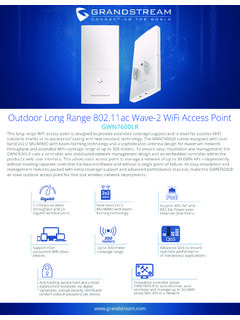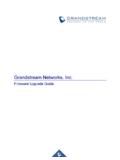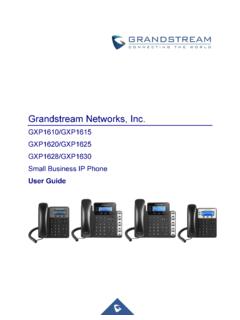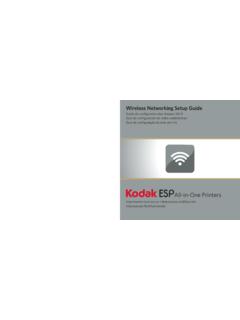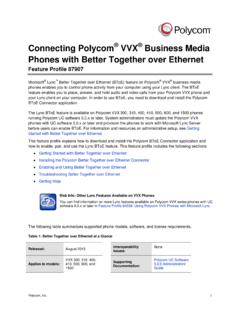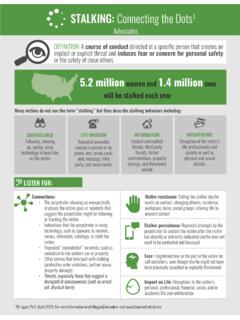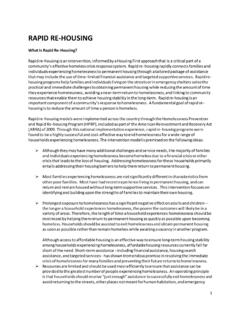Transcription of Grandstream Networks, Inc.
1 Grandstream Networks, Inc. connecting GDS3710 with GS Wave iOSTM. Configuration Guide Table of Contents INTRODUCTION .. 3. PREREQUISITES .. 4. GDS3710 CONFIGURATION SETTINGS .. 5. Configure SIP Account .. 5. Configure Door System Settings .. 5. GS WAVE CONFIGURATION SETTINGS .. 7. Configure SIP Account .. 7. Configure GDS 8. Table of Figures Figure 1 : connecting GDS3710 with GS Wave .. 4. Figure 2 : SIP Basic Settings .. 5. Figure 3 : Door System Settings .. 6. Figure 4 : Account Settings .. 8. Figure 5 : GDS Settings .. 9. Figure 6 : Video Stream on GS Wave .. 9. Figure 7 : Open Door Success .. 10. Page | 2. connecting GS Wave iOS with GDS3710 Guide INTRODUCTION. The GDS3710 is a video door system designed for high-quality monitoring for visitor management, intercom, property protection and facility operations services. Currently, users are looking for ways on how to redefine the surveillance in an advanced way, in a way to have real time monitoring and real time interaction with this security system, which is the purpose of this guide when the GDS will be integrated with GS Wave.
2 The various cases of use include securing entries and surveilling buildings, all through 2-way audio / video streaming and a SIP-based security mechanism, allowing to receive call from GDS3710 and interact with it on associated SIP phones. GS Wave is a softphone application that can be integrated with GDS3710, and can be installed on any iOS device, offering more mobility during security monitoring and meanwhile increasing connectivity to essential communications and real time audio/video stream. This guide will illustrate the needed steps for configuring the GDS3710 to connect with Grandstream Wave iOS version. Page | 3. connecting GS Wave iOS with GDS3710 Guide PREREQUISITES. In our scenario, we assume that both GDS3710 and GS Wave will be communicating through the SIP. Server, and need to have a pre-created SIP Account for each as displayed on the following diagram: GDS3710 SIP Server GS Wave Figure 1 : connecting GDS3710 with GS Wave The prerequisites are as follow: GDS3710: o Firmware version: or higher.
3 O SIP account registered. In this guide, GDS is registered with account number 5000. GS Wave iOSTM: o Version: or higher. o SIP account registered. In this guide, GS Wave is registered with account number 5001. SIP Server: o Video call supported. o In this guide, UCM6200 is our SIP server. Page | 4. connecting GS Wave iOS with GDS3710 Guide GDS3710 CONFIGURATION SETTINGS. Configure SIP Account The GDS3710 should have a valid SIP account to interact with the GS Wave (both need to be registered to the same SIP Server). 1. Access the GDS3710 Web GUI SIP Settings SIP Basic Settings. 2. Configure the SIP account information as detailed below. 3. Press button to apply the new configuration. Note: Once the configuration is applied, the SIP Account status should be Online as shown on the following screenshot: Figure 2 : SIP Basic Settings Configure Door System Settings Once the account status is changed to Online, then we can proceed to GDS Door System settings, go to Door System Settings Basic Settings then set the following: Doorbell Mode: Set to Call Doorbell Number : When the Doorbell button is pressed on the GDS3710, it will initiate the call to the configured number.
4 Page | 5. connecting GS Wave iOS with GDS3710 Guide Number Called When Door Bell Pressed: Configure the number to be called when the door bell is pressed, in our scenario we will use the GS Wave Account number (5001). Remote PIN to Open the Door: Configure the code which will be used on GS Wave to authenticate the Door Opening process. The other settings should be kept by default as displayed on the screenshot below: Figure 3 : Door System Settings Page | 6. connecting GS Wave iOS with GDS3710 Guide GS WAVE CONFIGURATION SETTINGS. Configure SIP Account Same as the GDS3710, the GS Wave App needs to have a valid SIP Account registered to the same SIP. Server, please refer following steps in order to register a SIP account on GS Wave: 1. Access to Settings Account Settings. 2. Press Button to create a new account, or edit an existing account. 3. Navigate to SIP Account to add a new account. 4. Enable Activate Account. 5. Configure the SIP Settings (Account name, SIP user ID, SIP Server ).
5 6. Press on save button to save and apply your configuration. Page | 7. connecting GS Wave iOS with GDS3710 Guide Figure 4 : Account Settings Configure GDS Settings After configuring a valid SIP account, users need to configure the GS Wave to interact with the GDS3710. Door System to allow opening door, initiating calls to the GDS3710 and getting a real-time audio / video stream. To configure the GDS settings refer to following steps: 1. On GS Wave, access Settings Advanced Settings Additional Settings GDS Settings. 2. Click on Add New Item and configure the GDS settings: GDS Name: Specify a name to identify the GDS3710. GDS Number: Specify the SIP extension number of the GDS3710 (In this guide 5000 ). GDS Password: Specify the same code as set on the GDS for Remote PIN to open the door . 3. Press on to save the new GDS settings and add the new item, the above settings for the GDS. should look like below: Page | 8. connecting GS Wave iOS with GDS3710 Guide Figure 5 : GDS Settings Once above configuration is done, GS Wave will be ready to receive incoming calls with video stream from GDS3710.
6 When a user presses the ring button on the GDS3710, a call will be initiated to GS Wave. Pressing Video Answer will answer the call and displays GDS3710 video stream on GS Wave. Figure 6 : Video Stream on GS Wave Page | 9. connecting GS Wave iOS with GDS3710 Guide Once the call is answered, user can open the door by pressing OpenDoor button. Pressing Open Door button on GS Wave sends configured GDS Password as DTMF to GDS3710. (through SIP Server). If the configured GDS password on GS Wave matches the remote PIN on the GDS3710, the Open-Door request will be accepted by GDS3710 and will successfully open the door, a notification message will be also displayed on GS Wave reflecting success of the operation as shown below: Figure 7 : Open Door Success P a g e | 10. connecting GS Wave iOS with GDS3710 Gui