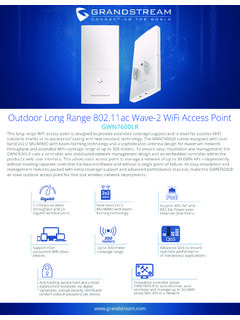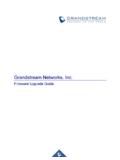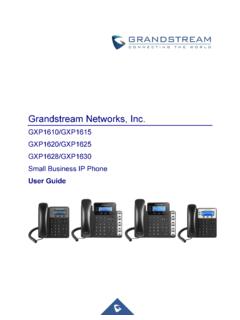Transcription of Grandstream Networks, Inc.
1 Grandstream Networks, Inc. UCM series IP PBX Security Manual P a g e | 1 UCM Security Manual Table of Contents OVERVIEW .. 3 Security Bulletins .. 4 WEB UI ACCESS .. 5 UCM HTTP Server Access .. 5 Protocol Type .. 5 User Login .. 6 Login Settings .. 8 User Management Levels .. 9 EXTENSION SECURITY .. 11 SIP/IAX Password .. 11 Strategy of IP Access Control .. 11 Example: Local Subnet Only .. 11 SRTP .. 14 TRUNK SECURITY .. 15 Outbound Rule Permissions .. 15 Privilege Level .. 15 Source Caller ID Filter .. 15 Password Protection .. 16 PIN Groups .. 17 IVR Dial Trunk .. 18 Allow Guest Calls .. 19 TLS .. 20 FIREWALL .. 22 Static Defense .. 22 Static Defense Example: Blocking TCP Connection from a Specific Host .. 23 Dynamic Defense .. 24 Fail2ban .. 24 AMI .. 27 P a g e | 2 UCM Security Manual Table of Figures Figure 1: UCM6202 Web UI Login .. 6 Figure 2: Default Random Password.
2 7 Figure 3: Login Settings .. 8 Figure 4: Creating Custom Privilege Levels .. 10 Figure 5: Strategy Local Subnet Only .. 12 Figure 6: Registration Failed from Subnet Not Allowed for Registration .. 13 Figure 7: Registration Successful from Allowed Subnet .. 13 Figure 8: Enabling SRTP .. 14 Figure 9: Outbound Rule Permissions .. 15 Figure 10: Source Caller ID Filter .. 16 Figure 11: Password Protection .. 17 Figure 12: Adding PIN Groups .. 17 Figure 13: Outbound route with PIN group .. 18 Figure 14: IVR Dial Trunk .. 19 Figure 15: PBX Settings SIP Settings TCP/TLS .. 20 Figure 16: Firewall Rule Custom Configuration .. 23 Figure 17: Static Defense Blocking Host Using TCP Connection .. 23 Figure 18: Host blocked by UCM .. 24 Figure 19: Fail2 Ban Default Configuration .. 25 Figure 20: Asterisk Service Fail2 Ban setting .. 26 P a g e | 3 UCM Security Manual OVERVIEW This document presents a summary of security measures, factors, and configurations that users are recommended to consider when deploying the UCM.
3 Note: We recommend using firmware or higher for improved security. The following sections are covered in this document: Web UI Access Web UI access is protected by username/password and login timeout. Two-level user management is configurable. Admin with limited access can be created by the default super administrator. Extension Security Extension security utilizes SIP/IAX passwords for authentication, IP address whitelisting, and SRTP encryption. Trunk Security Trunk security utilizes privilege levels and source caller ID filters to prevent outbound calls from unintended sources. TLS Protocol TLS is utilized to encrypt SIP signaling. Firewall Features Three different security measures can be configured to protect the UCM against malicious attacks: Static Defense, Dynamic Defense (UCM6102/6202/6204/6208/6510 only) and Fail2ban. AMI AMI feature is used to let the user connect to Asterisk instance to read and track the state of telephony client, it may come with security concerns for UCM administrators that needs to be considered.
4 P a g e | 4 UCM Security Manual Security Bulletins Potential Vulnerability Associated With Use of Allow Guest Calls Option Grandstream Security Bulletin GS13-UCM001 Potential Vulnerability Associated With Misuse of Dial Trunk Option in IVR Grandstream Security Bulletin GS13-UCM002 Security Vulnerability Associated With Returned Cookie from WebUI Login Session Grandstream Security Bulletin GS17-UCM003 This document is subject to change without notice. The latest electronic version of this document is available for download here: Reproduction or transmittal of the entire or any part, in any form or by any means, electronic or print, for any purpose without the express written permission of Grandstream Networks, Inc. is not permitted. P a g e | 5 UCM Security Manual WEB UI ACCESS UCM HTTP Server Access The UCM embedded web server responds to HTTP/HTTPS GET/POST requests.
5 Embedded HTML pages allow users to configure the device through a web browser such as Microsoft IE, Mozilla Firefox, Google Chrome, etc. With this, administrators can access and configure all available UCM information and settings. It is critical to understand the security risks involved when placing the UCM on public networks. Protocol Type HTTP and HTTPS web access are supported to access the UCM web UI and can be configured under web UI Settings HTTP Server. The selected protocol type will also be the one used for Zero Config when configs are pushed to endpoint devices. To secure transactions and prevent unauthorized access, it is highly recommended to: 1. Use HTTPS instead of HTTP, 2. Disable option Redirect from Port 80 and, 3. Avoid using well known port numbers such as 80 and 443. Finally, users have the option to specify a list of up to 10 IP addresses which will be allowed to access the UCM web UI.
6 Addresses not listed will be restricted from accessing the UCM. To enable and add to the IP address whitelist, navigate to System Settings HTTP Server: Check the option Enable IP Address Whitelist Enter the permitted IP addresses along with the subnet masks. P a g e | 6 UCM Security Manual User Login Username and password are required to log into and access the UCM web UI. Figure 1: UCM6202 Web UI Login The factory default username is admin while the default random password can be found on the sticker at the back of the unit. P a g e | 7 UCM Security Manual Note: Units manufactured starting January 2017 have a unique random password printed on the sticker. Older units and UCM6100 series have default password admin . Figure 2: Default Random Password It is highly recommended to change the password after logging in for the first time. To change the password for default user "admin", navigate to System Settings Change Information Change Password/Email.
7 The password length must be between 4-30 characters. If PBX Settings General Settings Enable Strong Password is toggled on, the minimum password requirements are as follows: Must contain at least one number. Must contain at least one uppercase letter, lower case letter, OR special character. Strong passwords with a combination of numbers, uppercase letters, lowercase letters, and special characters are always recommended for security. P a g e | 8 UCM Security Manual Login Settings To further prevent unauthorized access to the UCM web UI, users will automatically be logged out after the configured period of inactivity. Username and password will be required to access the web UI again. The default login timeout is 10 minutes and can be changed by navigating to Maintenance Change Information Login Settings and modifying the User Login Timeout field. Additionally, the UCM can also ban users after a specified number of failed login attempts for a specified amount of time.
8 By default, users will be banned for 5 minutes after 5 failed login attempts. Figure 3: Login Settings P a g e | 9 UCM Security Manual User Management Levels Four user privilege levels are currently supported: Super Admin Admin Custom level Consumer Super Admin has access to all of the UCM's pages and can execute any operation. Admin can access most of the UCM's pages with the exception of the following: Maintenance Upgrade Maintenance Backup Maintenance System Cleanup/Reset Maintenance Operation Log A Super Admin user with username admin is initially configured on the UCM with factory settings. It is the only allowed Super Admin account and cannot be deleted and changed. This super administrator could create, edit and delete new user accounts with lower privileges Admin , "Consumer" and "Custom". Only Super Admin has the authority to view the activity of all users via the Operation Log.
9 If there is more than one PBX administrator managing the UCM, it is highly recommended to create Admin level users instead of giving out Super Admin access. Custom privilege user levels can also be created and modified to have specific permissions including but not limited to: Status Conference System Events Feature Codes CDR PMS-Wakeup Service To create a new custom privilege level, navigate to Maintenance User Management Custom Privilege, name the new custom user level and assign the desired modules as shown in the figure below. P a g e | 10 UCM Security Manual Figure 4: Creating Custom Privilege Levels "Consumer" level access is the default privilege level assigned to newly created extensions and users. This level does not allow system-wide changes and access to advanced maintenance operations. P a g e | 11 UCM Security Manual EXTENSION SECURITY SIP/IAX Password When creating a new SIP/IAX extension, the UCM administrator is required to configure SIP/IAX Password which will be used for account registration authentication.
10 If Enable Random Password (PBX Settings General Settings) is enabled, SIP/IAX Password is automatically filled with a randomly generated secure password when creating the extension on the UCM. "Passwords must contain 1) at least one number and 2) at least one lowercase letter, uppercase letter, OR special character." Strategy of IP Access Control The UCM administrator could control what IP address(s) is allowed to register to a certain extension by editing strategy option under extension configuration dialog Media tag. Make sure to configure the strategy option to the smallest set to block registration attempts from anyone that doesn t need to register to the account. The strategy options are: Local Subnet Only : allows register requests from local IPs only. By default, the local subnet where the UCM is location is allowed. User could also add more local subnets where devices are allowed to register to this extension.