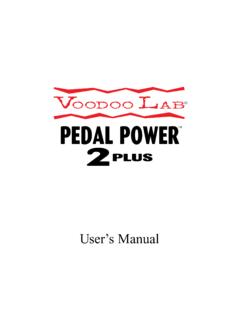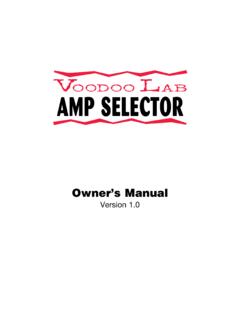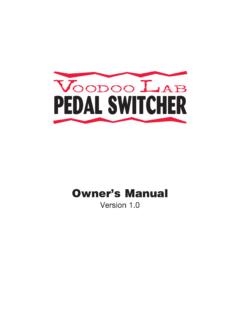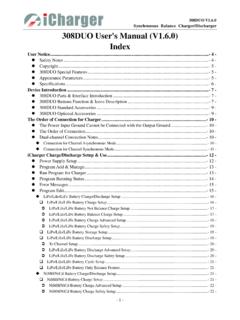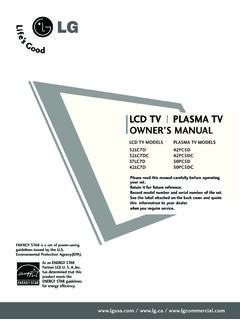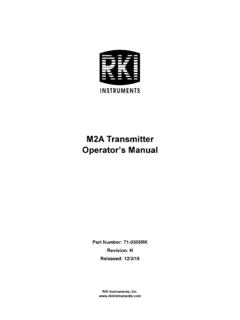Transcription of GROUND CONTROL Pro - Voodoo Lab
1 GROUNDCONTROLOWNER S MANUALPr oPROGRAMMABLEMIDI FOOTCONTROLLER Please visit our web site 1991-2007 by Digital Music publication is protected by copyright and all rights are reserved. No part of it may be reproduced or transmittedby any means or in any form without the express prior consent in writing from Digital Music Lab, GROUND CONTROL Pro, System Mix, and GCX are trademarks of Digital Music 3 6/07 1 TABLE OF CONTENTSINTRODUCTION ..2 CONNECTIONS ..3 Power ..3 MIDI ..3 Expression Pedals ..3 QUICK START ..5 SETUP MODE ..6 Enter & Exit Setup Mode ..6 Device Name/Channel ..6 Pedal ..8 Expanders ..8 MIDI ..9 Instant Access ..10 Utility ..12 Special ..13 SELECT PRESET ..1410 Presets / Bank ..144 Presets / Bank with Instant Access ..15 EDIT PRESET ..16 Entering Edit Mode ..16 Assigning MIDI Program Changes ..17 Controlling the System Mix Plus VCA ..18 Controlling the GCX Guitar Audio Switcher.
2 19 Using Expression Pedals ..19 Naming Presets ..20 Saving Presets ..20 LINE6 POD & FLEXTONE II ..22 ABOUT MIDI ..24 WARRANTY ..25 INTRODUCTIONT hank you for buying the GROUND CONTROL Pro, the finest full-featured MIDI foot controller GROUND CONTROL Pro is compatible with all MIDI controlled devices . It provides the flexibility,ease-of-use, and rugged reliability necessary to meet the needs of the most demanding GROUND CONTROL Pro allows you to simultaneously CONTROL up to eight different devices , eachon their own MIDI channel. It will also CONTROL up to four GCX Guitar Audio Switchers and ourSystem Mix Plus stereo mixer. But even if you only use a modeling amp or a single processor, theGround CONTROL Pro is the perfect choice to meet your performance GROUND CONTROL Pro lets you instantly reconfigure your entire sound with the touch of a singlebutton. With the addition of the GCX Guitar Audio Switcher, you aren t limited to MIDI devices ;your presets can also CONTROL pedal effects, select amp channels, plus many other can name each of your presets on the GROUND CONTROL Pro s bright, stage-friendly alphanumericdisplay.
3 Plus it lets you use volume or expression pedals to add real-time CONTROL of your sound usingMIDI continuous controller messages. This gives you access to effects such as wah and you want to immediately use your GROUND CONTROL Pro to change programs on a single MIDI device,read Quick Start . To get the maximum use and flexibility from your GROUND CONTROL Pro, pleasetake a few minutes and go through the rest of this manual. If you are not familiar with MIDI, youmay want to first read the section About MIDI. 23 CONNECTIONSPOWERTo use the supplied power adaptor, plug the body of the adaptor into a suitable power plug the cable into the jack marked Power on the GROUND CONTROL you have the GCX Guitar Audio Switcher, you don t need to use the supplied power GCX will phantom power the GROUND CONTROL Pro through a standard 5-pin MIDI :If your GROUND CONTROL Pro doesn t power up from the GCX, here s the only requires 3 pins, so to save money some cables only have these 3 pinswired.
4 Since the GCX uses the 2 unused pins to send phantom power, these cableswon t work! You need to make sure your cable has all 5 pins wired. Cables with all5 pins wired are often labeled 5-Pin Active .If you are not using the GCX, but have a device that supports phantom power via a 7-pin MIDI cable, this device can power the GROUND CONTROL Pro. Connect the 7-pin MIDI cable fromyour GROUND CONTROL Pro s MIDI Out to the 7-pin MIDI In on the device. Then connect theGround CONTROL Pro s Power Adaptor to the phantom power jack on the a 5-pin MIDI cable from the GROUND CONTROL Pro MIDI OUT to the MIDI IN of yourfirst device. If you are using the GCX, it should always be your first you have additional devices , connect the MIDI THRU of the first device to the MIDI IN ofthe next device. If the device has no MIDI THRU, then use its MIDI OUT. Continue to chainyour devices until they are all some situations you may want to remotely call up presets on your GROUND CONTROL Pro, suchas slaving it from a sequencer or having your tech CONTROL it from off stage.
5 You can also backupor edit your presets with a computer. To do this, you ll need to connect a MIDI cable from thecontrolling device s (computer, another foot controller, etc.) MIDI OUT to the GROUND ControlPro MIDI PEDALST here are two Pedal inputs on theGround CONTROL Pro. Any passiveExpression or Volume pedal canbe used. You can tell if yourpedal is passive,because it won tuse a battery or require anyexternal Pedal input jacks take astandard 1 4" stereo plug. To use avolume pedal, you need a cableINPUT OUTPUTGROUND CONTROL PROVOLUME PEDALRINGTIP12 INOUT9 VACPEDALMIDIPOWER4which breaks out a stereo plug to 2 mono plugs. These are often called insert point the ring end to the volume pedal input (sometimes labeled instrument ) and the tip end to the volume pedal output (sometimes labeled amp ).To use an expression pedal, you need a stereo 1 4" patch cord. For detailed information on howto setup and use expression pedals, please refer to the section titled Expression Pedals.
6 5 QUICK STARTYou can use your GROUND CONTROL Pro right out of the box to select programs on any MIDI controlled device. To do this, the GROUND CONTROL Pro must have its factory settings. If you renot sure, here s how to restore Setup mode by pressing both [SETUP] buttons (the upper left and right) at thesame [UTILITY]. [SELECT 2] twice, it says INIT MEM Y/N . [+/YES]. It says YOU SURE Y/N and press [+/YES] again. When it says the memory is exit Setup mode, press either [SETUP] button. It says EXIT Y/N so press [+/YES].Remember, Quick Start is for those users who want to just plug in your GROUND CONTROL Proand use it to CONTROL a singledevice as quickly as possible. To fully utilize its power andflexibility, you should continue reading this manual!CHANGING MIDI PROGRAMSTo call up a program on your device, choose a BANK for the first digit by pressing[BANK 1or 2], then press [0-9] to choose the second example, to call up program #21 [BANK 2] until you reach BANK 2.
7 (The BANK number is the leftmost digitin the display). [1] to Load (activate) Preset 21; the display says:Your device should change to its program #21. To access programs 100 through 128, just press[BANK 2] and go to banks A (100-109), B (110-119) or C (120-128).If your device isn t changing programs, make sure that it s set to respond to MIDI channel # can also be set for omni , which means that it will respond to any MIDI 1. INIT6 SETUP MODES etup mode is used to configure the GROUND CONTROL Pro to properly CONTROL your mode is divided into the following categories:DEVICE NAME/CHANNEL:Assign names and channels to each of your MIDI :Enable any volume/expression pedals being used as MIDI expression :Enable up to 4 GCX Guitar Audio Switchers and the System Mix PlusRemote Volume (VCA).MIDI:Enable MIDI IN to receive program changes. Backup and restore memory with MIDIS ystem ACCESS:Define the function of the 8 Instant Access :Change speed of directory scrolling.
8 Select number of presets/bank. Restore :Load factory setups for use with specific & EXIT SETUP MODETo enter Setup mode, press both [SETUP MODE] buttons at the same GROUND CONTROL Pro will display:..Buttons 2 through 8 are also labeled DEVICE NAME/CHANNEL, PEDAL, EXPANDERS, you are in Setup mode, you can press buttons 2-8 at any time to select a new Setupmode exit SETUP MODE at any time, press either [SETUP MODE] button and answer [+/YES]to the prompt EXIT Y/N .DEVICE NAME/CHANNELThis is where you setup your GROUND CONTROL Pro to be able to change programs on your MIDI controlled devices , such as multi-effects processors or a digital modeling GROUND CONTROL Pro is capable of controlling up to eight different MIDI devices at the sametime. Each of your MIDI devices can be set to respond to program changes sent on a specificMIDI channel (1-16). If you don t know how to do this, please refer to that product s instructionmanual.
9 You ll need to set each device to respond to a different example, let s say you have a MIDI preamp and a multi-effects processor. You should set thepreamp to respond to MIDI channel #1 and the processor to respond to MIDI channel # 2-8 SETUP MODE 7 Note:You don t have to enter anything here for the GCX or any non-MIDI devices (likestompboxes) which will be switched through the GCX audio Setup mode by pressing both [SETUP MODE] buttons at the same time. Then select thiscategory by pressing [DEVICE NAME/CHANNEL]. The display will read something like:NumberThe GROUND CONTROL Pro can CONTROL eight MIDI devices . This number tells you which of theeight devices you are entering. Press [SELECT 1or 2] to choose a different device can put each device in any of the eight locations. The only difference is that this is theorder that they will come up in when you edit your :The channel # is after the /.
10 If this is -- then that device location is disabled. Youmay want to scroll through each location by pressing [SELECT 2] and make surethat every location you aren t using has a -- for the after you have everything setup, it will be difficult to remember which devices wereassigned to which MIDI channels, we let you assign a name to each device. Now, when youcreate and edit your presets you can refer to each of your devices by their name. You shouldenter the actual name of your device here, such as MPX-1 , EVENTIDE or TRIAXIS .The GROUND CONTROL Pro starts with device #1 named DEVICE . devices 2-8 are blank. Youchange the name using the [DATA] and [CURSOR] :If you press and hold a button it will repeat. You can press both [DATA] buttons at thesame time for a of your devices must be set to respond to a particular MIDI channel, 1-16. The channelmust match the number you enter of the devices (1-8) which are not being used must be set to.