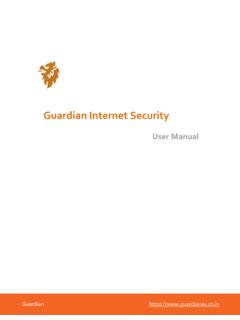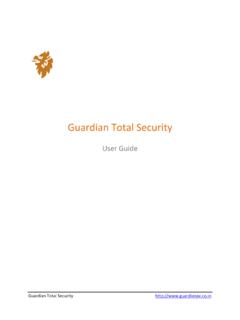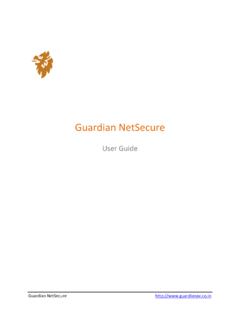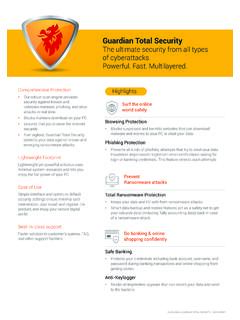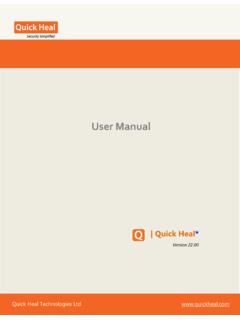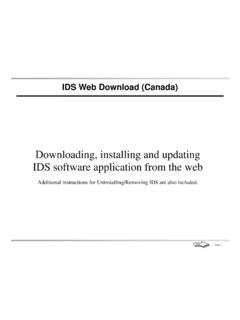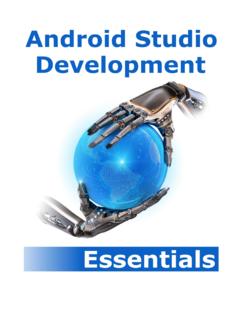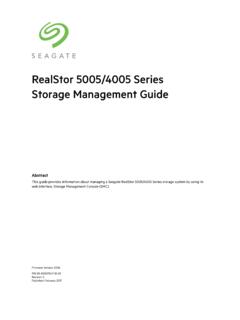Transcription of Guardian Total Security
1 Guardian Guardian Total Security User Manual ii Copyright & License Information 1994-2021 Quick Heal Technologies Ltd. All Rights Reserved. No part of this publication may be reproduced, duplicated, or modified in any form or incorporated into any information retrieval system, electronic or any other media or transmitted in any form without prior permission of Quick Heal Technologies Limited, Reg. Office: Marvel Edge, Office No. 7010 C & D, 7th Floor, Viman Nagar, Pune 411014. Trademarks Quick Heal and DNAScan are registered trademarks of Quick Heal Technologies Ltd. while Microsoft and Windows are registered trademarks of Microsoft Corporation. Other brands and product titles are trademarks of their respective holders. License Terms Installation and usage of Guardian Total Security is subject to user s unconditional acceptance of the Guardian Total Security end-user license terms and conditions.
2 To read the license terms, visit and check the End-User License Agreement for your product. iii About This Document The following table lists the conventions that we followed to prepare this manual. Convention Meaning Bold Font Anything highlighted in bold indicates that it may be a menu title, window title, check box, drop-down menu, dialog, button names, hyperlinks, and so on. This is a symbol used for a note. Note supplements important points or highlights information related to the topic being discussed. This is a symbol used for a tip. Tip helps users to apply the techniques and procedures to achieve a task in an easier way. This is a symbol used for warning or caution. This is an advice either to avoid loss of data or damage to hardware. <Step 1> <Step 2> The instruction mentioned in the numbered list indicates actions that you need to perform.
3 Iv Contents 1. Getting started .. 1 Prerequisites .. 1 System requirements .. 1 How to download, install, and register Guardian Total Security .. 3 Downloading and installing Guardian Total Security .. 4 Registering Guardian Total Security .. 5 Registering Guardian Total Security online .. 5 Registering Guardian Total Security offline .. 6 Registering Guardian Total Security through SMS .. 7 Post Registration of Guardian Total Security .. 8 2. Reactivation and renewal .. 9 Reactivating Guardian Total Security .. 9 How to renew Guardian Total Security .. 9 Renewing Guardian Total Security online .. 10 Renewing Guardian Total Security offline .. 11 3. Status .. 13 Why you should scan your computer .. 14 Scan options .. 14 Quick Scan .. 14 Full System Scan .. 15 Custom Scan .. 15 Memory Scan .. 16 Boot Time Scan .. 16 4.
4 Protection .. 18 Ransomware Protection .. 19 How you can prevent ransomware attack .. 19 Exclude Files & Folders .. 19 Configuring Exclude Files & Folders .. 20 Virus Protection .. 21 Scan Settings .. 23 Take advantage of automatic scanning of your computer .. 23 Contents v Scan Settings .. 23 Advance DNAScan .. 27 Block Suspicious Packed Files .. 29 Automatic Rogueware Scan .. 30 Scan Schedule .. 30 Exclude Files & Folders .. 33 Quarantine & Backup .. 35 Exclude File Extensions .. 36 Browsing Protection .. 36 Phishing Protection .. 37 Safe Banking .. 37 Pay bills, transfer money online, and do banking without fear .. 37 Setting Safe Banking .. 38 Launching Safe Banking .. 39 Firewall Protection .. 40 IDS/IPS .. 43 Email Protection .. 44 Email Protection .. 44 Trusted Email Clients Protection .. 46 USB Drive Protection.
5 47 External Drive Protection .. 47 Autorun Protection .. 47 Scan External Drives .. 48 Browser Sandbox .. 49 Malware Protection .. 51 Anti Malware .. 52 Launching Guardian AntiMalware .. 52 Anti Rootkit .. 53 Using Guardian Anti-Rootkit .. 53 5. Privacy .. 57 Data Backup .. 57 Take a backup of your data to avoid data loss .. 57 Turning Data Backup on .. 57 Manage Backup .. 59 Restore Backup .. 60 Contents vi Registry Restore .. 60 Data Theft Protection .. 61 Prevent copying of data from your computer to a drive .. 61 Screen Locker Protection .. 62 Anti-Keylogger .. 63 6. Performance .. 64 Auto Silent 64 Track Cleaner .. 65 Hijack Restore .. 65 System Explorer .. 67 Using System Explorer .. 67 7. Settings .. 68 Configure these settings to ensure enhanced Security .. 68 Automatic Update .. 68 View Quarantine Files.
6 70 Report Settings .. 71 Report Virus Statistics .. 72 Restore Default Settings .. 72 Password Protection .. 72 Security Updates .. 73 Internet Settings .. 74 Self Protection .. 75 Create Emergency Disk .. 75 Import/Export Settings .. 76 8. More option .. 78 9. Help & Other Recommendations .. 79 Keep Guardian Total Security updated to be safe from new viruses .. 79 Updating Guardian Total Security online .. 79 Updating Guardian Total Security offline .. 80 Update Guidelines for Network Environment .. 81 Cleaning Viruses .. 81 Cleaning viruses encountered during 82 Cleaning virus detected in memory .. 82 Contents vii About antivirus license .. 83 Submitting System Information .. 84 Generating System Information .. 84 Reports .. 85 Viewing Reports .. 85 Uninstalling antivirus software .. 86 10. 88 Technical Support.
7 88 1 1. Getting started To install Guardian Total Security , ensure that you comply with the following requirements. Prerequisites System requirements Prerequisites Before installing Guardian Total Security on your computer, follow these guidelines: Remove any other antivirus software program from your computer if you have any. If multiple antivirus software products are installed on a single computer, it may result in system malfunction. Close all open applications, browsers, programs, and documents for uninterrupted installation. Ensure that you have administrative rights for installing Guardian Total Security . System requirements To use Guardian Total Security , you must ensure the following requirements. General requirements GB disk space. Internet Explorer 6 or later. Internet connection to receive updates.
8 Getting started 2 System requirements The following table describes the system requirements for various operating systems. Operating Systems (OS) Minimum System Requirements Windows 10 Processor: 1 gigahertz (GHz) or faster RAM: 1 gigabyte (GB) for 32-bit or 2 GB for 64-bit Windows / Windows 8 Processor: 1 GHz or faster RAM: 1 GB for 32-bit or 2 GB for 64-bit Windows 7 SP 1 and later Processor: 1 GHz or faster RAM: 1 GB for 32-bit or 2 GB for 64-bit Make sure you have installed Microsoft patches KB4474419 and KB4490628 also. How to check if the required patches are installed? - Open Control Panel - Go to Windows Update - From the Windows Update page, click on View Update History . Windows XP (Service Pack 2 and later) Processor: 300 Megahertz (MHz) Pentium or faster RAM: 512 MB Note: The requirements are applicable to all flavors of the operating systems.
9 The requirements are applicable to the 32-bit and 64-bit operating systems unless specifically mentioned. System requirements may change from time to time. It is advisable that you check for the latest system requirements at Supported POP3 email clients Guardian Total Security supports the following email clients. Microsoft Outlook Express and later Microsoft Outlook 2000 and later Netscape Messenger 4 and later Getting started 3 Eudora Mozilla Thunderbird IncrediMail Windows Mail Note: The Email Protection feature does not support encrypted email connections that use Secure Sockets Layer (SSL). Feature specific compatibility The following table describes feature specific compatibility. Features Conditions Anti-Keylogger Is not supported on Microsoft Windows XP 32-bit with Service Pack 1 or previous and Windows XP 64-bit.
10 Anti-Rootkit Is supported on 32-bit OS only. Browser Sandbox Is not supported on Microsoft Windows XP 64-bit. This feature supports Internet Explorer, Google Chrome, and Mozilla Firefox browsers only. This feature does not support Microsoft Edge browser of Windows 10 operating system. Emergency Disk Creating Emergency Disk using CD/DVD is not supported on Microsoft Windows 2003 and earlier versions. However, you can create Emergency Disk on USB drives. Firewall The Monitor Wi-Fi Networks feature is not supported on Microsoft Windows XP 64-bit. Safe Banking Is not supported on Microsoft Windows XP 64-bit. This feature supports Internet Explorer, Google Chrome, and Mozilla Firefox browsers only. This feature does not support Microsoft Edge browser of Windows 10 operating system. Self-Protection For Microsoft Windows XP operating system, this feature is supported only if Service Pack 2 or later is installed.