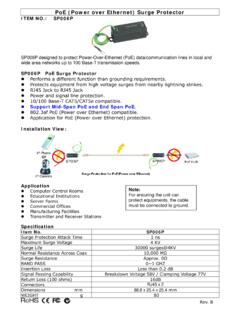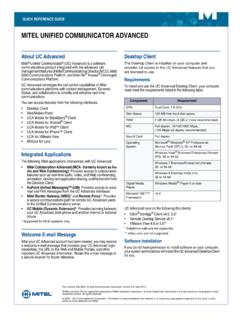Transcription of GUARDING EXPERT (Android) Mobile Client Software
1 GUARDING EXPERT ( android ) Mobile Client Software GUARDING EXPERT ( android ) Mobile Client Software 1 User Manual ( ) GUARDING EXPERT ( android ) Mobile Client Software 2 Thank you for purchasing our product. This manual applies to GUARDING EXPERT ( android ) Mobile Client Software ; please read it carefully for the better use of this Software . The contents in this manual are subject to change without notice. GUARDING EXPERT ( android ) Mobile Client Software 3 Contents Chapter 1 4 Overview .. 4 System Requirements .. 4 Conventions .. 4 Chapter 2 Installing and Uninstalling the Software .
2 5 Installing the Software .. 5 Uninstalling the Software .. 5 Chapter 3 Running the Software .. 6 Interfaces Introduction .. 6 Password Protection .. 7 Chapter 4 Device Management .. 11 Adding a Device .. 11 Modifying a Device .. 13 Deleting a Device .. 14 Chapter 5 Live View .. 16 Chapter 6 Playback .. 25 Chapter 7 Others .. 29 Appendix .. 32 Version History .. 32 Troubleshooting .. 32 GUARDING EXPERT ( android ) Mobile Client Software 4 Chapter 1 Introduction Overview GUARDING EXPERT ( android ) Mobile Client Software , which is based on android OS (Version or higher), can be used to remotely monitor the live video from embedded DVR, NVR, network camera, network speed dome and DVS via wireless network, play back record files, control alarm output and realize PTZ control as well.
3 With this Software installed in your Mobile phone, you are able to log onto the front-end device via Wi-Fi, 2G or 3G; besides, if there is no public IP available for the device, it s accessible by using a dynamic domain name, or by mapping ports to the public IP of router. Notes: 1. Wi-Fi, 2G or 3G access service must be supported by the phone. 2. Network traffic charges may be produced during the use of this Client Software . Please refer to the local ISP. System Requirements The Mobile phone should be based on android OS (version or higher). Note: The Mobile phone with resolution of 480*800, 480*854, 960*540, 1280*720 or 800*1280 is supported.
4 Conventions In order to simplify the description, we define the GUARDING EXPERT ( ) Mobile Client Software as Software and DVR, NVR, DVS, network camera, network speed dome as device in the following chapters. GUARDING EXPERT ( android ) Mobile Client Software 5 Chapter 2 Installing and Uninstalling the Software Installing the Software Steps: 1. Log onto the Google Play. 2. Enter GUARDING EXPERT to search the Mobile Client Software . 3. Download and install it to your phone. 4. After having installed the Software successfully, you can click icon to start the Software .
5 Uninstalling the Software Steps: 1. Enter the Application Management interface of your Mobile phone (Settings > Apps). Note: The path for entering the Application Management interface varies depending on the android OS version of your phone. 2. Click the Software icon. 3. In the App info interface of the Software , click Uninstall button and then click OK button to uninstall the Software . GUARDING EXPERT ( android ) Mobile Client Software 6 Chapter 3 Running the Software After having installed the Software successfully, click icon to run the Software . Interfaces Introduction The Software has four main functions, including Live View, Remote Playback, Device Management and Configuration.
6 You can click to activate the main menu. GUARDING EXPERT ( android ) Mobile Client Software 7 Description of Main Menu Menu Descriptions Live View Live view, PTZ control, alarm outputs management, etc. Remote Playback Play back the recorded files. Devices Display device list, add/delete/modify device, view device information, etc. Configuration Configure password protection and Software update. View Software s version information, quick operation guide and main features. Password Protection With the password protection enabled, then only the user that has the password can access the Software .
7 Task 1: Enable Password Protection Steps: 1. Click and select to enter the Configuration interface. GUARDING EXPERT ( android ) Mobile Client Software 8 2. Click to enter the password settings interface. 3. Enter the password for the Software and confirm it to activate the password protection. Note: The length of the password should be between 1 and 10. Next time, if you want to run the Software after closing the Software , you need to enter the password to log in first. GUARDING EXPERT ( android ) Mobile Client Software 9 Task 2: Modify the Password Click and enter corresponding information to modify the password.
8 Task 3: Disable Password Protection Steps: 1. Click to disable the password protection. 2. Enter the password to confirm the settings. GUARDING EXPERT ( android ) Mobile Client Software 10 GUARDING EXPERT ( android ) Mobile Client Software 11 Chapter 4 Device Management Adding a Device You need to add a device firstly that all operations such as live view, playback and device management can be accessible. Note: The is a demo added by default when you run the Software for the first time. You can view the live video (refer to Chapter 5) and play back the record files (refer to Chapter 6) of the demo.
9 And you can also modify the demo (refer to Chapter ) or remove the demo (refer to Chapter ). Steps: 1. Click and select to enter the Device Management interface. 2. Click to add a new device. GUARDING EXPERT ( android ) Mobile Client Software 12 3. Edit the device name in the Alias field. 4. Click the Register Mode item to select the register mode of the device to HiDDNS, IP/Domain, or IP Server, and configure the corresponding settings. HiDDNS: When the device is registered on the HiDDNS server, you need to enter the HiDDNS server address and the device domain name registered on the server.
10 IP/Domain: You can access the device through fixed IP address or domain name. You need to edit the IP address or domain address and the port of the device. IP Server: You can access the device through IP Server. You need to set the IP Server address, and device identifier which is the device name or device serial 5. Enter the login user name and password of the device to be added. 6. Click to confirm the settings. Notes: 1) If the device is successfully added, the Software can obtain the camera information of the device. 2) Up to 100 devices can be added.