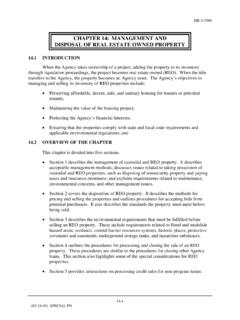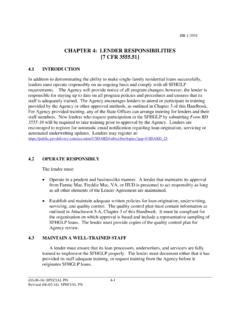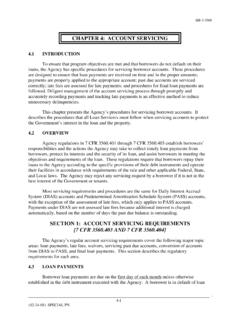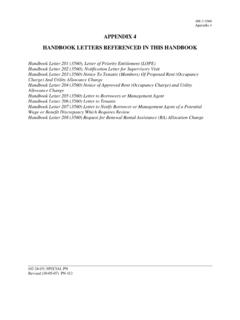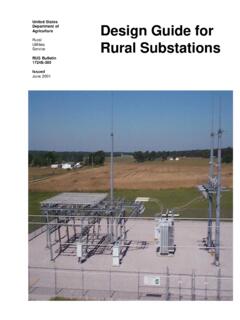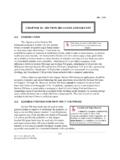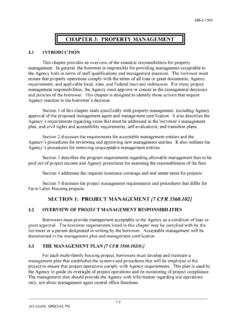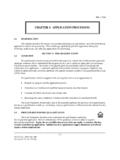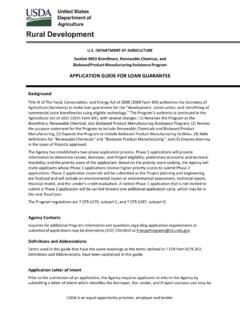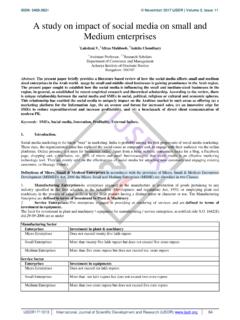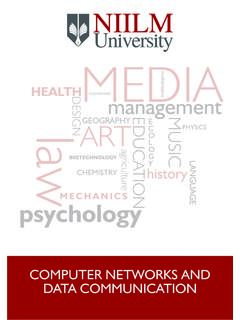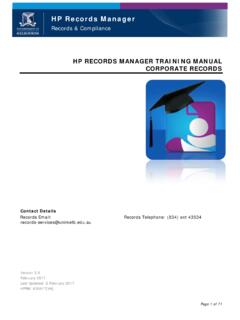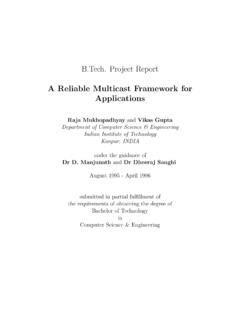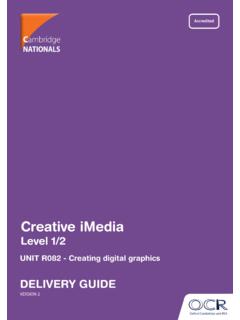Transcription of GUS FILE IMPORT GUIDE - USDA Rural Development
1 GUS FILE IMPORT GUIDE . October 2021. Table of Contents 1 About the System .. 2. Introduction .. 2. What's New in GUS?.. 2. How to Use this GUIDE .. 2. 2 Getting 3. Account Set 3. Logging In to GUS .. 3. Permissions and Roles .. 4. Home .. 5. Logged in 7. Contact 7. 3 Importing a Loan 8. Accessing the Request IMPORT of New Application page .. 8. Importing the XML File .. 9. Processing the XML File .. 10. Error Successful Application Creation or Update .. 13. Searching for and Completing the Loan 15. 4 Saving and Validating the 16. Using the Footer to Save Information .. 16. Errors upon Saving ..17. Successful Save ..18.
2 Validating an 19. Appendix A: Acronyms .. 21. GUS FILE IMPORT GUIDE 1. 1 About the System Introduction Welcome to the updated and improved Guaranteed Underwriting System (GUS), USDA's automated underwriting system for submitting and processing Rural Development Single Family Housing Guaranteed Loans. GUS allows lenders to electronically process loan applications and submit those applications to the Agency. What's New in GUS? It has been several years since GUS was updated. During that time, new IT, and security standards have been put in place for all government agencies. The new GUS will incorporate these requirements while upgrading the system, which improves USDA's ability to serve its customers.
3 Improvements to GUS include: Compliance Fully complies with Mortgage Industry Standards Maintenance Organization (MISMO ). and Uniform Residential Loan Application (URLA) industry standards for mortgage underwriting, as required by Fannie Mae, Freddie Mac, and Federal Government policy to support changes that have occurred in residential mortgage lending. Security Data stored in GUS is secure and will continue to follow the guidelines of the Federal Information Security Modernization Act of 2014 (FISMA). Stability Moving the system to a modern customizable platform improves stability and smooths the way for future upgrades, as needed.
4 Integration GUS will continue to integrate with other systems making it easier to retrieve credit reports, get CAIVRS number, verify eligibility of loans, and upload/ IMPORT to USDA's Guaranteed Loan System (GLS). Efficiency A modernized GUS is streamlined and serves more customers in less time. Usability for lenders and brokers is improved through a modernized GUS front-end intake process for loan applications. Data collection accuracy as required for the new URLA specifications and for Rural Development (RD) is met. How to Use this GUIDE This manual contains step by step guidance on how to IMPORT a loan application in GUS.
5 Included throughout this document are annotated screenshots of the system with steps for completing each application screen. This document is available online at the USDA LINC Training & Resource Library, which can be accessed via the following link: This instructional GUIDE only covers actions a user performs within GUS. Any actions performed outside of GUS. are not covered in this document. GUS FILE IMPORT GUIDE 2. 2 Getting Started Account Set Up Existing users will have the same level of permissions as the current GUS system. New accounts will be set up as needed. New users who have an active eAuthentication (eAuth) account and an existing role in the Application Authorization Security Management (AASM) system may log in to the GUS system.
6 For additional information or questions, please refer to the Contact Us section. Logging In to GUS. To access the GUS system as an unauthenticated external user, go to To log in to the GUS. system, users must have an Unverified Identity (formerly called level 1) or Verified Identity (formerly called level 2). USDA eAuthentication (eAuth) account. For additional information on how to create a new or update an existing eAuth account, go to: . Additionally, refer to the SFHGLP System Access and Security GUIDE , available online at the USDA LINC Training &. Resource Library which, can be accessed via the following link: resource-library.
7 Logging in to GUS as an unauthenticated user From the USDA's eAuthentication page, enter your credentials in the User ID and Password fields, and then click the Log In with Password button. Once the user is authenticated, the GUS. Home page will appear. For an authenticated external user who has already logged in through the eAuthentication page, clicking on will automatically take the user to the GUS system Home page, refer to section Home. GUS FILE IMPORT GUIDE 3. Permissions and Roles GUS has various roles within the system which grant different access to applications. The actions permitted range from viewing applications to entering information and submitting for final approval.
8 The table below outlines the actions that lenders can perform in the system. Lender users can view every branch within an organization, while Branch users are limited to their own branch. Lender Branch For specific branch(es) within User Roles For all branches within an organization an organization Viewer Views applications associated with Lender Tax ID Same as the Lender but limited (for all branches) to the user's lender Branch only Monitors loan applications in GUS. Representative Imports applications Same as the Lender but limited Manually enters loan application information to the user's lender Branch only Performs preliminary submission Typically.
9 An originator or processor for their lender's organization Representative with Imports applications Same as the Lender but limited Final Submit Authority Manually enters loan application information to the user's lender Branch only Performs preliminary and final submissions Confirms that loan information is accurate and consistent with documentation in the lender's mortgage loan file Certifies the loan has been underwritten Usually an underwriter or senior processor Lender's Security Imports applications Same as the Lender but limited Administrator Manually enters loan application information to the user's lender Branch only Perform preliminary and final submissions Lender Agent/Broker Manually enters loan application information on behalf of lender / branch organizations (through the Lender Agent affiliation).
10 Imports applications on behalf of lender / branch organizations (through the Lender Agent affiliation). Performs preliminary submissions Must release control of the application back to a Lender user for final submission GUS FILE IMPORT GUIDE 4. Home When users log in, they are greeted with the Home page screen which displays the Browser Recommendation . message, the Welcome Header and Welcome Message , and the system's main actions buttons. Both the Browser Recommendation and the Welcome Message banners may be dismissed. These will re-appear once the user returns to the Home page within the same login session or has logged out and logs back in.
![CHAPTER 14: FUNDING [Official Agency Use Only]](/cache/preview/5/1/5/b/5/3/5/c/thumb-515b535cec62fd2bb25fbb788ef1c7a2.jpg)