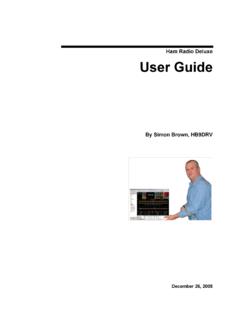Transcription of HAM RADIO DELUXE
1 DELUXE HAM RADIO SATELLITES Simon Brown, HB9 DRV Programmer-in-Chief Last update: Sunday, September 26, 2004 A BRIEF INTRODUCTION User Guide 2 The IC-703s and IC-7800s used in this project were supplied by Martin Lynch and Sons of London. Special thanks are due to Chris Taylor for his friendly and efficient service. TABLE OF CONTENTS SATELLITE CURRENT NEXT SINGLE WORLD DUAL RADIO EXAMPLE: SATELLITE KEPLER DATA User Guide 4 INTRODUCTION COMPONENTS There are two components which make up the Ham RADIO DELUXE (HRD) satellite tracking support: 1. Data Generation, 2. Tracking.
2 DATA GENERATION The data generation takes Kepler data for one or more satellites from text files in the directory of your choice and computes: Visibility, Azimuth, Elevation, Rate range. This information is then made available to other components of HRD and other programs via a DDE server using the Nova format. Any 3rd party program which requires Nova tracking information can now use HRD instead. Typical examples are rotator controllers. HRD does not support direct control of a rotator via a COM port, instead the software supplied with your rotator must be configured to use the data supplied by HRD s DDE server.
3 TRACKING HRD uses the data generator to compute the Doppler shift which is applied to the transmit and receive frequencies for the current satellite. SATELLITE TRACKING To start the Satellite Tracking window select Satellite Tracking from the Tools menu. SATELLITES This window lists the satellite data. The default folder is Satellites located below the folder where you have installed HRD - for example: C:\Program Files\Amateur RADIO \Ham RADIO DELUXE \Satellites. To change the folder just press Select . Select up to 100 entries from the Available list by either double-clicking on individual entries or by highlighting one or more entries and pressing >.
4 By pressing >> all entries (up to a maximum of 100) are moved to the Selected list. DATA FILES See the chapter Kepler Data Files to help to you understand these files. It is recommended that you update these files when you start using Ham RADIO DELUXE as the files shipped in the kits will be out of date by the time you start to use them. These files should ideally be refreshed every day. To download the latest Kepler data files press Download . The files are downloaded to the folder containing your satellite data. To edit the list of files press Edit List . The file is HRD Satellite in the folder Satellites located below the folder where you have installed HRD - for example: C:\Program Files\Amateur RADIO \Ham RADIO DELUXE \Satellites.
5 8 Example: # # The entries below are downloaded using the Satellites # page in the Satellites data option. # # Entries must start with http://. # User Guide 9 VISIBILITY The visibility window gives you an overview of the satellites you have selected in the Satellites window. Select the satellites which are displayed: All displays all satellites, Visible now displays only the satellites which are currently visible, Visible in displays the satellites which are visible at any time in the time period you select, for example the satellites visible in the next 60 minutes. Press Viewer to display the data with the default text file viewer, usually Notepad.
6 For each entry in this display the columns are: COLUMN DESCRIPTION Vis Whether the satellite is currently visible. Satellite The name of the satellite. Azimuth The azimuth of a satellite is the angle between the vertical plane containing it and the plane of the meridian. It is customary to reckon the azimuth of a line from the south point of the horizon around by the west from 0[deg] to 360[deg]. Elevation The angular distance above the horizon. AOS Acquisition of signal is the elapsed time at which the satellite becomes visible and a signal can theoretically be heard. If empty then the satellite is already visible.
7 LOS Loss of signal is the elapsed time after which the satellite is no longer visible and the signal can theoretically no longer be heard. Lon The satellite s current longitude. Lat The satellite s current latitude. Range The distance of the satellite from the observer s location measured in kilometers. (A mile is kilometers, a kilometer is miles.) Altitude The altitude of the satellite above sea level measured in meters. Range Rate The value required to calculate the Doppler frequency adjustment. 10 User Guide 11 OBSERVER In the Observer window you enter your location and height above sea level in meters.
8 For users more familiar with imperial measurements: 1 metre is feet. Enter your location either: By entering your Maidenhead Locator in the Locator field and the pressing Convert >> or By entering the Latitude and Longitude directly. You also select the preferred time format; either Local (default) or UTC. You must press Apply to update the satellite settings. 12 CURRENT SATELLITE This window shows all information for a selected satellite. This window provides the data for the DDE Server window. Press Viewer to display the data with the default text file viewer, usually Notepad. Select: All to list all selected satellites in the left-hand selection window, or Visibility list to list only the satellites listed in the Visibility window list.
9 User Guide 13 FREQUENCIES This window is used to adjust your RADIO s uplink and downlink frequency. The Doppler Effect is the apparent shift in frequency of a wave due to the relative motion of source and observer. Doppler shift is calculated in accordance with Kepler s laws. UPLINK The fields are: COLUMN DESCRIPTION VFO The VFO used for the uplink. Uplink Check the Uplink box if the value displayed in the RADIO field is to be applied to your RADIO . Satellite The satellite uplink frequency. Click to select a new frequency from a popup window containing the Favourites definitions. Transverter If you are using a transverter enter your transverter s intermediate frequency here and check the [X] box.
10 If you are not using a transverter either leave this field empty or do not check the [X] box. The RADIO frequency is calculated as: Satellite Transverter + Doppler shift. RADIO The RADIO frequency as computed by HRD taking Doppler shift into account. DOWNLINK The downlink fields are the same as the Uplink fields except you click Downlink instead of Uplink if the value displayed in the RADIO field is to be applied to your RADIO . 14 MANUAL TUNING This determines how manual tuning of your RADIO s frequency is applied to the Satellite frequencies. TX the uplink satellite frequency is set to the new RADIO frequency.