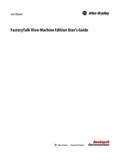Transcription of Hands-On Lab Workbook - infoPLC
1 Copyright 2014 Rockwell Automation, Inc. AUL21 factorytalk view machine edition PanelView Plus 7 - Discover the key benefits of an integrated HMI solution Table of Contents TABLE OF CONTENTS _____ 2 THIS PAGE INTENTIONALLY LEFT BLANK _____ 3 AUL21 factorytalk view machine edition AND _____ 4 PANELVIEW PLUS 7: INTRODUCTORY LAB. _____ 4 ABOUT THIS LAB _____ 4 LAB CONTENT: _____ 6 DOCUMENT CONVENTIONS _____ 6 APPLICATION TOUR, MODERN GUI AND FLEXIBLE NAVIGATION (20 MIN) _____ 7 TOUR OF THE APPLICATION _____ 7 ALARM MANAGEMENT WITH EMAIL NOTIFICATIONS AND MULTI-LANGUAGE. _____ 9 FLEXIBLE MENU BUTTONS. _____ 10 COMMUNICATION SETUP. _____ 12 FLEXIBLE NAVIGATION BUTTONS. _____ 14 NAVIGATION USING GLOBAL OBJECTS.
2 _____ 16 CHECKING ALARM SETUP TO EMAIL HIGH PRIORITY ALARMS _____ 18 MASS DATA MANIPULATION (15 MIN) _____ 20 HOW TO RUN DATA LOGGING CONTINUOUSLY. _____ 20 DATA LOGGING _____ 22 DATA LOGGING WITH HISTORICAL TRENDING. _____ 25 HISTORICAL TRENDING. _____ 27 machine SETUP USING RECIPE OBJECT _____ 29 FAST AND EFFICIENT APPLICATION DEVELOPMENT (25 MIN) _____ 32 HOW TO CHECK PROBLEMS ON YOUR PANELVIEW PLUS 7 TERMINAL. _____ 32 HOW TO FIND TAGS IN YOUR factorytalk view ME APPLICATION. _____ 34 HOW TO ADD PRECONFIGURED FACEPLATES TO REDUCE ENGINEERING TIME. _____ 37 HOW TO PASS PARAMETERS TO THE NEXT SCREENS. _____ 42 COMPILE YOUR APPLICATION. _____ 46 TRANSFER YOUR APPLICATION _____ 47 VISUALIZE PERFORMANCE AND MOBILITY (15 MIN) _____ 50 REMOTE CONNECTION USING VNC 51 REMOTE CONNECTION USING VIEWPOINT TECHNOLOGY.
3 _____ 53 USING MEDIAPLAYERS, WEBBROWSER AND PDF DOCUMENT VIEWER. _____ 55 USER MANAGEMENT (15 MIN) _____ 59 RUNTIME LOGIN OPTIONS _____ 61 ADD factorytalk SECURITY USER/GROUP ACCOUNT AT RUNTIME _____ 63 CHANGE USER PASSWORD _____ 68 LOCK / UNLOCK USER ACCOUNT _____ 71 EXTRA TASK DISABLE / ENABLE USER ACCOUNT _____ 73 APPENDIX A : NEW COMMUNICATION SHORTCUT TYPES _____ 76 APPENDIX B : DIFFERENCES IN RECIPE MODELS _____ 79 APPENDIX C : DIFFERENCES IN DATA MODELS _____ 80 APPENDIX D - LOCKED VS. DISABLED USER ACCOUNTS _____ 81 AUL21 Page 3 of 84 This page intentionally left blank AUL21 factorytalk view machine edition and PanelView Plus 7: Introductory Lab. About this Lab This Lab is an introductory Lab that explores the features and functionality of factory Talk view machine edition and PanelView Plus 7.
4 The lab sections commence with an explanation and feature details in the Read about section and then the hands on part follows. It is not necessary to read the explanations, but a more thorough understanding of the features presented will be attained if time is taken to read them. The lab is intended as a complete all sequentially style Lab, with all of the sections intended to be completed one after the other. The Lab is based on a process that has an infeed pump, buffer tank, separator, filling machine and bottle capper. The process overview is shown below. Who Should Complete This Lab This Lab is intended for users who are unfamiliar with the features and functionality of factory Talk view machine edition and PanelView Plus 7. Tools & prerequisites There are no prerequisites for doing this Lab.
5 Required hardware : PanelView Plus 7 9 wide. AUL21 Page 5 of 84 About the images The lab runs on VMWare Workstation. Installed software The image AUL21 has the following software running on it. factorytalk view machine edition RSLinx Enterprise (CPR9 SR6) Studio5000 SoftLogix Logging onto the images This section is for reference information only. The image will automatically log on. If you need to log onto the image use the following credentials. Navigating around the image This section is for reference information only. factorytalk view ME Studio and the client can be left opened once started. The client will run in full screen. Running programs can be switched between by pressing <<ALT>> <<TAB>> or from the taskbar. The desktop can be switched to by either pressing <<WINDOWS KEY>> <<D>> or by clicking the desktop icon in the taskbar.
6 User AdministratorPassword rockwell Lab content: The lab consists of 5 sections : Modern GUI, Flexible navigation Mass data manipulation (Recipe, Data logging and trending) Fast and efficient application development Mobility & multimedia content User management Document Conventions Throughout this Workbook , we have used the following conventions to help guide you through the lab materials. This style or symbol: Indicates: Words shown in bold italic ( , IO Configuration or OK) Any item or button that you must : - Click on, or a menu name from which you must choose an option or command. This will be an actual name of an item that you see on your screen or in an example. - Type in the specified field. This is information that you must supply based on your application ( , a variable).
7 The text that appears inside of this gray box is supplemental information regarding the lab materials, but not information that is required reading in order for you to complete the lab exercises. The text that follows this symbol may provide you with helpful hints that can make it easier for you to use this product. Most often, authors use this Tip Text style for important information they want their students to see. Note: If the mouse button is not specified in the text, you should click on the left mouse button. AUL21 Page 7 of 84 Application tour, Modern GUI and Flexible Navigation (20 min) About This Lab Section In this lab, you will use some of the graphical features available in factorytalk view Studio, you will take a tour of the application on the PanelView Plus 7 terminal and factorytalk view Studio.
8 You will see the following features: GUI objects with gradient. PNG graphics Alarm Management with updated GUI Alarm notification through email Goto display with parameter pass through Language switching Tour of the application Before we go through the application and show the capabilities of PanelView Plus 7 and factorytalk view machine edition , we will go through the icons that are used in the menu bar. The menu bar itself is a global object that is created using PNG graphics. PNG images are images like bitmap or JPEG files. The biggest advantage is that they support transparency. This is an example to show the difference between PNG and Bitmaps. The object on the left is PNG file the one on the right is a Bitmap image. The PNG image shows the blue gradient background. Each icon has 2 colors, when it is blue, it means that you are on a screen that is linked with the icon.
9 When the icon is transparent then you can click on the icon to go to that screen. As an example I added both icons for the home screen. This is the home screen that will be used to show the overview of the installation. It will also be used to do security actions and to shut down the application. Tank Separator. Bottle Filler Bottle Capper Operator, Engineer or administrator screen, depending on the login. Alarm Screen ON YOUR PANELVIEW PLUS 7 TERMINAL 1. If you see then click on the icon to go to the Home screen, otherwise you already have the Home screen open. On this Home screen you can see several features of factory Talk view machine edition . The side menu bar is used on all displays and is a global object which means that if you change the global object which is in 1 location it will this object on all the screens.
10 Later on in the lab we will do some modifications to the menu bar. This object is also a global object which is created once and then used several times. As you can see this object is using the new gradient fill. This object is a global object and it is created to easily show an operator if the system is running ok. The light grey area shows the area where the value is ok. If the arrow goes into the darker grey area that means that there is something wrong. In some cases you can see a yellow or red diamond-shapes object indicating a medium or high alarm. Values don t always indicate to an operator to see if the system is running fine. With this object it is easier to see. AUL21 Page 9 of 84 Alarm management with email notifications and multi-language.