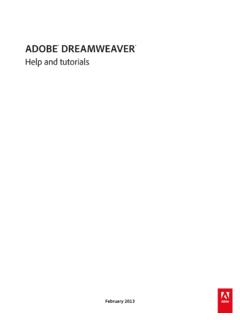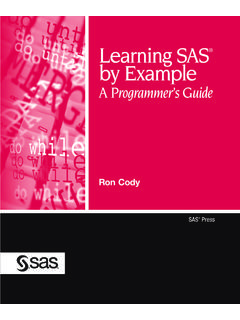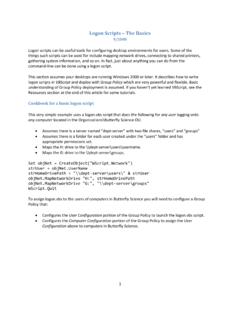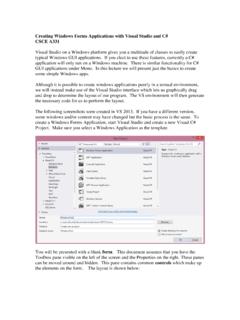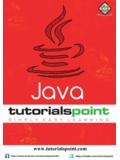Transcription of Help and tutorials - Adobe
1 Adobe ILLUSTRATOR . Help and tutorials February 2013. Contents What's New ..1. What's new in Improved User Using Image Trace | Arabic and Hebrew What's new in CS5 ..15. Getting Started Clipping Drawing pixel-aligned paths for web Editing Painting with fills and Workspace Customizing the Tool Improved User Slicing and cutting tool Artboard Files and Recovery, undo, and Rulers, grids, guides, and crop Setting Using multiple Viewing Working with Drawing Drawing simple lines and Drawing pixel-aligned paths for web Drawing with the Pen, Pencil, or Flare Editing Adjust path Using Live Trace | CS5 and Using Image Trace | About Perspective Perspective Symbolism tools and symbol About Selecting Using and creating Color groups (harmonies).
2 155. Create color themes with Adjusting About Painting with fills and Live Paint Transparency and blending Gradient panel and Gradient tool Apply or edit a Stroke an Selecting and arranging Selecting Grouping and expanding Moving, aligning, and distributing Rotating and reflecting Locking, hiding, and deleting Duplicating Stacking Reshaping Transforming Scaling, shearing, and distorting Reshape using Combining Cutting and dividing Clipping Creating shapes using Shape BuilderTool | CS6, Blending Building new shapes using the Shape Builder Creating 3D Reshaping objects with Importing, exporting, and Adobe PDF Creating Adobe PDF Exporting File information and Importing Adobe PDF Importing EPS, DCS.
3 And AutoCAD Importing artwork Importing artwork from Importing bitmap Saving Importing and exporting Creating Creating type on a Scaling and rotating Spelling and language Arabic and Hebrew Character and paragraph Creating composite Formatting Asian Formatting Formatting Hyphenation and line Line and character Special Text and Updating text from Illustrator Creating special Appearance Working with Summary of Create a drop Drop shadows, glows, and Creating sketches and Graphic Web Best practices for creating web Slices and image Creating Working with FXG Setting up documents for Change the page size and Printing color Printer's marks and bleeds.
4 435. PostScript Printing with color Specify crop marks for trimming or Print Printing and saving transparent Printing gradients, meshes, and color Automating Automation with Automation with Data-driven graphics through templates and Keyboard Customizing keyboard Default keyboard What's New 1. What's new in CS6. Adobe Mercury Performance System Improved user interface Simplified Workflows Patterns Gradient on a stroke Image Trace Gaussian Blur New or improved profiles and components To the top Adobe Mercury Performance System The Adobe Mercury Performance system is a combination of solutions that makes Illustrator faster, more responsive, and able to handle larger files.
5 64-bit native support Makes general processing faster on 64-bit Macintosh and Windows operating systems. Illustrator can now take advantage of RAM beyond 3 GB. Handle larger files Concurrent handling of large files is less likely to cause errors, like out-of-memory exceptions. Complex tasks, such as creating package designs, large-format graphics, or cartography, are better handled. Improved memory handling Reduces out-of-memory errors for operations such as rasterization, export, and working on several large files simultaneously. For more information, view the video on the Mercury Performance System, by To the top Improved user interface The user interface is more efficient, streamlined, and more configurable, to make working in Illustrator a more pleasing experience.
6 For more information on the aspects of the user interface that have been improved, see Improved user interface. Example of a user interface enhancement: Configurable brightness levels and corresponding canvas colors To the top Simplified Workflows Patterns Pattern creation and editing tasks have been simplified, so you can save hours of repetitive and tedious work. 2. To create a pattern using existing artwork or from scratch, choose Object > Pattern > Make. The new pattern is added to the Swatches panel. To edit a pattern, double-click the pattern in the Swatches panel or select the object containing the pattern, and choose Object > Pattern > Edit Pattern.
7 When you create or edit a pattern, you enter the pattern editing mode, similar to the symbol editing mode. You can use the Pattern Options panel to modify the settings of the pattern, and preview your modifications in real time. For more information, view the video on pattern creation and editing, by Pattern creation Gradient on a stroke The gradient on a stroke feature provides you with three types of gradients to apply to a stroke. You no longer have to expand a stroke to fill it, and then apply a gradient to it. Apply a gradient to a stroke using the Gradient panel (Window > Gradient): Within: Behaves as if the stroke has been expanded to a filled object with a gradient Along: The gradient is applied along the length of the stroke.
8 Across: The gradient is applied across the width of the stroke. For more information, view the video on applying gradients to a stroke, by Apply a gradient to a stroke Image Trace The workflow to vectorize a raster image now produces much cleaner tracings. The output has fewer paths and anchor points, and better color recognition than the Live Trace feature in previous versions. For more information on the new Image Trace workflow, read this article, or watch this video by Gaussian Blur The new Gaussian Blur effect (Effect > Blur > Gaussian Blur) is speedy and efficient.
9 Select the Preview checkbox to view the Gaussian Blur applied to your artwork, in real time. New or improved profiles and components Use the improved profiles and additional component libraries to get a quick start on your art projects: A new profile named Devices has been introduced in the New Document dialog box (File > New). The new profile contains presets for the iPad, iPhone, Xoom, Fire, Nook, and Galaxy devices. The Web profile has a new default size (960px x 560px). 3. New Pattern and new Pantone Plus color libraries have been added.
10 For more information, view the video on enhanced startup profiles and other changes, by Twitter and Facebook posts are not covered under the terms of Creative Commons. Legal Notices | Online Privacy Policy 4. Improved user interface Improved and efficient user interface User interface color and brightness Panels The new user interface framework leverages performance enhancements and advantages like native 64-bit support to render a cleaner interface, enabling a better user experience. Also, important additions and modifications to the user interface and workflows make working with Illustrator an efficient experience.