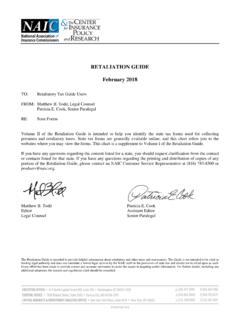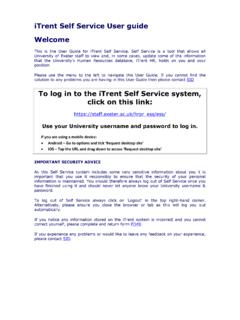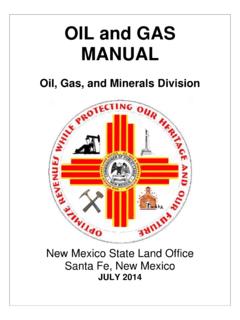Transcription of Helpful Tools and Guides - Home - Casey Family …
1 Dreams can be a youth have a plan. Get started with the new Casey Life Skills online youth-centered assessments and planning Tools . Helpful Tools and Guides This Casey Life Skills (CLS) Help guide is a comprehensive manual on navigating and understanding the functionality of the CLS website. It Guides users through the registration process and account administration tasks; shows how to administer assessments and read/interpret assessment results; and, how to manage a provider s history of assessments. This document is also available in Microsoft Word format that can be used for training purposes. Click here to access the Word version of this help guide . There are also three Video Tutorials available on the CLS help page. These are quick Guides approximately five minutes each and can be accessed from the help page by clicking Video Tutorials on the left side of the page. For Practice Resources click on the Learn More button on the CLS homepage. You will find brief overviews and resources that will help practitioners administer the Casey Life Skills assessments.
2 2 Youth Page we recommend you print this out and share it with the youth. It s intended to motivate young people by helping them better understand the tool they will be using. Provider Page here you can access two key practice Guides : The Casey Life Skills Practice guide outlines the six-step practice framework on how to effectively administer assessments to young people. The Resources to Inspire guide is a collection of goals and activities to help you work with young people to prepare learning plans for teaching life skills 3 Contents* Overview of Assessments .. 5 Casey Life Skills Assessment (CLSA) .. 5 Additional assessments .. 5 Technical Requirements .. 6 Getting Started .. 6 Create Provider/Agency and First Caseworker Account .. 7 Step1: Create provider profile .. 7 Step 2: Create caseworker account .. 7 Change Provider Profile .. 9 Manage Access to Provider Information ..10 Add caseworker accounts ..10 Send email invitation to co-worker to create account.
3 10 Receive email invitation to create account ..13 Request account from existing Deactivate (and re-activate) users ..16 Change User Profile ..18 Giving Youth the Assessment ..19 Add youth record ..19 Find youth record ..22 Start the assessment ..23 Option 1: Take assessment on caseworker s computer ..23 Option 2: Caseworker sends email ..23 Option 3: Youth completes printed assessment ..25 Option 4: Youth logs into his/her own account ..26 Youth takes assessment ..27 * To reference Casey Life Skills in your publication use this citation: Casey Life Skills (2012). Casey Family Programs. Seattle, WA. 4 Reading Youth Assessment Results ..31 Summary at-a-glance Specific skill areas statements ..33 Permanency and Looking Forward statements ..34 Print Assessment Results ..36 Email Assessment Results ..38 Manage Assessments ..39 Finish youth assessment ..39 Mark assessment complete ..42 Archive assessments ..44 Youth creates his/her CLS account.
4 46 Caregiver Assessment ..50 Start caregiver assessment ..50 Option 1: Caregiver takes assessment on caseworker s computer ..50 Option 2: Caseworker sends email ..51 Caregiver takes assessment ..54 Caregiver Comparison Results ..56 Print Caregiver Comparison Report ..57 Email Comparison Report ..59 Finish Caregiver Assessment ..60 Group Data Report ..60 5 Overview of Assessments Casey Life Skills Assessment (CLSA) A free, online youth-centered tool that assesses life skills youth need for their well-being, confidence and safety as they navigate high school, postsecondary education, employment and other life milestones. A measure of youth confidence in their future and their permanent connections to caring adults. Designed to be as free as possible from gender, ethnic and cultural biases. Appropriate for all youth ages 14 to 21 regardless of living circumstances ( , in foster care, with bio-parents, in group homes or other places). Comprehensive with 113 assessment items categorized within eight areas for skills, knowledge and awareness.
5 Youth can complete one area at a time or finish the whole assessment in approximately 30-40 minutes. Additional assessments The CLSA is the main assessment, but users can also access 13 other assessments designed for populations with particular characteristics or circumstances. The complete list is below. Click here to access brief descriptions of these assessments. 1. Healthy Pregnancy 2. Parenting Infants 3. Parenting Young Children 4. Youth Assessment Level I (elementary ages) 5. Youth Assessment Level II (middle school ages) 6. Gay, Lesbian, Bisexual, Transgender and Questioning Youth 7. Homeless Youth 8. American Indian 9. Education: Upper Elementary School 10. Education: Middle or Junior High School 11. Education: High School 12. Education: Postsecondary or Training 13. Educational Supports 6 Technical Requirements In order for the CLS website to function properly, it is recommended to use one of these browsers: 1. Internet Explorer version 8 or higher 2.
6 Mozilla Firefox 3. Google Chrome Getting Started The first step is getting started is understanding how the information is structured. A Provider/Agency is an organization which administers the CLSA. Caseworkers must be associated with a provider/agency in order to give the assessment and to access youth data. To do this a provider profile will be created which consists of agency name, address and phone number. Once this is done, your provider/agency s caseworkers can create their own logins that are associated to the provider/agency profile. All information ( youth records and reports) is available to any caseworker associated with a provider/agency. Youth data is associated to the provider, not a specific caseworker. For example, if a youth takes an assessment with Caseworker A, Caseworker B can still access that youth s assessments. Note to Provider/Agency: Before you register, we recommend that you assign at least 2 staff to act as the administrators for your CLS website account.
7 An administrator is responsible for registering and creating the provider/agency profile, (de)activating caseworker accounts, and receiving login requests. These tasks can be done by any caseworker but it is good practice to centralize these administrative tasks. Note to State Agency: You should have each of your contract providers create their own provider/agency profile; this will allow each provider/agency to submit reports to state Independent Living (IL) offices as required. 7 Create Provider/Agency and First Caseworker Account Step1: Create provider profile 1. From the home page ( ) click Create a free account. 2. Enter your agency s name, address and phone number and click the Sign up now button. After clicking the sign up now button from the previous step the system checks to see if your agency is already registered. The system may or may not find matches for your agency. Step 2: Create caseworker account If no matches are found from the previous step, the Request a login page appears.
8 1. Enter your name, email address and password to create your individual login. 2. Check the Accept the Terms and Conditions box and click the Request Login button 8 If matches are found, the Potential Matches Found page appears. 1. Review provider list in the potential matches found list. Confirm if your agency is listed by comparing agency name and mailing addresses. If your agency does not appear in the list 2. Click My Agency is not listed at the bottom of the page 3. Enter your name, email address and password to create your individual login. The email address is your unique username and required for logging in. This email address cannot be used again with a different provider/agency profile. 4. Check the Accept the Terms and Conditions box and click the Request Login button. The system will immediately create your account, log you in and display the Find Youth page. You can begin adding youths to take the assessment or add co-workers, see Add Caseworker Accounts.
9 9 If your agency does appear in the list this means someone at your agency already registered your provider information. See Section Request account from existing Provider/Agency. Change Provider Profile A caseworker can login and update the provider/agency name, address and phone number. This task can be performed by any caseworker; however, it is recommended that it be done by the assigned CLS administrator. 1. Click on the arrow to the right of the name in the top navigation bar. Select Provider Profile. 2. Click on Edit next to the agency name and update the necessary information. 10 3. When you are done, click Save Changes. Manage Access to Provider Information As mentioned in the introduction, it is recommend that at least 2 people at your agency be responsible for inviting caseworkers to create accounts, deactivating accounts and managing requests from users. Having designated administrators helps centralize these tasks. Add caseworker accounts Caseworker accounts are associated with provider profiles; once logged in, caseworkers can access the youth information associated with your provider.
10 When a provider profile has been created and there is at least one caseworker account set up, additional caseworkers can be invited to create their own accounts. Remember that each account requires a unique username and the username must be in email format. (The email may be associated with your agency or a personal email account.) The same email address cannot be used again with a different provider/agency profile. Send email invitation to co-worker to create account 1. If you are not already logged in, click Sign In in the top right corner of the CLS home page and login. 11 2. Click the Signed in as dropdown menu and select Provider Profile. 3. Click Invite co-worker. The Invite Co-Worker pop-up should appear. 4. Enter the First Name, Last Name and Email address of the person you want to have access. 5. If this person is to be one of the administrators, check the Receives Log in Requests checkbox. This means that he may receive requests from other caseworkers to create an account that is associated to that provider.
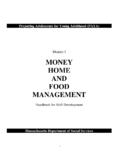
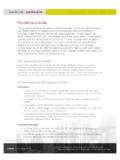
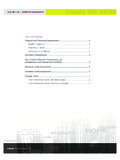
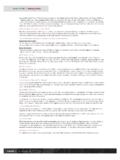
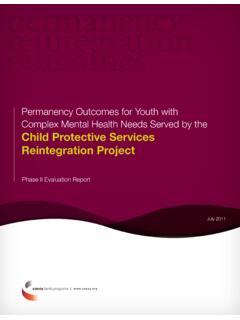
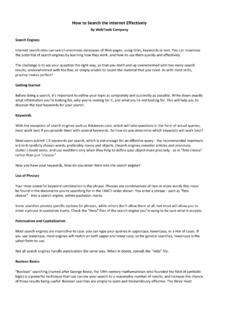
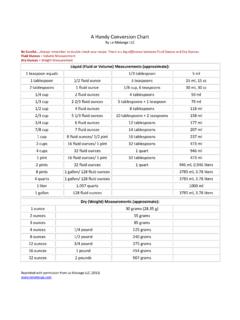
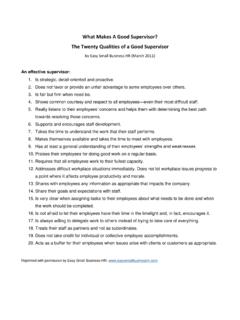
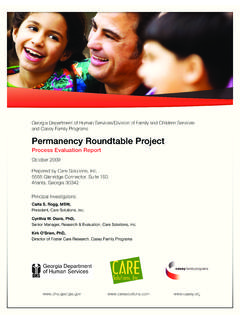
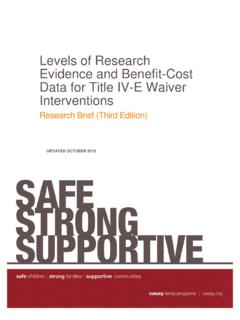
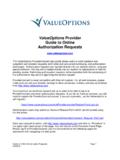


![Welcome! [www.mtnstopshiv.org]](/cache/preview/1/9/b/2/5/3/1/a/thumb-19b2531a38cbb1bf7bb3f2a4e4fbda97.jpg)