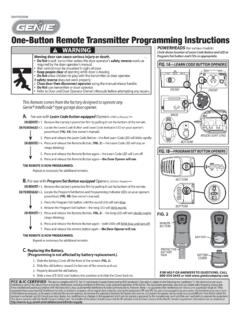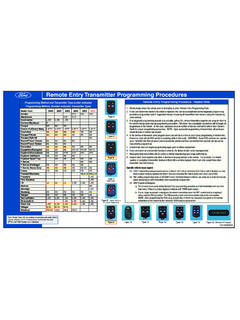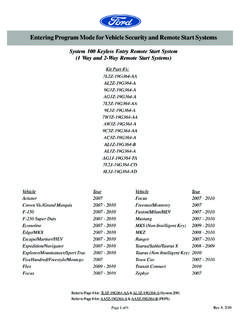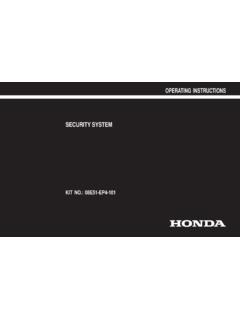Transcription of HomeLink System Programming for Genie
1 HomeLink System Programming for Genie First, Train HomeLink to any Genie Intellicode RemoteYou will need to start with this step for each new opener head/ HomeLink button combination. It is also recommended to consult the car s owner s manual as individual auto manufacturers and models may have specific requirements related to that Choose a button on a Genie Intellicode remote * not yet programmed to your operator. The only reason to use a button not yet programmed to your operator is to keep the door from moving up and down during Programming . There is no issue if you have the button already programmed to the Programming , it helps to clear out your HomeLink by pressing and holding the first and third buttons down until the indicator on the HomeLink blinks slow then fast (about 20 seconds), then release both buttons. If there is something already programmed to your HomeLink do not clear it unless you are able to reprogram what is already on there.
2 *If you have chosen the remote shown right, please follow the steps below before continuing to Step 2. If this is not your remote , continue directly to Step 2 on the next )Please check the date code and software revision stamped on the back. Software version may not be compatible with all versions of HomeLink . If your remote has this software and you cannot program to HomeLink , you can use another remote in this same style with a different software revision or any of the Genie remotes shown in the lineup above. Please contact Technical Service for additional )When you press your chosen button , if the LED light that shows up in this remote is currently red in color, skip Step c) and continue directly to Step 2 on the next page. c)When you press your chosen button , if the LED light that shows up in in this remote is currently green, hold the button you have chosen until both a red and green LED light show together.
3 Once they are both lit, let go and quickly press and release the chosen button two times. The next time you press it, it should be LightsSoftware the button on your HomeLink that you want to use to open your door. 2 HomeLink System Programming for Genie you are using one of the remotes shown below, continue with Step a). If you are notusing one of these remotes below, continue to Step b) at the are now ready to program your HomeLink to an opener. In the following pages, please find the document that suits your situation and continue are now ready to program your HomeLink to an opener. In the following pages, please find the document that suits your situation and continue )If you are using the three button remote shown right: From the previous Step 1 c), please hold the same button you changed to the red LED for approximately 10 seconds priorto pressing your HomeLink button (until both a red and green LED light show again on this remote ).
4 Once both the red and green LEDs light up, thenpress your HomeLink button down as well holding both sets of buttons down until the indicator on the HomeLink blinks slow and then fast. Once it goes fast, release both buttons. If you are using the one button remote shown right: Please hold the button for approximately 10 seconds priorto pressing your HomeLink button , thenpress your HomeLink button down as well holding both sets of buttons down until the indicator on the HomeLink blinks slow and then fast. Once it goes fast, release both Lightsb)Hold down both the remote button and your HomeLink button at the same time. As you hold both buttons down, the indicator on your HomeLink should blink slow then fast.
5 Once it goes fast, release both buttons. Programming HomeLink to a Genie and hold the program button until the round blue LED is on release the button . The long LED will flash the desired HomeLink button for one second and release. Press that same button again for one second and release. The round LED and long LED will both turn blue and then turn off. the HomeLink button again will cause the garage door to :If you cannot find your program button on the power head, see the user manual or visit the Genie website for additional assistance. PRGM3 HomeLink System Programming for Genie Models: IntelliG 1000, IntelliG 1200, TriloG 1200, TriloG 1500, GPower 900, ReliaG 650, ReliaG 850 Manufactured after November 2011 The label shown right is on the back of the powerhead. Use this instruction if the first 5 digits of the serial number from this label is 11291 or HomeLink to a Genie and hold the program button until the round blue LED and the long blue LED are on release the button .
6 The round blue LED will be the program button once - the long purple LED will begin flashing the desired HomeLink button for one second and release. Press that same button again for one second and release. The long LED will flash blue and then turn off. the HomeLink button again will cause the garage door to :If you cannot find your program button on the power head, see the user manual or visit the Genie website for additional assistance. PRGMPRGM4 HomeLink System Programming for Genie Models: IntelliG 1000, IntelliG 1200, TriloG 1200, TriloG 1500, GPower 900 Manufactured before November 2011 The label shown right is on the back of the powerhead. Use this instruction if the first 5 digits of the serial number from this label is 11290 or System Programming for Genie Models: Programming HomeLink to a Genie and hold the program button until the round blue LED and the long blue LED are on release the button .
7 The round blue LED will be the program button once - the long purple LED will begin flashing a previously learned Intellicode 2 transmitter button from model G3T (pictured right) one time. Both the long and round LEDs flash the desired HomeLink button for one second and release. Both the long and round LEDs go solid purple. the desired HomeLink button (again) for one second and release. Both the long and round LEDs change from solid purple to solid blue and then go out. the HomeLink button again will cause the garage door to :If you cannot find your program button on the power head, see the user manual for your opener or visit the Genie website for additional assistance.
8 PRGMI ntelliG 1000, IntelliG 1200, TriloG 1200, TriloG 1500, GPower 900 Manufactured before July 2011 Learn WindowPRGM5 The label shown right is on the back of the powerhead. Use this instruction if the first 5 digits of the serial number from this label is 11188 or HomeLink to a Genie Opener using an Intelligent Wall begin, start in the Opener Setting feature of the Intelligent Wall Console menu. To access this menu, press the button circled below. Scroll through the menu using the arrows to find heading Opener Setting . Press the checkmark in the lower right of the screen. Choose the Opener number you are using (Opener 1). Press the checkmark. Use the arrows to scroll to Learn remote . Press the checkmark. The screen will now read Learn Active , indicating the opener is now ready to receive signals from a the desired HomeLink button for one second and release.
9 Press that same button again for one second and release. The round LED and long LED will both turn blue and then turn off. the HomeLink button again will cause the garage door to System Programming for Genie Models: IntelliG 1000, IntelliG 1200, TriloG 1200, TriloG 1500 Using an Intelligent Wall ConsoleProgramming HomeLink to a Genie Opener* and release the learn code button the red LED will begin to blink. the desired HomeLink button one time. The red LED will stop blinking and stay on. the desired HomeLink button one more time. The red LED will go the HomeLink button again will cause the garage door to : If you cannot find your program button on the power head, see the user manual for your opener or visit the Genie website for additional assistance. CODE7*If you are using one of these remotes: or with Learn Buttons that look like the above, be sure that you find and follow the notes on page 2 under Training HomeLink to an Intellicode remote .
10 HomeLink System Programming for Genie Models: ChainLift 600, BeltLift 600, ChainLift 800, BeltLift 800, ReliaG 600 , ReliaG 800 Programming HomeLink to a Genie Opener* and release the learn code button - the red LED will begin to blink. the desired HomeLink button one time. The red LED will stop blinking and stay on. the desired HomeLink button one more time. The red LED will go the HomeLink button again will cause the garage door to : If you cannot find your program button on the power head, see the user manual or visit the Genie website for additional assistance. If your learn button looks like this:8*If you are using one of these remotes: or with Learn Buttons that look like the above, be sure that you find and follow the notes on page 2 under Training HomeLink to an Intellicode remote .