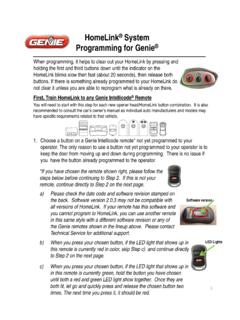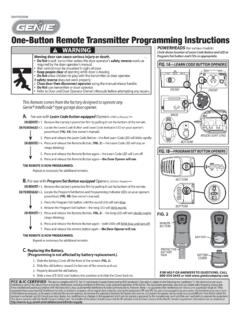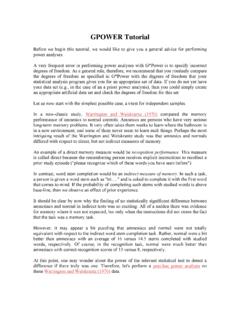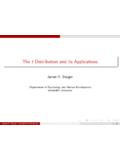Transcription of Programming Wireless Keyless Entry Pad Model …
1 Programming quick reference CardFor help, refer to the owner s manual or call 1-800-35-GENIE. WARNING: The door could move during Programming . Stay clear of door and all moving parts at this Wireless Keyless Entry Pad Model Number GK-BX, P/N 37224 RLocate your Opener sProgramming Buttons and LED:The process of Programming ONE keypad to ONE opener is : If your LED light is green, please begin at the last step on the back of this card . If the LED light is red, continue below. Setting the PINfor the First Time:1. Press in order the numbers 3-5-72. Press the Program key3. Type your new PIN (3-8 digits)4. Press the Program key againYou are now ready to program the keypad to an opener. For use on a Single Door, continue right to 1A OR If they look like this: Press Program Set button 2 seconds until the round LED turnsblue, then release.
2 The long purpleLED will blink. Immediately proceed to Step 2 +PROGRAMSET+PROGRAMSET+Synchronizing Keypad to Opener1B. If they look like this: Press the Learn Code button and LED will blink. Immediately proceed to Step 2 Type your new PIN on the Press Up/Down key and Opener LEDs will stay on Press Up/Down key again and Opener LEDs turn Press Up/Down key a third time and Opener Keypad to OpenerTo use the keypad to control multiple doors, continue directly to the Multiple Door Section on the back. Keypad Overview:Keypad(enter)LEDnKeypad(enter)L EDnKeypad(enter)LEDnMultiple Door Section:1. Type your new PIN (3-8 digits).2. Press the Program key 2 Enter how many total doors you want to control with this keypad (press 2 or 3 accordingly).
3 4. Press the Program keypad now understands it will be receiving multiple opener the opener head, find the Programming buttons and LEDs. See 1A OR 1B images on the front for (Images from 1A) PressProgram Set button 2 seconds until the round LED turns blue, then release. The long purple LED will blink. -OR-5B. (Images from 1B) Press the LearnCode key and LED will to the keypad:6. Type your new PIN (3-8 digits).7. Press the Up/Down key 1 Press the door number you want this opener to operate (1, 2, or 3).9. Press that door number a second Press that same door number a third time and the door will for the keypad to go dark (30 seconds) and then start with 5A/5B for the additional opener head/keypad combination as an Existing PIN:1.
4 Enter your current Press the Program key 1 Type your new PIN (3-8 digits).4. Press the Program key 1 : Unlike Resetting PIN, you DO NOT need to reprogram your opener after changing your a PIN Completely:To erase the old Press and hold both the Program key and the Up/Down key for about 5 LED will slowly blink and then go out. When the LED goes out, you have successfully erased the old Programming . To put in a new PIN, start with Setting the PIN for the first time .If the LED on yourKeypad is Green:1. Follow the Resetting the Pin Step 1 instruction above and wait for the LED to blink and go Press in order the numbers Press the Up/Down When the keypad lights stay on steady, hold the Program key down until the LED changes from green to Release the Program key and allow your keypad to go dark.
5 The keypad is now ready for use with all Genie Model Go to the front of this card and start with Setting the Pin for the First Time: NOTE: For IntelliG 1000, IntelliG 1200, TriloG 1200, TriloG 1500, GPower 900 with a serial number starting with 11188 or smaller, see the instruction sheet provided with the Keyless Entry add another opener to a keypad that is already programmed to an opener, follow all the steps in the Multiple Door Section above. Please note at Step 8, the keypad assumes the original opener programmed to the keypad is opener #1. Keypads can accept up to 3 openers.