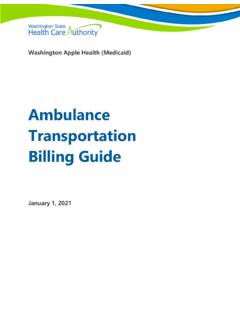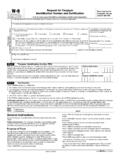Transcription of How to Access and Register for Training in SkillPort
1 How to Access and Register for Training in SkillPort Page 1 SkillPort is the Learning Management System (LMS) for NCTracks. Providers can use SkillPort to Register for Instructor-Led Training (ILT), whether they plan to attend in person or remotely (via webinar). SkillPort is also used to take e-Learning Computer-Based Training (CBT) courses. Providers can Access SkillPort prior to go-live using a link on the current NCTracks Enrollment, Verification, and Credentialing (EVC) website. An NCID is required to Access SkillPort . If you do not already have an NCID, navigate to the NCID website at and Register . For more information, see the How to Obtain an NCID Took Kit at The following are step-by-step instructions for accessing and registering for Training using SkillPort : ACCESSING SkillPort FOR THE FIRST TIME 1. Navigate to the EVC website at a. Ensure that your internet browser settings will allow pop-ups. b.
2 Click on the Provider Services link in the upper-left, then click on the Provider Enrollment link in the upper-left. c. Click on the link NCTracks Training located on the left side of the webpage to launch SkillPort . 2. You will be taken to the NCTracks Secure Login page. Before keying in your NCID and password, indicate what type of user you are by selecting from the User Role drop down box. Options include: Provider, State Employee, LME, and CSC Staff. If you are a State-owned provider, select Provider. 3. Next enter your NCID and password. If you have forgotten your password, navigate to the NCID website at and answer the security questions to retrieve/reset your password. 4. Successful entry of your NCID and password will place you into SkillPort . The first step in the registration process is to complete your profile in SkillPort . Click on the My Profile link in the upper right corner of the screen and then click on the menu option Update Your User Profile.
3 Some of the information will be pre-populated from the login page. Provide (or confirm) information for each of the required fields: a. First Name Confirm your first name How to Access and Register for Training in SkillPort Page 2 b. Last Name Confirm your last name c. Email address Confirm your work email address d. User Role Select one from the drop down box (CSC Staff, Provider, State Employee, LME) e. NPI If you are a Provider, enter your NPI (or atypical provider number, if applicable). If your provider organization has multiple NPIs, list the one you work with most frequently. f. Provider Type Select one from the drop down box (Dental, Institutional, Medical, Pharmacy, or Not Applicable). This corresponds to the claim type a provider most frequently bills. If you are not a provider, select Not Applicable. g. DHHS Division Select one from the drop down box (DMA, DMH, DPH, ORHCC, OMMISS, Other, N/A).
4 If you are a provider, select the division you most frequently bill. How to Access and Register for Training in SkillPort Page 3 5. Once you have entered all of the fields in the Profile, click on the Update Profile button. You will see a confirmation message indicating successful update of your profile. ENROLLING IN COMPUTER-BASED Training 6. Select the Catalog navigational area on the left side of the screen to bring up the catalog of courses currently available. Click on the plus sign (+) next to the appropriate folder for your user role (Provider, State, CSC Staff). Providers should then click on the plus sign (+) next to the appropriate provider type (Dental, Institutional, Medical, Pharmacy). SkillPort will display folders for Computer-Based Training , Instructor-Led Training , Remote Training , and Participant User Guides. Click on the plus sign (+) next to Computer-Based Training to display the list of available CBT courses.
5 The NCTracks Overview Provider Portal course should be completed prior to any other NCTracks Training . This course is pre-selected in the My Plan section of SkillPort . How to Access and Register for Training in SkillPort Page 4 7. To take a Computer-Based Training course, place your cursor over the course title and the word Launch will appear next to the course name. Click on the word Launch and the course will begin. If you need to stop prior to completing the course, SkillPort will remember where you left off and you can resume taking the course at a later time. 8. Each e-Learning course includes questions upon completion to test understanding of the content presented. A passing score of 80% or higher is required to receive credit for the course. A course may be taken more than once. How to Access and Register for Training in SkillPort Page 5 ENROLLING IN INSTRUCTOR-LED Training Instructor-Led Training for providers will be held in five locations across North Carolina from April 8 through June 20, 2013.
6 There will be approximately two weeks of Training at each location, organized by provider type (Institutional, Medical, Dental, and Pharmacy), with between 1 and 2 days of Training for each type. Within a provider type, topics are scheduled by job function so each member of a provider s organization can attend only the course(s) needed. Instructor-Led Training can be attended on-site or remotely via webinar. 9. To Register for on-site Instructor-Led Training , click on the Catalog navigational area on the left side of the screen to bring up the catalog of courses currently available. Click on the plus sign (+) next to the appropriate folder for your user role (Provider, State, CSC Staff). Providers should then click on the plus sign (+) next to the appropriate provider type (Dental, Institutional, Medical, Pharmacy). SkillPort will display folders for Computer-Based Training , Instructor-Led Training , Remote Training , and Participant User Guides.
7 Click on the plus sign (+) next to Instructor-Led Training to display the list of available ILT courses. 10. Instructor-Led Training courses are listed according to: a. Course the topic of the ILT course being offered, such as Prior Approval b. Location the city and venue where the ILT course is being offered c. Dates the date and time the Training is offered 11. Register for the appropriate ILT course(s) based on your provider type, dates, and location where you want to take the Training . (Note that courses attended remotely via webinar are listed separately from the on-site Instructor-Led Training .) There are limits to the number of participants who can attend Training at each location, both on-site and remotely via webinar. 12. To Register for a particular ILT course, place your cursor over the name of the course and the word Sessions will appear to the right. Select Sessions , and then scroll down and select the session you would like to attend and click Enroll Me and you will be registered for that course.
8 If you wish to take all of the Training available for your provider type at a particular location, you can do so, but you will need to Register for each course separately. Note: Based on limited seating availability at each Training venue, it is mandatory that you Register for all the sessions you plan on attending. If How to Access and Register for Training in SkillPort Page 6 there will be more than one person from your office or organization that plan on attending, each person must Register separately under their own NCID. How to Access and Register for Training in SkillPort Page 7 13. If you wish to attend the Instructor-Led Training remotely via webinar, follow the same process outlined beginning in Step 11, but click on the plus sign (+) next to Remote Training to display the list of ILT courses for your provider type. The courses listed under Remote Training are the same sessions offered under the on-site Instructor-Led Training .
9 If you plan to attend remotely, it is important to Register under Remote Training so that we will have an accurate count of the number of participants using the webinar. Webinar participants will be able to ask questions of the instructor. SEARCHING FOR Training COURSES 14. If you do not readily find the course you are looking for, either e-Learning or ILT, you can use the Search feature. Enter one or more key words into the Search for box and click on the Search button and SkillPort will return all of the courses that match those criteria. A complete list of available e-Learning (CBT) and ILT courses is included at the end of this document. 15. If you are ready to exit SkillPort , click on the Logoff button in the upper right corner of the screen. Logging off will return you to the EVC website. You can re-enter SkillPort at any time, by following the same procedure outlined, beginning with Step number 1. (You do not need to re-enter the Profile information, unless something has changed.)
10 ATTENDING INSTRUCTOR-LED Training 16. You will not receive any reminder regarding the ILT courses you have registered for, so make note of your course registrations on your calendar. To review your currently enrolled ILT courses in SkillPort , click on the Instructor Led Training link on the left side of the screen under the heading Support . If the date or venue of an ILT course you have registered for changes, notification will be sent to the email address in your Profile. How to Access and Register for Training in SkillPort Page 8 17. When you arrive at the venue for your on-site ILT course(s), you will be asked to sign in and provide picture identification because there are a limited number of seats available at each venue. 18. Groups can attend Instructor-Led Training remotely via webinar together, but each participant should Register separately for the Remote Training course(s) to be attended. We look forward to working with you in learning more about NCTracks.