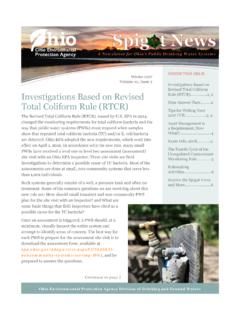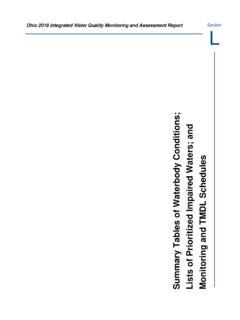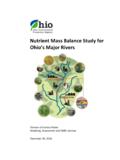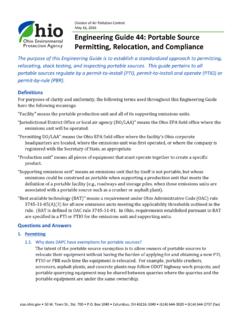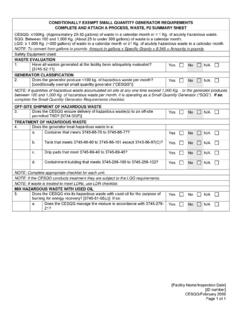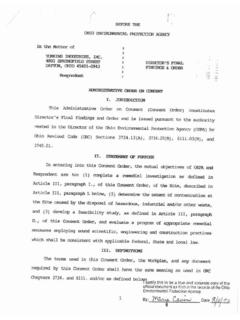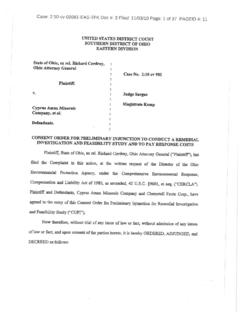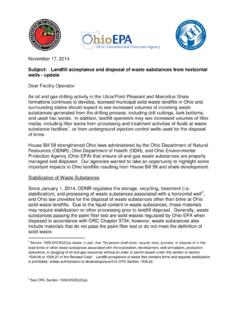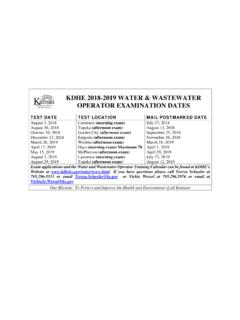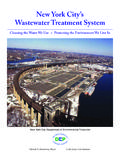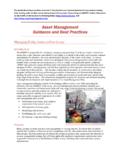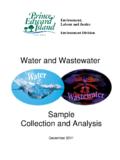Transcription of How to apply for Water/Wastewater Operator …
1 How to apply for Water/Wastewater Operator reciprocity through Ohio EPA As you navigate the e-Biz pages, you will notice Information boxes, indicated with the icon . The information in these boxes will give you helpful tips and guidance for understanding and completing your e-Biz tasks. 1. To begin the process of applying for reciprocity , you will need to log into the eBusiness Center You will enter your user ID and password and click the Login button. If you do not have an e-Biz account, please follow the instructions at this link. 2. The eBusiness Center home will open. In the first box you will see a list of services that are available through the eBusiness Center. You will scroll down to the service called Water/Wastewater Operators . Click this link. If you do not have the Operator service, follow the instructions at this link. NOTE: When registering for the service, it will ask if you have a core person ID.
2 If you have a certificate or if you have ever taken an exam with Ohio EPA, you have a core person ID. So you will select Yes from the drop down list. You will need to enter your core person ID and the last four digits of your Social Security Number (SSN). Your core person ID is the middle seven digits of your certification number. If you are not sure of your core person ID please contact the Operator certification unit at 1-866-411-OPCT (6728). 3. In this screen, you will be able to view your contact information, any exams you have applied for, your certificate history (past and current certificates), and any contact hour courses you have attended. You are responsible for keeping your contact information current! If you need to edit this information, click the Edit button and update as necessary. 4. To apply for reciprocity through Ohio EPA, click on apply for New Exam.
3 5. In the following screen, you will select reciprocity from the drop down menu. 6. Complete the Applicant Background section by answering the three questions using the drop down menu in each box. All fields with an * are required to be completed. 7. Complete the Application Information section. You will enter the information for your out-of-state certificate. All fields with an * are required to be completed. 8. Complete the Current Supervisor section, noting the instructions that appear in the help box at the top of the section. All fields with an * are required to be completed. 9. Next, you will add your work experience, paying careful attention to the instructions in the help box at the top of this section. You will need to list each job individually, so you may be entering several lines of operating experience. To add experience, click the add new experience link in blue.
4 10. A new window will open, allowing you to input your operating experience information. All fields with an * are required to be completed. Pay careful attention to the instructions located in the help section at the top of the Experience Information page. Description of duties should be in detail, listing the tasks and responsibilities of your position. When finished, hit Save. NOTE: If you have any changes in your job title, your daily duties/tasks, the percentage of time you spend on your Water/Wastewater duties, or any other significant changes to employment, you MUST list these separately, as if they were entirely new/different jobs. This will ensure we give you the most accurate count for your operating experience as possible. These changes include, but are not limited to: being moved from part-time to full-time, temporary/seasonal employment, moving from maintenance to operations, switching from water crew to wastewater crew, treatment plant duties to lab duties, etc.
5 The total percentage of water and wastewater duties may not exceed 100%, but may be less to accommodate those duties which are not applicable for operating experience (eg. Village administrator, customer service, meter reading, septage hauling). 11. Add additional experience, if necessary. 12. If you need to edit your existing experience, you may click the note pad icon in the Action column on the right. If you wish to delete experience you have added, you can click the red X in the Action column. 13. If you have completed any of the courses eligible for experience credit in Ohio, you will add them in the Training section. Click the "add new training" link in blue to begin adding your experience credit courses. 14. A new window will appear where you will select the course you have taken from the drop down box. Type the date on which you completed the course (it should appear on your transcript or course completion certificate).
6 Enter the name of the company that completed the training (OTCO or CSUS). You should then click upload to attach an electronic copy of your transcript or course completion certificate for this course. If the date you took your course does not match the dates available in the drop down menu then the course is not accepted for experience credit. All fields with an * are required to be completed. When you are finished, click Save. 15. Complete the Education section. You will select Yes or No regarding a high school diploma from the drop down box. NOTE: A High School diploma or the equivalent is required in order to apply for an examination. If you answer No to the first question, you will see a second question to answer. If you answer Yes, you will need to offer an explanation in the box below. If you answer yes to attending college you are required to upload official transcripts or a copy of the diploma.
7 When you are finished entering your Education information, you have two choices: click Save at the bottom, right of the Certification Exam Application screen to save the information you have entered (you may come back at a later time to edit) OR click Submit to send your application to the Operator Certification Unit for review. To Save, proceed to Step 16. To Submit, proceed to Step 17. 16. Once you Save an application, you will be directed back to your Operator Profile. You will see your new application. The status for a saved application will say EDIT. NOTE: Saved applications have not yet been sent to Ohio EPA for review. If you need to edit the application information, you can click the Note pad icon in the Action column. If you wish to delete the application, you may click the red X in the Action column. 17. Once you Submit an application, you will be prompted to enter your PIN and the answer to your security question.
8 Then click Submit. Your application will be sent to Ohio EPA for review. 18. After submitting an application to Ohio EPA for review, the payment window will open. Choose your payment method from the items listed on can pay by credit card, automated check, or mail a check or money order. To proceed to payment, click Download Invoice. NOTE: unpaid applications will not be reviewed. 19. In Windows, you will see a pop up window at the bottom of the screen. Click Open to view and print a copy of your payment invoice. You may also Save the invoice for your records. 20. Select one of the payment methods from the following window. Pay with Credit Card The following window will pop up. Click Continue to enter your credit card information. You will be able to print a receipt at the end of the transaction, and also through email. After you click Continue, you will be directed to the following payment screen to enter your credit card information: Once you enter your payment information, click Continue.
9 If you would like a receipt, then make sure to mark the Email Receipt box. Please note, you will be charged a convenience fee to use a credit card. Pay with ACH (electronic check) The following window will pop up. Click Continue to enter your checking account number and routing number for an automatic debit from your account via check. You will be able to print a receipt at the end of the transaction, and also through your email. Once you click Continue, the following screen will appear: You will need to enter your PIN number and the answer to your security question. Click Submit to send your payment. Pay Later If you wish to mail a paper check or money order, click Download Your Invoice. NOTE: In Windows, you will see a pop up window at the bottom of the screen. Click Open to proceed. The following is an example of the invoice sheet: Print the invoice and send the invoice and check, made to Treasurer State of Ohio for the appropriate fee to the Ohio EPA at the address listed on the invoice.
10 21. You will return to your Operator Profile page, and you should see the application you have just submitted. The status will say PENDING. You can view the invoice by clicking the pdf icon on the LEFT in the Action column. You can view a copy of the reciprocity application by clicking the pdf icon on the RIGHT in the Action column. NOTE: You MUST print a copy of the application you have submitted electronically, sign it in ink, obtain your supervisor s signature in ink, and mail it to Ohio EPA to complete the submission of your application. 22. You can check the status of your application in your Operator Profile. When it is moved to Approved, you will be sent an email and Operator Certification Unit staff will print your certificate within 2 business days and mail it to the address in your Operator profile.