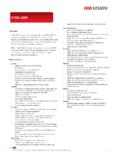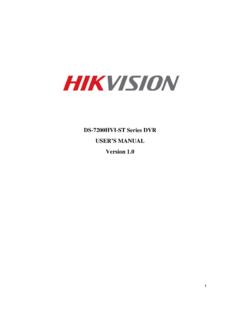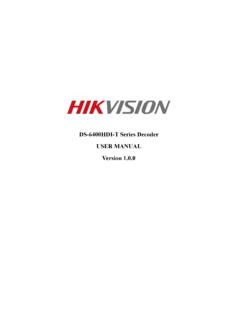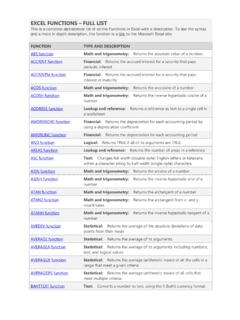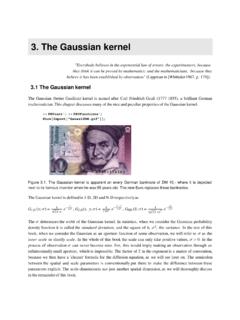Transcription of How to configure alarm function of NVR Part 1 ...
1 How to configure alarm function of NVR Part 1: Configuration of alarm in triggering E-mail Step 1: Click Menu> Configuration> Network configure IP, Subnet mask, Gateway and preferred DNS server of NVR. Step 2: Click Network>Email to set the parameters of E-mail server as the followed snapshot shown. Step 3: Click Menu>Camera, and then type in the parameters of IP cameras to them. Step 4: Click Configuration> alarm to check the type of alarm input. Please note: If the alarm type is (Normal open), a close alarm in will trigger this alarm . If the alarm type is (Normal close), an open alarm in will trigger it. Step 5: Click alarm > alarm Input> Handling. Step 6: Select the trigger channel such as channel 1. Step 7: Click Arming schedule, select all day and then copy it to all week.
2 Step 8: Click Handling and then enable Notify Surveillance Center and Send Email. Step 9: Connect the alarm In 1 port and G port to your alarm system. Step 10: When there is a signal to alarm 1, the NVR will send you an e-mail as the followed snapshot shown. The alarm In 1(A<-1) is triggered. Part 2: Configuration of alarm notify surveillance center function in iVMS4200 Preparations: Please download iVMS-4200 software from the official website of Hikvision and install it on PC. Make sure the video can be viewed live. Step 1: Switch to Device Management and click the Add button. Step 2: Select NVR, click Remote Configuration> alarm , and then configure alarm parameters. Step 3: Enable Handling and then configure schedule of alarm .
3 (Please note that if you have set them in local menu of NVR, this step will be no necessary.) Step 4: Click Linkage Set and then enable Notify Surveillance Center, Email linkage, and Triggered Camera. (Please note that if you have set them in local menu of NVR, this step will be no necessary.) Step 5: Switch to Main View, select NVR, and then click the red button and in bottom of the client to enable alarm function . Step 6: Click in bottom of the client and make sure alarm input is enabled. Step 7: The image will pop up and there will be a sound alarm when alarm in is triggered. Step 8: Click E-map, add e-map and different site in Ivms4200. Step 9: When the alarm is triggered, the image will pop up as the followed snapshot shown.
4 First Choice for Security Professionals Hikvision Technical Support