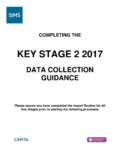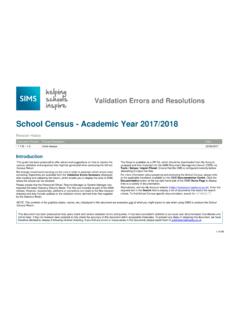Transcription of How to Configure SOLUS3 and Deploy the …
1 How to Configure SOLUS3 and Deploy the statutory Returns Fileset It is now possible to Deploy the statutory Returns fileset using solus 3 . Please note that this setup is not applicable to hosted SIMS customers, the fileset import is managed centrally. As of SOLUS3 version it is now possible to Deploy the SIMS statutory Returns fileset in the same way as a SIMS upgrade or patch is deployed. The setup is simple and can be completed by any user with administrative access to both SIMS and the SOLUS3 server. 1. Create a dedicated SIMS user for this routine. It is necessary to provide SOLUS3 with a SIMS login, however this should not be a SIMS login used by any users and should be exclusively for fileset deployment. Creating a new user in System Manager can be achieved if logged into SIMS with System Manager permissions, and following the menu route: Focus | System Manager | Manage Users Then clicking the blue page icon in the top left, labelled "New".
2 Full details on creating a new user in System Manager can be found in KBA-462534-Q5M7K0. The user should be created with the following permission groups: Returns Manager System Manager You should now log in to SIMS using this newly provisioned user and set a secure password. If this password is lost, it will need to be reset by the system administrator and updated manually in SOLUS3 . It is necessary to log in to SIMS once with this new account to prevent this password becoming invalid after entering it into SOLUS3 for the first time. 2. Re- Configure the "SIMS DMS" or "Document Management Service" within SOLUS3 . Launch the SOLUS3 Deployment Server UI on your SIMS server, and navigate to: Environment | Targets | Services At this point you should be able to see your SIMS DMS, SIMS File Server and your SIMS Discover Windows Services (where applicable).
3 You should select your SIMS DMS service, and press the green "Edit" button at the bottom left of the UI. A small "Service" pane should open at the bottom of the SOLUS3 UI listing several fields, the bottom four of which should be blank if this fileset deployment is not configured. Please enter the following values into these fields: SIMS Server: This should be the Server name and Instance name of your SIMS Server. SIMS Database: This is the database name for your SIMS database. The above two values can be populated by using the green "Select" button to the right of the "SIMS. Database" field. SIMS Username: This is the username for the user you have just created SIMS Password: This is the password you chose for your newly created user after you logged in for the first time.
4 Once you have entered all of this information, press the green "Save" button in the bottom left corner of the UI. 3. Deploy the SIMS statutory Returns Fileset. Launch the SOLUS3 UI on your SIMS server, and navigate to: Upgrades | Update Library Locate the latest fileset Press the green " Deploy " button in the bottom left hand corner of the UI, followed by the " Deploy now". button. Note: Whilst this deployment is in progress, users can still access SIMS however, once the fileset deployment is complete users will need to log out of SIMS and back in to see this change. If you have completed the above setup, and are unable to Deploy the SIMS statutory Returns Fileset, please contact the Service Desk. Additional Comments This setup is not mandatory, and at present there is no plan to remove the "import fileset" routine from within SIMS.
5 Customers with multiple SIMS Databases In the case that you have multiple SIMS .Net databases defined within SOLUS3 you will need to manually import the fileset for additional databases, as presently it is not possible to specify multiple databases for fileset deployment. Need more help or have a question? Contact the Service Desk Telephone: 0844 893 8000*. Email: *Calls to 0844/0845 prefix will cost 3 pence per minute, plus your phone company's access charge. Registered office 71 Victoria Street, Westminster, London SW1H 0XA | Registered in England Part of Capita plc. 2.