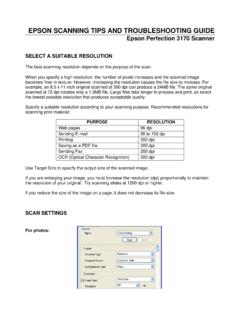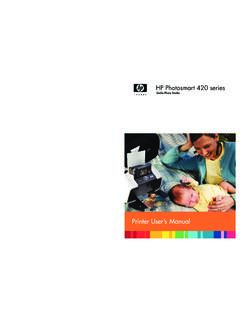Transcription of How to connect an Epson POS printer with Ethernet Interface
1 How to connect an Epson POS printer with Ethernet [3/4/2011 12:27:20 PM]HomeSale SpecialsPrintersAccessoriesServiceSuppor tAbout UsContactCatalogPrintersTM-U220TM-U200TM -U295TM-U375TM-T88 IIITM-U88 IVTM-T88 VTM-U675TM-U590TM-H6000 PowerSuppliesInterfaceCardsCablesRibbons Paper How to connect an Epson POS printer with an Ethernet AdapterOverviewInstalling AdapterChecking Adapter SettingsConfiguring AdapterInstalling DriverTroubleshootingOverviewAn Ethernet connection uses the existing network to connect the computer to the POS printer . The printer plugs intothe LAN and, once configured, the computer can use the printer like it was attached ComponentsEpson POS printer with connect -It Ethernet adapterLocal Area Network (LAN) running TCP/IPWindows computer with LAN connectionEpson Printers CoveredTM-T88 IIITM-T88 IVTM-T88 VTM-U220TM-U230TM-U590TM-U675TM-H6000 III Step by Step InstallationThe installation step vary slighting depending on the type of Ethernet card you the past few years Epson has offered 3 types of Ethernet cards, Type II, II and IV.
2 Each has a different set of features and a different way of setting them II How to connect an Epson POS printer with Ethernet [3/4/2011 12:27:20 PM]Type III Type IV Click to select Type IVInstallation Steps for Installing Ethernet Adapter (Type IV)The Type IV module (UB-E02 or similar) is the latest type of connect -It Ethernet adapter. The module can be set byaccessing it directly using a web browser or by a configuration utility. This type of module can also act as a device typePrint server to be used by more than 1 and Setting the connect -It Ethernet Adapter (Type IV)Install the connect -It Ethernet adapter into the Epson TM series printerThe Type IV adapter can replace the existing adapter and is held in place by 2 changing a printer to Ethernet you must change the specific dip switch on the Epson printer to allow for the to connect an Epson POS printer with Ethernet [3/4/2011 12:27:20 PM](Key: DIP SW2-8 On: refers to slide switch number 8, on switch bank 2, is turned On)CablingUse a regular LAN patch cord to connect the printer to the Female (connector on computer and adapter end) Ethernet cards use CAT5/6 patch cords Getting initial printer and Ethernet adapter settings (Type IV)Get the initial settings of the Ethernet adapter.
3 Run the printer self test (hold down the feed button while turning on theprinter). The printer will print a list of initial settings including Interface type and buffer capacity. verify that the Interface is" Ethernet "A similar test can then be done on the UB-EO2 adapter by inserting a paperclip through the small hole in the adapter for to connect an Epson POS printer with Ethernet [3/4/2011 12:27:20 PM]A strip will print showing the MAC address, Gateway (GW), IP address and IP assignment method (manual/auto).Changing the IP Address of the AdapterNow comes the tricky part. To be able to change the IP address on the adapter you need to be able to connect with it. Todo this you most likely need to change the IP address of your computer to a value that makes the adapter can then connect to the adapter, make the change to the adapter, then return the computer back to it's the AdapterYou can reset the UB-E02 Ethernet Interface card to factory defaults by holding down the push button on the card (seearrow above) while turning on the printer power and continuing to hold it down for 5 seconds.
4 This causes all internalsettings to return to their factory the IP Address on your ComputerIn Windows you can access the wired Ethernet adapter in the "Network Connections" applet in the Windows ControlPanels (Internet Protocol/TCP/IP properties, allow you to enter an IP address.) Make a note of the existing settings, you'llbe returning to those settings when your done. Set the IP address to an address in the same domain as the adapter. Forexample of the adapter shows an IP address of you could change the computer to Do not setthe computer to the same address as the Ethernet adapter on the printer . You might have to reset the computer's adapterfor the new settings to take onto the Adapter using TMNet WebConfig (Type II or Type IV)TMNet web configuration allows you to access the adapter via your network using a web browser. Generally speaking theadapter must be in the same sub domain as the computer to be able to log on (see previous section for how to configurethe PC to the same subdomain)Using a web browser such as Internet Explorer you should nowbe able to connect to the adapter by entering the IP address ofthe adapter directly into the address bar of the browser.
5 TheTMNet General Information page show change the IP address, select 'TCP/IP' under 'Configuration.'You can enter a new IP address and gateway the 'Submit' button when doneHow to connect an Epson POS printer with Ethernet [3/4/2011 12:27:20 PM]The 'Submit' button with write settings to the printer . TheEthernet adapter is reset when you press the 'Reset' the IP Address using TMNet WinConfig (Type IV)To use the UB-E02 with TCP/IP, you first need to set its IP address. You can set the IP address by using the EPSONTMNet WinConfig or arp/ping the TMNet WinNet configuration utility on the ComputerOnce connected you can run the TMNet configuration utility to view or change the settings on the Ethernet obtain the TMNet configuration utility from Epson :1. You may have to re-enable your wired LAN port to download the EpsonTMNetWinConfig Download and Install Epson s TMNetWinConfig available from You WILL be REQUIRED to log in to access these If you do not have a log in, you will be required to register for this service (this is free and takesless than 10 minutes).
6 This is a process controlled by Epson not Beagle Click on TECHNICAL RESOURCES6. Select Ethernet INTERFACES under the connect -IT INTERFACES7. Click the download icon for the TMNetWinConfig8. For detailed installation instructions, click the IP Address using Epson TMNet WinConfig1. Set the TCP/IP of your operating Install the Epson TMNet Set the IP address using Epson TMNet utility will scan for and should list the Ethernet !TM-U220$129TM-U295$184TM-U375$199TM-U67 5 How to connect an Epson POS printer with Ethernet [3/4/2011 12:27:20 PM]Select the printer and press Configuration to view or change settings. (Pressing the Launch Browser button will contactthe TMNet WebConfig Interface using your web browser.) When you make changes and press 'OK' the utility sends the new settings to the printer and resets the printer . Note: thedefault password is <blank>. Don't forget to make the same changes on the computer side to maintain connectivity.
7 Type IIConfiguration of Ethernet Type II ModuleThe earlier type of Epson connect -It Interface used a manual configuration scheme and a simple web Interface . The TypeII module can be identified by the red or blue 8 position DIP switch visible on the front of the adapterAn Epson Type II Ethernet Interface Adapter $199TM-H6000 III$349TM-T88II$109TM-T88 III$139TM-T88IV$199TM-T88V$259 NewTM-U200$99 How to connect an Epson POS printer with Ethernet [3/4/2011 12:27:20 PM](Key: 2-7 On: refers to the switch number 7 is turned On)Confirm the initial settings of the PrinterRun the printer self test (hold down the feed button while turning on the printer ). The printer will print a list of initial settingsincluding Interface type and buffer capacity. Verify that the Interface is "serial" for this type of Ethernet Test Printout, Type II AdapterTo get a configuration / status report with information about the printer and Ethernet module, along with maintenancecounts and settings, do the following:for PRINTERS with Cover SensorPower the printer up, with Ethernet Module installed.
8 Pop the receipt printer coverPress the FEED buttonClose the receipt printer coverNOTE: Wait for the green LED on the module to start blinking! If you proceed with this too quickly, theprintout will indicate an UNKNOWN printer . If this happens, cycle power, and wait for the Green LED tostart blinking. - with the module connected to a Ethernet , this delay will be shorter than if there is noEthernet connected and the modules spends longer looking for PRINTERS without Cover SensorWith a powered OFF moduleSet Dip-Switch 1 (on the module) to ONPower up the unitStatus Report will print PrinterSale!TM-U220$129TM-U295$184TM-U37 5$199TM-U675$199TM-H6000 III$349TM-T88II$109TM-T88 III$139TM-T88IV$199TM-T88V$259 NewTM-U200$99 How to connect an Epson POS printer with Ethernet [3/4/2011 12:27:20 PM]Power down the unitSet Dip-Switch 1 to OFFR esume operationsType IIIC onfiguration of Ethernet Type III ModuleEpson's "low-cost" connect -It Ethernet Interface used a manual configuration scheme and and no web Interface .
9 TheType III module can be identified by the red or blue 4 position DIP switch visible on the front of the adapterAn Epson Type III Ethernet Interface AdapterDIP Normal Switch Settings for the Ethernet III Module (front panel)DS-1 Off ('On' is used to generate a configuration report)DS-2 N/ADS-3 N/ADS-4 N/AJumper Settings (in strip together on circuit board)JP-1 baudJP-2 baudJP-3 DHCP (default: on)JP-4 factory use (normally off)Baud rate settings (set using combination of jumper 1 and jumper 2, above)9600 baud: JP1-Off, JP-2-Off19200 baud: JP1-On, JP-2-Off38400 baud: JP1-Off, JP-2-OnNote: The Ethernet III module only supports 9600, 19200 and 38400 baud rates. The printer and the Ethernet III module must have the same baud rates to the initial settings of the PrinterRun the printer self test (hold down the feed button while turning on the printer ). The printer will print a list of initial settingsincluding Interface type and buffer capacity. Verify that the Interface is "serial" for this type of Ethernet adapter and thatthe baud rate is the same as is set on the card.
10 If necessary, change the baud rate on the printer (using the DIP switches)or the baud rate on the module (using jumpers), so they the initial settings of the Ethernet Adapter CardTurn off power on printer . Change the dip switch 1 to ON. Turn printer on. The printer will print a list of including MACaddress, current IP address and DIP switch and jumper : if you want to enable DHCP for this card, you must place a jumper on JP3. JP3 is located on the circuit board nearthe large black connector. DHCP stands for Dynamic Host Configuration Protocol, a network service that automaticallyassigns IP addresses to Steps (Type II or Type III)1. Disconnect power and other cables from the Epson printer , and remove the printer DIP switch cover Remove the existing Interface board from the printer by unscrewing 2 Properly align and push the new module into the printer . Fasten the two mounting screws through the faceplate of thenew Interface . PrinterSale!