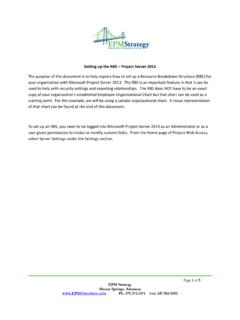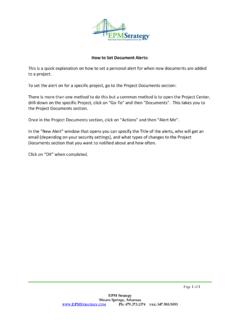Transcription of How to Connect Project Professional 2016 to ... - EPM …
1 Page 1 of 4 epm strategy Siloam Springs, Arkansas Ph: FAX: How to Connect Project Professional 2016 to Project Online or Project server 2016 This document is about connecting Project Professional 2016 to Project Online or to Project server 2016 and it is important to realize that ONLY Project Professional (not Standard) and ONLY the 2016 version can Connect to Project server 2016 . These instructions assume that Professional is already installed. Before going through these steps, make sure that you know the URL for the Project Online or Project server instance that you are using with Project Web Access. The best method to Connect your Project Professional to Project Online or Project server is to open Project Professional itself and then go to File, Info and Microsoft Manage Accounts. After selecting Manage Accounts a box like this should appear. Make sure that Manually control connection state is selected. You want to manually control your connections in case you have more than one Project server or Project Online instance that you Connect to or if you want to easily access the computer itself without connecting to a server .
2 You can select the Use my Default Account if there is only one server you will EVER Connect to with Professional . Page 2 of 4 epm strategy Siloam Springs, Arkansas Ph: FAX: Click on Add to get these options: In the Account Name type a friendly name that will remind you of this instance. Type the URL of your server (http://servername/ProjectServer/) in the Project server URL line. Page 3 of 4 epm strategy Siloam Springs, Arkansas Ph: FAX: Normally, you will leave the default of Use Windows User account for the When connecting selection. If you are using Forms Authentication you will have the userid and password that you should use. Select whether or not this will be your default account. o Selecting Default Account does NOT affect the Choose an Account option mentioned earlier When complete, it should look like similar to this: After selecting OK, you may get this message is SSL is not turned on: If you entered the URL correctly ( http or https ) then select Yes.
3 Confirm again on the Project Web App Accounts box that Choose an account is selected before hitting ok. Page 4 of 4 epm strategy Siloam Springs, Arkansas Ph: FAX: Exit out of Project Professional and then open it again. This time, when it opens, a selection box should appear that will look similar to this that gives you the options to select the Profile that you just created. Whichever profile is selected as default will appear first. In this case, the default profile is Computer. The Profile will have our friendly name in it. If the profile that you need isn t the default, use the drop down next to the Profile option to select the name of the Project server that you just created. If this is the first time you are logging in via this option or if the Enter User Credentials option is checked, then enter your username and password. Select Load Summary Resource Assignments . Click on ok when you are ready. If you use the drop-down next to Profile and select computer or work offline then you will be opening Project Professional on your computer only and you will be unable to access the server or server options until you exit out of Project Professional and re-enter by this method.
4