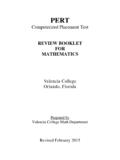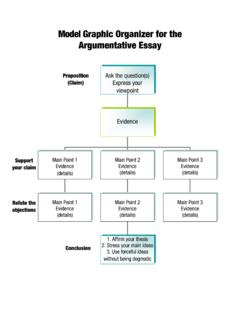Transcription of How to create an MLA- style paper in Microsoft Word using ...
1 How to create an MLA- style paper in Microsoft Word using your free Valencia College Office365 accountKat MogensenLake Nona Writing CenterWhy Use Office365?It's a Valencia student, you have free access to Microsoft Word, PowerPoint, Excel, and other programs through your Atlas need to download or install new can be accessed through your web browser (Chrome, Safari, Internet Explorer,Firefox, etc.), soit's ready to goon any computer with internet easily on multiple your work is saved to the "cloud," you can access and edit your workon a new computerjust by logging in to save and back changes made to your document will be saved as you share your work with your Atlas account, log in to Office 365 your mouse over the O365/EMAIL drop-down menu near the top-right move your mousedown to the Office365 option and click on Office 365 account will open in a new Your Office365 AccountThe home screen of Office365 will show a menu with several "apps" you can use.
2 Find and click on the tile for will open, and the Newmenu at the top of the page will suggest some templates you may want to use. create a New Blank Documentby clicking on that a New WordDocumentThe document will open in a new tab. You can type, edit, and format your document here in the browser. Your changes will be saved 's a good idea to give your document a name so that you can find it easily later. Use your mouse to click on Documentat the top of the page. Type your document's new name in this document will be saved in your account under its new name. You can find it (and all yourOffice365 files) at any time in your on theApp launcher at the top left area of your screen. This looks like a grid of nine dots or squares. Its colors change based on which program is currently Apps menu will drop down. Click on your OneDrive opens, you will see a list of the Files you have created in your Office365 account. Files created in Word, PowerPoint, Excel, and other OneDrive applications can all be accessed and organized in this space.
3 New files are marked with three small linesat the top left of their marks will go away after a couple of is a good time to check your professor's instructions, so you know which documentation and formatting styleyou should use for your most common styles include:oMLAoAPAoChicago(has two sub-types): Author/ Date Notes/ BibliographyThis tutorial will demonstrate how to seta paper up according toMLA StyleYou can find style guides for MLA, APA,and Chicago on the website for Purdue Online Writing Lab (OWL) professors post assignment informationonCanvas, Valencia's online tool ourCanvas guide or ask a tutor for help using Canvas. To change your font, click on the arrow next to "Calibri" and start typing "Times New Roman." Click on this font when it appears on the menu. To change your font size, click on the arrow next to "11." Type "12" or select it from the Your Font SettingsAdjust Your Line SpacingTo make the text you're about to writedouble- on theicon under the words, "Tell me what you want to do.
4 " theMore Paragraph Optionsmenu, click on"Line Spacing." the Line Spacing menu, click on "Line Spacing Options."Adjust Your Line Spacing (continued) the Paragraphmenu opens, check the Spacing necessary, use the up/down arrows to adjust the settings for Before and After so that they both say "0 pt." the setting for Line Spacingto "Double" using the drop-down theHeading for the First PageStarting at the top of your paper , type the following information: Your full name; Your instructor's name, as they prefer to have it written; The name of your course; The the Document on the tab sticking out at the top right side of your document. (When you move your mouse over the tab, it will expand to say 'Header.') three-column header will open. Click inside the column farthest to the right and type your last Page on the word Insert towards the top left of your onPage drop-down menu will appear, showing diagrams of pages with the number 1 in different positions.
5 Choose the option that shows thenumber in the top-right of the should see <#>beside your name at the top-left of your on your document outside of your header will not display on the screen, but it is still there. It will show in a printed or downloaded copy of your Your File Through your course in Canvas and click on the your assignment in the list and click on its to the bottom of the page to find this box:Submit Your FileThrough Canvas, the Office365 tab at the top of the file submission your file in the list. (It can help to enter part of the name in the search bar.) the box next to your Attach that the chosen file is correct, then click theSubmit a Copy of Your on File towards the top left of your onSave Asand As makea duplicate copy in your a Copy creates an editable Word file saved to your as PDF preserves your formatting in a read-only file saved to your CitedPurdue Online Writing Lab. MLA General format .
6 Purdue Online Writing Lab, Purdue University.