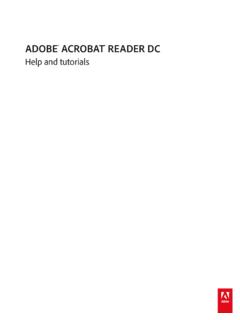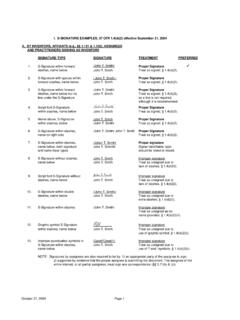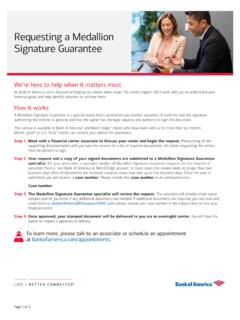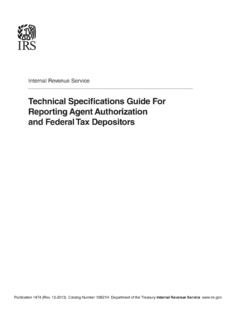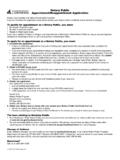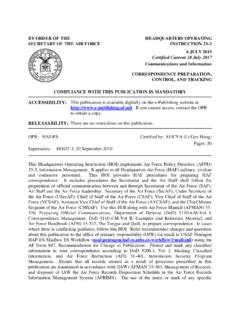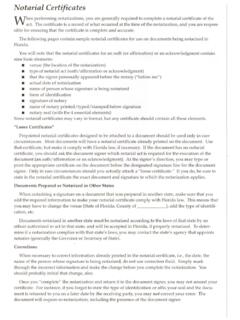Transcription of How to display remark “This is computer generated invoice ...
1 How to display remark This is computer generated invoice no signature required.. on every page [Version 1]. Hazel [17-8-2017]. QNE TIPS. Product : QNE Optimum Version: Doc No : 1 Page No: 1 of 3. Reviewed &. REV. No Nature of Change Prepared By Prepared Date Approved by Creation Hazel 17-8-2017. Amendment Record 1. QNE TIPS. Product : QNE Optimum Version: Doc No : 1 Page No: 2 of 3. SCENARIO. Eg: Sales invoice User said that they don't need signature from customer, some will send out by email only. *System default format has signature field. User need to display This is computer generated invoice no signature required. on each printed document instead of signature field.
2 2. QNE TIPS. Product : QNE Optimum Version: Doc No : 1 Page No: 3 of 3. SOLUTION. 1. Go to Task > Design 2. Select one of the system default format > Amend > rename it > Create 3. QNE TIPS. Product : QNE Optimum Version: Doc No : 1 Page No: 4 of 3. Get in to Report Designer: 3. Right click on pointed space > Insert Band > Group Footer 4. QNE TIPS. Product : QNE Optimum Version: Doc No : 1 Page No: 5 of 3. Group Footer: 4. View > Windows >. Tool Box 5. QNE TIPS. Product : QNE Optimum Version: Doc No : 1 Page No: 6 of 3. 5. Pull out a label > put under Group Footer1. 6. Key in your own remarks 6. QNE TIPS. Product : QNE Optimum Version: Doc No : 1 Page No: 7 of 3.
3 7. Checked for Repeat Every Page and Print at Bottom . Then this remark will display at the bottom on every page . 7.