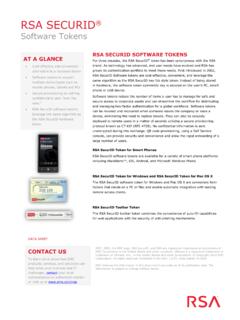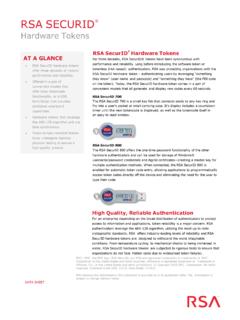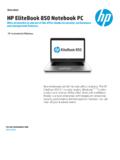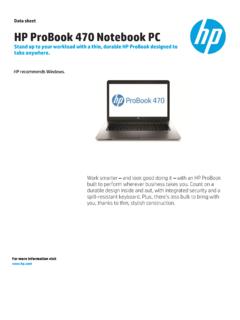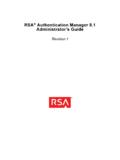Transcription of How to Log on to OWA - Chevron Corporation
1 COMPANY CONFIDENTIAL how to log on to owa Published: March 10, 2011 Contents 2011 Chevron Inc. All rights reserved. COMPANY CONFIDENTIAL how to log on to owa (Published: March 10, 2011) ii Contents Introduction to OWA .. 1 What s in this Guide .. 1 Audience .. 1 Requirements .. 1 Log On to OWA with securid .. 1 Log On to OWA with SmartBadge .. 4 Log Off .. 5 securid Log 5 SmartBadge Log Off .. 5 How Do I Get to OWA .. 6 Trouble Logging In .. 6 Clear Temporary Files and Delete Cookies .. 6 Clear the IE 0r Cache .. 7 Session Time Out .. 8 Supported Browsers .. 9 OWA 2010 with securid supports these Browsers .. 9 OWA 2010 with SmartBadge Authentication supports these Browsers .. 9 Using OWA 2010 with RSA securid .. 10 About RSA securid .. 10 COMPANY CONFIDENTIAL how to log on to owa (Published: March 10, 2011) 1 Introduction to OWA Outlook Web Access (OWA 2003), and Outlook Web App (OWA 2010), gives you access to your email through secured logon and the Internet using a supported web browser.
2 You can work from a GIL, Non-GIL Windows based computer, or Macintosh computer. All major Outlook functions are accessible including Inbox, Folders, Calendar, Contacts, Tasks, plus view and send attached files. OWA closely matches current Outlook functionality, but is not a replacement for the full-featured Outlook program. What s in this Guide This Guide tells you the requirements to use OWA, shows how to log in with securid , and Smartbadge. Audience This Guide is written for end users connecting to OWA 2003/OWA 2010. Typical OWA users are: Users, who only need to read email, check calendar while away from office. Requirements Requirements to use OWA include: Know your securid PIN. Have your securid hard token with you. SmartBadge for GIL PC (External Access only). For Non-Gil Windows PC, you will need a Legacy SmartBadge Connection Kit (for badges issues before May 2010) or SmartBadge Connection Software.
3 For more information about the securid hard token and PIN, see About RSA securid . Log On to OWA with securid Log on to OWA as follows: 1. Open your browser, go to and select either OWA 2003 or OWA 2010. Users on Exchange 2010 receive notifications prior to, and after they are migrated to Exchange 2010. 2. Select securid and your regional access point (Figure 1). COMPANY CONFIDENTIAL how to log on to owa (Published: March 10, 2011) 2 Figure 1. securid Login 3. You must be subscribed to securid service and have a securid hard token (Figure 2) to log in to OWA, as follows: In the Username field, type your Login ID. In the Passcode field, type your 10-digit securid passcode (your 4-digit securid PIN plus your 6-digit securid Token code that appears on your hard token (Figure 2). Note: Your securid PIN was set up when you subscribed to securid service and was mailed to you with your hard token.)
4 If you do not know your securid PIN, please call the Help Desk. Figure 2. securid Hard token key fob 4. Click Go. You will be redirected to Juniper portal, where you will be prompted for securid credentials (Figure 3). COMPANY CONFIDENTIAL how to log on to owa (Published: March 10, 2011) 3 Figure 3. Juniper securid Login 5. Select/Click your regional access point. Please note that you should be able to access your mailbox from any access point available (Figure 4). Figure 4. Juniper Portal COMPANY CONFIDENTIAL how to log on to owa (Published: March 10, 2011) 4 Log On to OWA with SmartBadge Please note that OWA with SmartBadge Authentication is only required for users on External network (outside Chevron s network). While on Chevron s network, users will be get logged in automatically when they select SmartBadge/Single Sign On. Log on to OWA as follows: 1.
5 Open your browser, go to and click OWA 2010. 2. Select SmartBadge Authentication and your regional access point (Figure 5). Figure 5. GIL Mail Portal 3. Enter your PIN when prompted (Figure 6). Figure 6. SmartBadge PIN COMPANY CONFIDENTIAL how to log on to owa (Published: March 10, 2011) 5 Log Off securid Log Off 1. From OWA with securid , click the Door located in the upper right corner (Figure 7). 2. Click Close at the Complete Log Off Process message. Figure 7. Click the Door 3. A message will be displayed indicating that session has ended (Figure 77). Figure 7. Session End SmartBadge Log Off 1. From OWA with SmartBadge, click Sign Out, located in the upper right corner (Figure 88). Figure 8. Sign Out COMPANY CONFIDENTIAL how to log on to owa (Published: March 10, 2011) 6 2. Click Close Window (Figure 99). Figure 9. Close Window 3.
6 At the prompt, click Yes to close the Tab (Figure 80). Figure 80. Close this Tab How Do I Get to OWA Open your browser and go to the OWA web site: Trouble Logging In Make sure you have followed the Login instructions provided in this guide in section Error! Reference source not If you are still having trouble logging in, you may need to clear your temporary Internet files or your Cookies. Follow steps in the sections that follow: Clear Temporary Files and Delete Cookies 1. From your browser top navigation menu, click Tools | Internet Options. The Internet Options dialog box will appear (Figure 91). COMPANY CONFIDENTIAL how to log on to owa (Published: March 10, 2011) 7 Figure 9. Internet Options 2. Click Delete Cookies and wait for the procedure to complete. 3. Click Delete Files then wait for the procedure to complete. 4. Try logging in again.
7 If you still cannot log in, go to the next section. C l e a r t h e I E 5 . x 0 r 6 . x C a c h e The following steps are recommended but not required. Your browser's cache stores the contents of all the Web pages that you have visited during a session. To safeguard your information and prevent another user from viewing what you have entered, clear cache memory as follows: I n t e r n e t E x p l o r e r 5 . x & 6 . x U s e r s 1. Select Tools, then Internet Options. 2. Select the General tab at the top. 3. Select Clear History. 4. Select Yes to confirm. 5. Select Delete Files. 6. Select OK. 7. Select OK to close the Internet Options screen. COMPANY CONFIDENTIAL how to log on to owa (Published: March 10, 2011) 8 Session Time Out When OWA is idle for 20 minutes, it will give you a warning asking you to extend the session (Figure2).
8 Click Extend to continue the session, otherwise it will log you out of your session. Figure 12. Session Has Timed Out Any new message that you had not saved or sent will be lost, as well as any unsaved new items such as a calendar appointment or task. COMPANY CONFIDENTIAL how to log on to owa (Published: March 10, 2011) 9 Supported Browsers Table shows the new level of browser support for the operating systems offered by Outlook Web Access for Exchange 2010. OWA 2010 with securid supports these Browsers Microsoft OWA has a rich feature set and requires Internet Explorer and higher. Operating System Microsoft Officially Supported Browsers for OWA Windows 7 Internet Explorer 7+, Firefox Windows Server 2008 Internet Explorer 7+, Firefox Windows Vista Internet Explorer 7+, Firefox Windows 2003 Internet Explorer 7+, Firefox Windows XP Internet Explorer 7+, Firefox Mac OS X Safari OWA 2010 with SmartBadge Authentication supports these Browsers Microsoft OWA has a rich feature set and requires Internet Explorer and higher.
9 Operating System Microsoft Officially Supported Browsers for OWA Windows 7 Internet Explorer 7+, Windows Server 2008 Internet Explorer 7+, Windows Vista Internet Explorer 7+, Windows 2003 Internet Explorer 7+, Windows XP Internet Explorer 7+, COMPANY CONFIDENTIAL how to log on to owa (Published: March 10, 2011) 10 Using OWA 2010 with RSA securid About RSA securid RSA securid confirms your network permission and is required to use OWA. securid is available in a hard token device a "smart" card that creates a one-time Token code, every 60 seconds (Figure 103). Your securid personal identification number (PIN) and the current Token code together constitute the one-time passcode. You can use the hard token to connect from a GIL or non-GIL computer. Figure 103. RSA securid Hard token key fob A Token code (Cardcode) is good for one time use only.
10 If you attempt to re-use a code, you will be denied access to the network. Instead, wait for a new code to appear on your securid before attempting to log on again. Each Timer bar on your RSA securid represents 10 seconds. When these bars disappear, the displayed number will change and the Token code is no longer valid. Make sure the code you are using has enough bars left to allow you to make your connection. If time is running out ( , one or no bars), wait for a new code to appear. After seven consecutive failures to log on, your securid needs to be reset. Call the Service Desk for assistance. Remember to bring your securid hard token when packing for a trip!