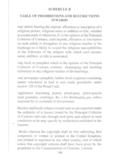Transcription of HOW TO LOGIN TO ASYCUDA SYSTEM THROUGH THE …
1 HOW TO LOGIN TO ASYCUDA SYSTEM THROUGH THE internet Please open internet Explorer and go to the customs website Then go to the link ASYCUDA Connection in the dark blue area below Then this screen will appear Then Click the Link SSL VPN Alternative Link Then this screen will appear Then Click the link Continue to this website Then this screen will appear Check(Select) the radio button Certificate Sign In Then Click Sign In Then this screen will appear showing your vpn certificate Then Click OK Then this screen will appear Click the button Connect Then this screen will appear and Please click Allow Then if a pop up message appears please click Trust Server Then this screen will appear.
2 Please click ASYCUDA World New If a pop up message appears please click Allow Then this screen will appear in a new window Please click Full Desktop or Full Desktop II depending on your operating SYSTEM 64 bit or 32 bit respectively Then the JNLP file will be downloaded and Click Open if a yellow pop up window appears below. Then this screen will appear and Click Allow access Then the ASYCUDA LOGIN screen will appear Then type the username and password and Click the Right Mark Then you will be logged into the SYSTEM