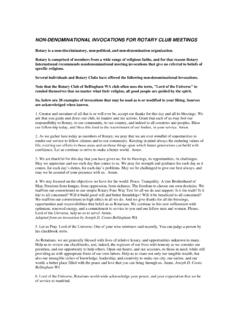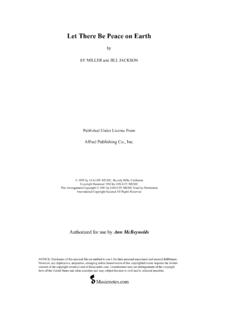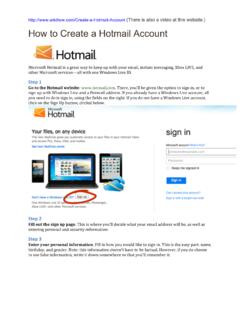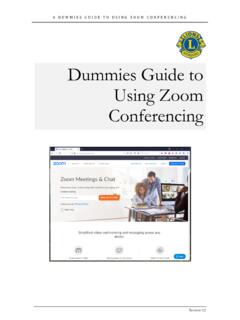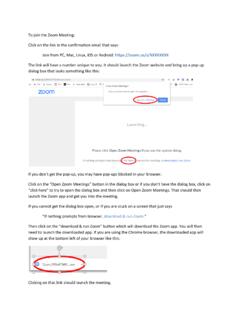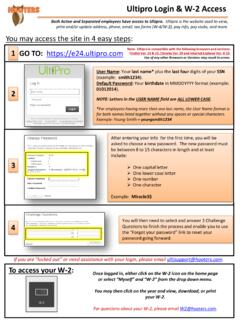Transcription of How to Login to ClubRunner - .NET Framework
1 Welcome to ClubRunner Logging in with ClubRunner Rotary District 9520. Rotary District 9520. 1. Login to 2. Rotary District 9520. Click on MEMBER AREA. 2. When logging in for the first time, the default Login Name is FirstnameLastname12649 this can be changed later in EDIT MY PROFILE. 3. Click here to retrieve your password 3. Rotary District 9520. 4 Fill in these details, then click on SUBMIT. If the information is found, you will receive this message indicating that the 5 profile was successfully located and a email will be sent to your email address 4. Rotary District 9520. 6 Open the email that was sent and click on the RESET password LINK or copy and paste the URL into the address bar of your internet browser Note: This link will only remain valid for 24 hours! You will now be taken to the 7 RESET password PAGE. Take note of your Login Name. Section 2. below contains the reset password fields 5. Rotary District 9520. Enter and confirm your new password and 8.
2 Click the SUBMIT button (see previous page). Use a combination of letters and numbers six characters is recommended - aim for a strong password If your password reset is 9. successful, you will receive this message. Click RETURN to go back to the Login page 6. Rotary District 9520. 10. Enter your Login name (provided in Step 7). and your new password then click on Login . 7. Rotary District 9520. Click on the MEMBER AREA . 11. to reach the ADMINISTRATION. page 8. Rotary District 9520. Notes 9.