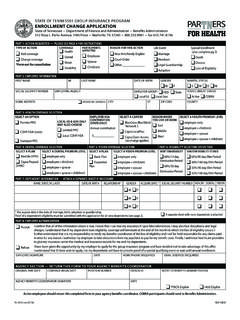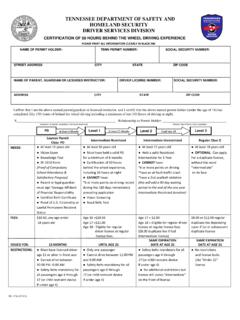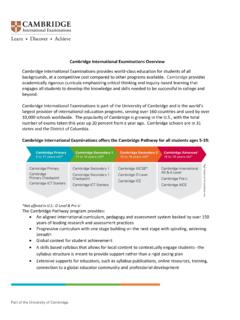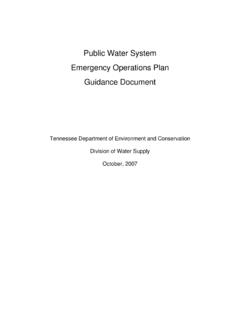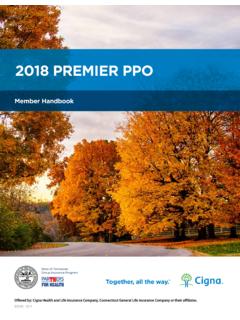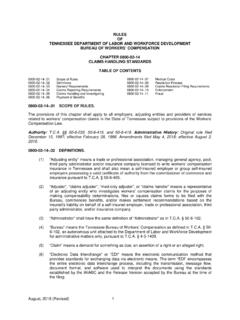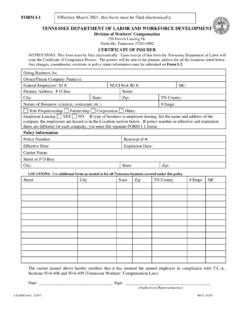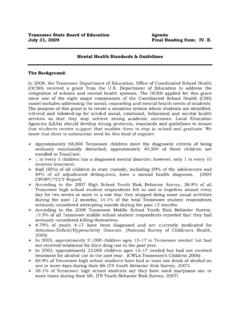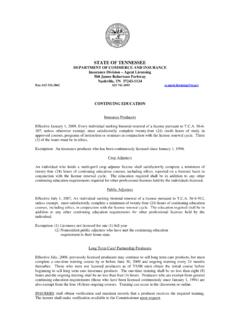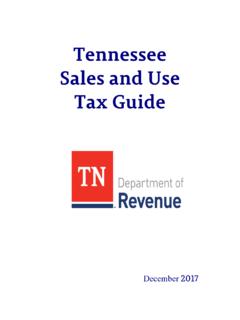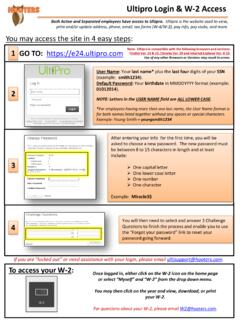Transcription of TennCare Access Login
1 Version: Updated: 5/25/2022 TennCare Access Login Reference Guide TennCare Access Login Reference Guide TennCare Access Login Reference Guide 2 Version As of 5/25/2022 Table of Contents Purpose _____ 3 New Users: Setting Up a New Account _____ 4 Existing Users: Logging in To TennCare Access _____ 16 Reviewing the MyTennCare Login Homepage _____ 21 TennCare Access Login Reference Guide TennCare Access Login Reference Guide 3 Version As of 5/25/2022 Purpose The TennCare Access Portal helps TennCare provider organizations and facilities assist their clients with health care coverage through TennCare Medicaid and CoverKids. Depending on the type of provider you are (Hospital, the Department of Health, Nursing Facility, or Health Plan), and your TennCare approved Access , you can submit applications for presumptive eligibility, add newborns to a mother s case, submit admit or discharge forms for long-term care, complete financial reassessments for Institutional Medicaid, complete annual renewals, or apply for TennCare Medicaid, CoverKids, and a Medicare Savings Program.
2 Partners use the MyTennCare Login Portal to complete actions on behalf of their clients. The TennCare Access Login R eference Guide provides details for the following topics: New Users: Setting up a New Account Existing Users: Logging in to TennCare Access Reviewing the MyTennCare Login Homepage TennCare Access Login Reference Guide TennCare Access Login Reference Guide 4 Version As of 5/25/2022 New Users: Setting Up a New Account As a new user to an organization, Access is requested on your behalf; y our organization s Organization Administrator submits a request for you to receive the necessary forms and credentials to log into MyTennCare Login and take approved actions in TennCare Access .
3 # Step Screenshot 1 Once you receive the Signature Requested on <Your Name> s Acceptable Use Policy email from c lick the Review and Sign button to electronically sign the Acceptable Use Policy (AUP). NOTE: A signed AUP is required before MyTennCare Login Access can be granted. The AUP is a standard form that provides guidelines for the appropriate use of State-owned systems, like TennCare Access . It is a routine form that most agencies, dealing with personal and sensitive information, require users to sign. TennCare Access Login Reference Guide TennCare Access Login Reference Guide 5 Version As of 5/25/2022 2 Read the AUP agreement. 3 Click in the Signature field on the last page of the AUP Agreement.
4 4 Click Draw. TennCare Access Login Reference Guide TennCare Access Login Reference Guide 6 Version As of 5/25/2022 5 Draw your signature on the Sign Here line and type your name in the Enter your name field. 6 Click Apply. 7 Enter your job Title. Enter the name of your agency or facility in the TennCare Division or Company Name field. In the Create Verification PIN (4 digit) field, enter a 4-digit PIN you can remember. NOTE: T he Date field is pre-populated. TennCare Access Login Reference Guide TennCare Access Login Reference Guide 7 Version As of 5/25/2022 8 Leave the TennCare User ID (if provided) and Tax ID fields blank.
5 Click to Sign to submit your AUP form. 9 Click download a copy to save a copy for your records. NOTE: Your AUP has been successfully submitted to the TennCare Security Team. TennCare Access Login Reference Guide TennCare Access Login Reference Guide 8 Version As of 5/25/2022 10 Monitor your email for a password Set Up Notification email from The password set up email can be expected within 24 hours of submitting a signed AUP agreement. Click the link to set up your password and security questions. TennCare Access Login Reference Guide TennCare Access Login Reference Guide 9 Version As of 5/25/2022 11 On the Activate Account page, in the Security Questions section, select a question from each drop-down menu.
6 Enter a unique answer for each question. NOTE: Answers must be at least three characters, can include numbers and special characters, and cannot be similar. 12 In the Set New password section, enter a password following the guidelines until they are all met. Enter your password a second time. 13 Click Submit. TennCare Access Login Reference Guide TennCare Access Login Reference Guide 10 Version As of 5/25/2022 14 Review the Your registration is successfully complete! message on the MyTennCare Login page to confirm your password was successfully created. 15 On the MyTennCare Login page, enter your Username/Email Address and password . TennCare Access Login Reference Guide TennCare Access Login Reference Guide 11 Version As of 5/25/2022 16 Click Login .
7 TennCare Access Login Reference Guide TennCare Access Login Reference Guide 12 Version As of 5/25/2022 17 On the One Time Passcode page, note that a One Time Passcode was sent to the email address you use for this account. A One Time Passcode is sent to your email address when you Login from a new device, or if you haven t entered a One Time Passcode in more than 24 hours. You cannot log into your account until you enter the passcode. NOTE: If you did not receive the email, check your junk mail folder. If it is not there, click Didn t Receive One Time Passcode? Resend One Time Passcode to send a new email and code. TennCare Access Login Reference Guide TennCare Access Login Reference Guide 13 Version As of 5/25/2022 18 Access your email and copy the verification code.
8 19 On the One Time Passcode page, enter or paste the code from your email. TennCare Access Login Reference Guide TennCare Access Login Reference Guide 14 Version As of 5/25/2022 20 Click Verify. 21 On the Dashboard page, locate the TennCare Access Portal tile. 22 Click on your organization. 23 On the Welcome to TennCare Access page, select the option you need to perform. NOTE: This is an example. Your options may be different based on your granted TennCare Access Login Reference Guide TennCare Access Login Reference Guide 15 Version As of 5/25/2022 security Access and the types of tasks your organization performs. TennCare Access Login Reference Guide TennCare Access Login Reference Guide 16 Version As of 5/25/2022 Existing Users: Logging in To TennCare Access # Step Screenshot 1 Go to Enter your Username/Email Address and password .
9 2 Click Login . TennCare Access Login Reference Guide TennCare Access Login Reference Guide 17 Version As of 5/25/2022 3 On the One Time Passcode page, note that a One Time Passcode was sent to the email address you use for this account. A One Time Passcode is sent to your email address when you Login from a new device, or if you haven t entered a One Time Passcode in more than 24 hours. You cannot log into your account until you enter the passcode. NOTE: If you did not receive the email, check your junk mail folder. If it s not there, click Didn t Receive One Time Passcode? Resend One Time Passcode to send a new email and code. TennCare Access Login Reference Guide TennCare Access Login Reference Guide 18 Version As of 5/25/2022 4 Access your email and copy the verification code.
10 5 On the One Time Passcode page, enter or paste the code from your email. TennCare Access Login Reference Guide TennCare Access Login Reference Guide 19 Version As of 5/25/2022 6 Click Verify. 7 On the Dashboard page, click the TennCare Access Portal tile. 8 Click on your organization. TennCare Access Login Reference Guide TennCare Access Login Reference Guide 20 Version As of 5/25/2022 9 On the Welcome to TennCare Access page, select the option you need to perform. NOTE: This is an example. Your options may be different based on your granted security Access and the types of tasks your organization performs. TennCare Access Login Reference Guide TennCare Access Login Reference Guide 21 Version As of 5/25/2022 Reviewing the MyTennCare Login Homepage Below is a sample MyTennCare Login homepage for a user with approved Access to TennCare Access .