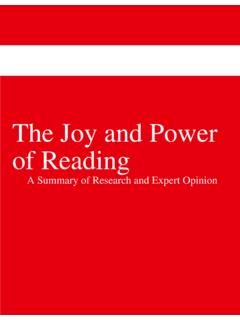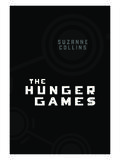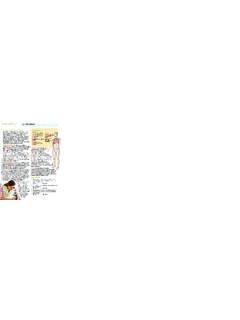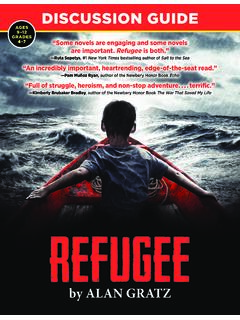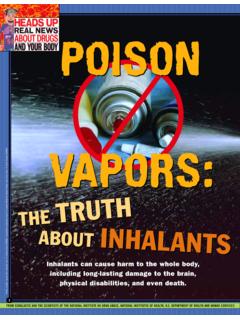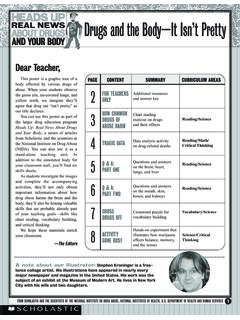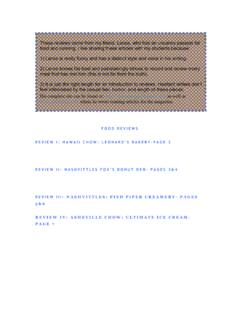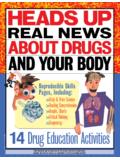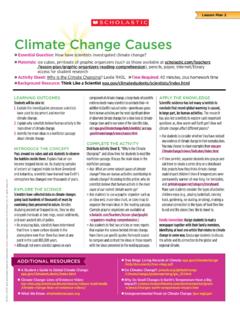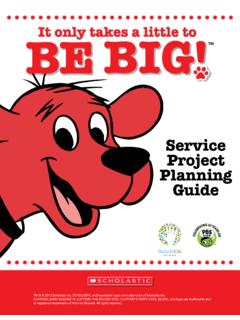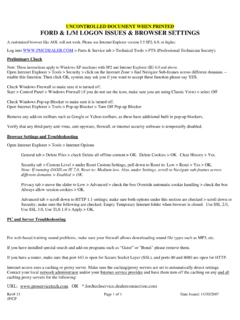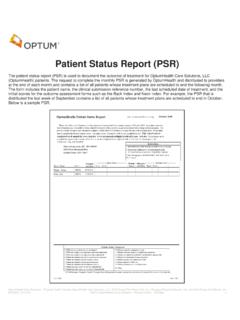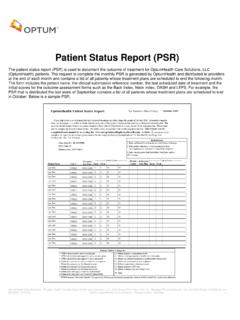Transcription of How to Logon to a Scholastic Book Fairs Webinar …
1 How to Logon to a Scholastic book Fairs Webinar workshop You will receive a link to the online Webinar workshop on the confirmation page after you register, on the confirmation email, and on your reminder email. Use this link to log in to the Webinar workshop . NOTE: We no longer require you to dial in to the workshop . In order to hear the presentation, you will need to have speakers or a headset. First, be sure to click your computer's sound volume icon. It looks like a speaker and can be found on the right side of your desktop screen (For PC's on the bottom for Mac and Linux, on the top). With your mouse, grab the slider and drag it to a desired volume level (for instance, the mid-point).
2 If you are using speakers, make sure you are in an area where you will be able to hear clearly. Please make sure that you allow yourself 15 minutes to log into the online Webinar workshop . Your computer may require you to download a program to participate in the workshop . To find out more information about system compatibility, you can visit the WebEx support site at 1) To log in to the online Webinar workshop , click on the link provided to you in your email confirmation. Once you click the link you will see the screen below. Fill in your full name (first and last), e-mail address and password ( workshop ). Click Join Now. 2) You will then see the screen below. Please note that it may take several minutes to load the Webinar .
3 3) Once the online Webinar workshop has been initiated, you may see the screen below. Click yes and you should hear the presenter through your headset or speakers. 4) You will see the audio adjustment screen below. At any time you can click on the x in the top right to close this screen. You will be able to see your name on the right hand side of the screen under the participant list. You will also see a list of icons to the right side of your screen. We may ask you to use some of these icons during your Webinar session. Need additional help? If you are unable to attend or have questions about logging into the workshop , please call 1-877-619-4584.