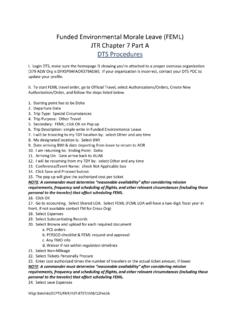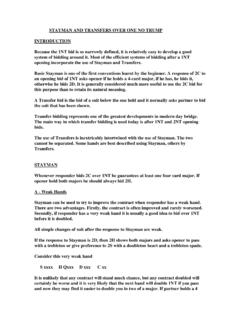Transcription of How to Look Up Your Tax Map No./Parcel ID No. and Make a ...
1 1 | P a g e How to Look Up Your Tax Map ID No. and Make a Payment 1. Before you begin your search for your property tax information, please make sure you have your Tax Map # available from your Tax Bill. To access your Tax Bill, go to your town s website using the Tax Receiver s document. Your Tax Map # is labeled as SCTM (Suffolk County Tax Map) or Suffolk County Tax Map number on your Tax Bill. Below is an example from the Town of Brookhaven Tax Bill. 2. On the website, your Tax Map # is referred to as the Parcel ID. The Parcel ID number is a 23-digit number and your Tax Map # is a 19-digit number. To make your Tax Map # a Parcel ID number, you will need to add 4 zeros (0000) to the end of your Tax Map #. (ex.: xyxyxyxyxyxyxyxyxyx0000). This will be discussed later in the document. 3. For the towns of Brookhaven and Southampton, you will need your item number (reference shown above) from your Tax Bill.
2 Your item number, a 7-digit number (XX- xxxxx ), will be used as part of a Parcel ID number to look up your property taxes. We will show you in the next few steps on how to use your item number as part of the Parcel ID. 4. Once you have your information, click on the Property Look-up link to begin the search for your property taxes. 5. When you enter the Tax Map # in the search window, you will enter it as indicated above with no dashes or periods. Your entry would look like this: xyxyxyxyxyxyxyxyxyx0000. For the towns of Brookhaven and Southampton, you will use the item number that was retrieved earlier and your Parcel ID number will look like this: 020000000000(item number)0000. (Note: These numbers for Brookhaven (020000000000(item number)0000) and for Southampton (090000000000(item number)0000) will always be used in conjunction with the item number.) 2 | P a g e For Brookhaven and Southampton: For all other Towns: All towns must follow the Tax Map number format of XXXX (District) (Section) (Block) (Lot).
3 The chart below will help you decipher the Tax Map number on your current Tax Bill for the town in which you reside. The Tax Map number for each town below reflects how it is shown on the town s Tax Bill. The Parcel ID column reflects how it should be typed in to the search field on the website (Parcel ID search field). Please e-mail if you need further assistance. Town Tax Map Number Parcel ID DIST. SECT. BLOCK LOT Babylon 0100 0100 ABC00DE00 FGH0000000 East Hampton 0300 00A000 000B 00C000 030000A000B0000C0000000 Huntington 0400 040000A000B000C000D0000 Islip 0500 05000A0000B000C00000000 Riverhead 0600 000D 0600 ABC000D000E00000000 Shelter Island 0700 AB. -C -DEF 07000AB000C00 DEF0000000 Smithtown 0800 000B 080000A000B000CD00E0000 Southold 1000 ABC. -D 1000 ABC000D0000E00F0000 Note: The letters used in the section, block, and lot areas are for illustration purposes only. Use the numbers on your tax bill to look up your Parcel ID.
4 The district numbers in blue are not located on your Tax Bill. Click here if you live in a village and wish to look up your district number. 3 | P a g e 6. Your information is now displayed on the screen, ascending, from year 1999 current year (Note: The current year will be available as indicated on the Town Property Tax Availability document). Click on View Bill for the year you wish to pay. In some cases, there may be a lien on the property if the property tax payments are not current. When View Lien is clicked, it will take you to a webpage similar to the above screen shot but the most recent years will be at the top. Click on View Bill for the year you wish to pay. (Note: You can pay multiple years on one transaction.) For current year property taxes (when current year taxes are available): 7. On the View Bill page, you will see your payments for the first and second half of the year depending on what month you view this information.
5 The Pay By date will be displayed for the current property when doing a search. Check the line items, on the left side, that you wish to pay at this time and select Add Selected Installments to Cart. 4 | P a g e For property taxes in arrears: 8. When you are viewing your bill, it will show the first and second half of the year combined in to one total plus the interest accrued depending on what month the taxes are viewed/paid. If you click on View payments/adjustments, this will show any partial payments or adjustments to the current balance. From here, click Return to Lien View under the banner on the right side of the page. On this screen, check the years you would like to make a payment to and then click Add Selected Bills to Cart. 9. At this point, you can Review cart items in the shopping cart or Checkout. 5 | P a g e Review Items in Cart If you review the items in the cart, you can remove any items that you wish not to pay at this time.
6 Once everything is satisfactory in this area, click Pay. 10. The first payment method is a duplicate of the actual payment method. Please click Pay by Credit Card to continue or Cancel to exit the transaction. You will select the actual payment method in the next few steps. 11. Here, you can make a partial or full payments. For partial payments, enter the amount you would like to pay (the minimum amount for a partial payment is $200) in the Payment Amount column for the year you wish to pay. After you change the amounts for a partial payment, you must click Calculate Subtotal to refresh the total amount. Once an amount is finalized, click Continue. 6 | P a g e 12. Here are the payment options of how property taxes can be paid. If you Pay by Credit Card, there will be a charge of on the total balance. If you Pay by eCheck, there will be a flat fee of $ Pay by Credit Card After you have selected Pay by Credit or Debit Card, click Make a Payment to continue.
7 Here you will fill out the information with a red asterisk. Click the question marks if you do not understand what to fill out on a particular line. If you choose to Pay by Personal Check or Pay by Corporate Check, click the Change Payment Method at the bottom. Otherwise, click Continue once you have filled in all of the required information. 7 | P a g e Pay by Personal Check After you have selected Pay by Personal Check, click Make a Payment to continue. Here you will fill out the information with a red asterisk. Click the question marks if you do not understand what to fill out on a particular line. If you choose to Pay by Credit or Debit Card or Pay by 8 | P a g e Corporate Check, click the Change Payment Method at the bottom of the page. Otherwise, click Continue once you have filled in all of the required information. 9 | P a g e Pay by Corporate Check After you have selected Pay by Corporate Check, click Make a Payment to continue.
8 Here you will fill out the information with a red asterisk. Click the question marks if you do not understand what to fill out on a particular line. If you choose to Pay by Credit or Debit Card or Pay by Personal Check, click the Change Payment Method at the bottom of the page. Otherwise, click Continue once you have filled in all of the required information. 10 | P a g e 13. Review the information on this page and confirm if everything is correct. You can still Modify or Change Payment Method at this point if needed. Click Confirm once all of your information has been verified. 11 | P a g e 14. After your information has been confirmed, your receipt will be presented on the screen. Please print this receipt and keep it for your records. You will also receive your receipt in your email if you provided one as previously instructed. If you have any questions, please call (631) 852-3000, available Monday Friday from 9:00 AM 5:00 PM or e-mail