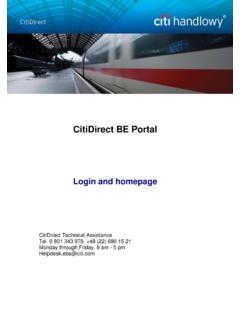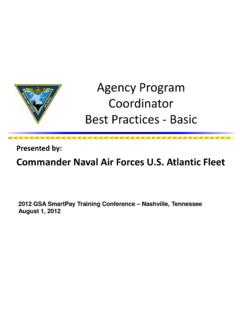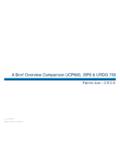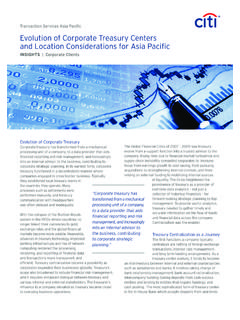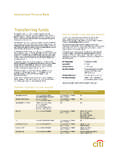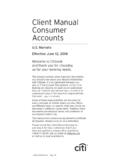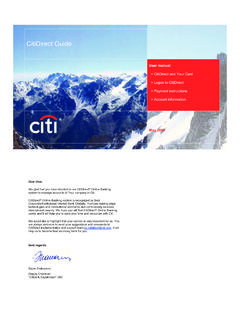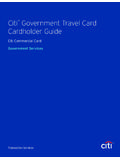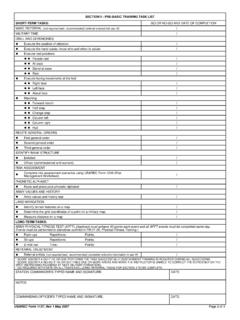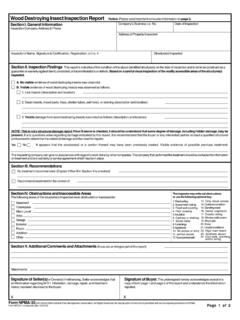Transcription of How to Register on and Use the CitiManager Portal
1 Transaction Services How to Register on and Use the CitiManager Portal . How to Register on the CitiManager Portal For The In the Password field, enter a password. Your password is First Time case-sensitive and must meet the following requirements: 1. Go to Six to 18 characters At least one letter 2. When the CitiManager Login screen appears, click Self-registration for Cardholders. At least one number In the Card Number field, enter your card number exactly as Cannot be the same as your last three password(s). it appears on your billing statement, no spaces or dashes. In the Confirm Password field, re-enter your password. In the Account Name field, enter your account name exactly In the Contact Details section, verify that the information is as it appears on your billing statement. correct or make any necessary changes.
2 Note: An asterisk In the Contact Details section, enter the billing address for (*) indicates a required field and an entry must be made in your card exactly as it appears on your billing statement. that field. (Note: If your zip code is nine digits, enter all nine digits. If Click OK. your zip code is only five digits, enter five digits.) Note: An asterisk (*) indicates a required field and an entry must be How To Use CitiManager To Go Paperless made in that field. 1. Go to and Register . Click Continue. (See instructions above.). 3. When the Sign-on Details screen appears: 2. On the Cardholder home page, click the Statement tab In the Username field, create your username. Your 3. Click the Go Paperless sub-tab and acknowledge all Terms username is not case-sensitive, but it must meet the & Conditions following requirements: More than six characters 4.
3 Check the box indicating that you want to STOP receiving paper statements Can contain letters, numbers and special characters Must not contain only numbers 5. Confirm your e-mail address, then click I Agree Cannot contain spaces(s). 6. To continue the online statement setup, click Yes. Once you receive the confirmation page, click Cancel to complete the process. And you're done! Citi Transaction Services 2013 Citibank, All rights reserved. Citi and Arc Design and CitiManager are registered service marks of Citigroup Inc., used and registered throughout the world. 1070081-1 04/13.