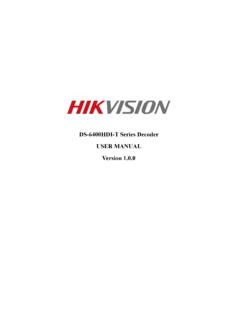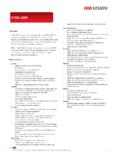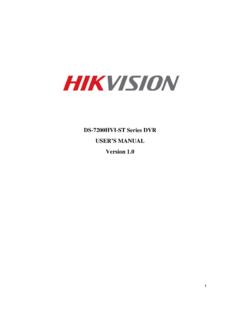Transcription of How to Reset Password on SADP - Hikvision
1 How to Reset Password on SADP Tool: Please follow the link to download the latest version of SADP on your computer. NOTE: The Hikvision device and the computer which installed SADP should be in the same subnet. Open SADP Tool to search online devices. Select the device and click Forget Password : You might see one of the three pop-ups. 1. If the pop-up requires a security code, please turn to method 1. 2. If the pop-up requires encrypted file, please turn to method 2. 3. If the pop-up requires encrypted file or key, please turn to method 2 or 3.
2 Method 1, Device Information Copy Start Time and Device Serial No. then send the information to Hikvision technical support team support team would send back security codes. Note: Please reboot the device to check the Start Time. After receiving security codes, please choose one code according to device s current time. Input security code then click Confirm. Method 2 XML File Click Export button to save xml file then send the XML file to Hikvision technical support team. Hikvision technical support team will send the encrypted file back.
3 Choose the path of the encrypted file, input your new Password and confirm, click Confirm to Reset Password . Note: The encrypted file would be valid for 48 hours. Method 3 QR CODE With this method you can export the XML file or take a screenshot of QR code. If you export the XML file, please refer to method 2 to Reset Password . You can also send the screenshot of QR code to Hikvision technical support team. Hikvision technical support team will send back the key consists of numbers and letters (8 bytes).
4 Input the key, type in the new Password and confirm. Click Confirm to Reset Password . Note: If you want to Reset the Password of NVR and connected cameras simultaneously please choose Reset Network Cameras Passwords option. First Choice for Security Professionals Hikvision Technical Support