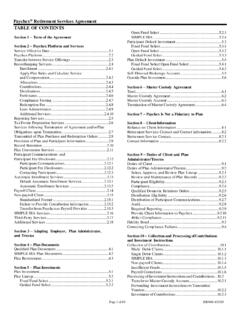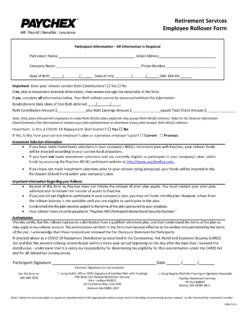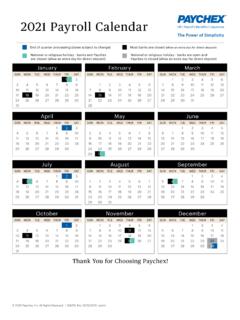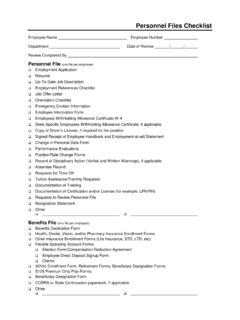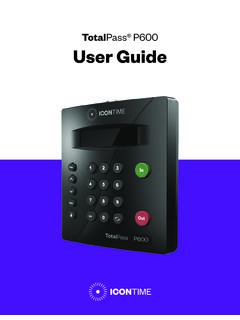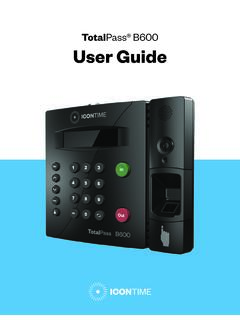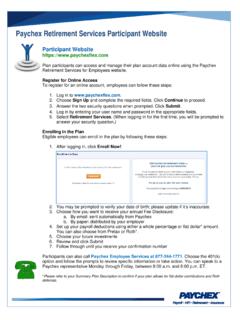Transcription of HOW TO SIGN UP FOR PAYCHEX EMPLOYEE REGISTRATION …
1 Page 1 of 10 HOW TO SIGN UP FOR PAYCHEX EMPLOYEE REGISTRATION (login: ) Social Security Number needed to complete the REGISTRATION process Step 1: Click Sign Up Step 2: Click Enter Personal Information - enter your personal information as listed on the paper Step 3: Click Continue Page 2 of 10 Step 4: Review and Verify your correct, click Yes Page 3 of 10 Step 5: Enter Your Security Question from each Drop Down Menu, then enter your answer in the associated answer field, then click Continue when your done Page 4 of 10 Step 6: You decide the security level for your account (Highly Recommended When I log in from an unrecognized device) Step 7: Select a default method to receive verification codes (Highly Recommended select Text Me) Step 8: Click box I acknowledge I have read and understand the user security levels.
2 Step 9: Click Continue Page 5 of 10 Step 10: Sign Up Account Information Create a Username and see username requirements Page 6 of 10 Step 11: Sign Up Account Information Create a Password, Enter the same Password in the Verify Password As you enter your password the green bars indicate whether you met the password requirements If both create password and verify password match you will see a green check mark Enter your primary email address and verify your email address If both primary email address and verify email address match you will see a green check mark Page 7 of 10 If you receive an warnings & errors message, please try the process over and if you continue to receive a warnings & errors message, please contact Foundation HR. Step 12: Email Verification You will be prompted to check your email and verify your email address Page 8 of 10 Step 13: Below is what the email looks Clicking the link to verify the email is the final step to activate your account The next time you go to PAYCHEX you will be prompted activate your account Page 9 of 10 Step 14: IF you do not receive an email login back in to and click resend email Page 10 of 10 STEP 16: IF you do not verify your email immediately after receiving the email verification link, the email link will expire.
3 If this happens, please click resend email. If you do not see the screenshot listed below login to NOW YOU KNOW HOW TO SIGN UP FOR ACCOUNT IN PAYCHEX FLEX