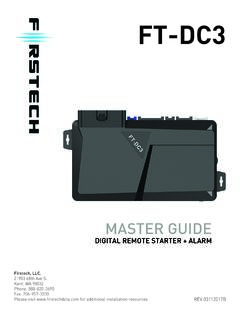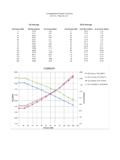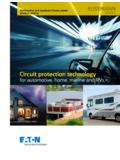Transcription of HOW TO USE THIS INSTALL GUIDE - images.idatalink.com
1 NOTICE: automotive Data Solutions Inc. (ADS) recommends having this installation performed by a certifi ed technician. Logos and trademarks used here in are the properties of their respective the printer icon or quick printing this document will printall of the guides in this the Bookmarks menu and find your vehicle OR scroll down until you find the INSTALL GUIDE for your only the pages for your vehicle using the advanced options in the Print your Maestro RR according to the GUIDE for your TO USE THIS INSTALL GUIDE123 SELECT VEHICLE PRINT PAGES NEEDEDINSTALL GUIDEChrySLEr 300 2015-2017 Retains steeRing wheel contRols, vehicle settings, and moRe!NOTICE: automotive Data Solutions Inc. (ADS) recommends having this installation performed by a certified technician. Logos and trademarks used here in are the properties of their respective FIrMWArEADS-RR(SR)-CHR03-DSPrODUCTS rEQUIrEDiDatalink Maestro RR Radio Replacement InterfaceiDatalink Maestro CH3 Installation HarnessOPTIONAL ACCESSOrIESADS-SP1 Click here for: Radar Integration Installation GuideRadar Integration Owner s GUIDE for Kenwood and JVC RadiosELECTRONICSADS-RR(SR) 300 2015-2017 automotive Data Solutions Inc.
2 20182 WELCOMENEED hELP?Congratulations on the purchase of your iDatalink Maestro RR Radio replacement solution. You are now a few simple steps away from enjoying your new car radio with enhanced features. Before starting your installation, please ensure that your iDatalink Maestro module is programmed with the correct fi rmware and that you carefully review the Installation Diagram and Vehicle Wire Refer-ence note that Maestro RR will only retain functionalities that were originally available in the 866 OF CONTENTSI nstallation Instructions3 Wiring Diagram4 Radio Wire Reference Chart5 ADS-RR(SR) 300 2015-2017 automotive Data Solutions Inc. 20183 INSTALLATION INSTrUCTIONS STEP 1 Unbox the aftermarket radio and locate its main harness. Connect the wires shown on the next page from aftermarket radio main harness to the CH3 T-harness and match the wire functions.
3 STEP 2 Determine if the vehicle has a factory amplifi er. Look for badges on the radio, door panels and dash that indicate the presence of an amplifi er (ex: Alpine).If the vehicle DOES NOT have a factory amplifi er: Plug the female GREEN connector to the male GREEN connector of your CH3 T-harness. Plug the female WHITE connector to the male WHITE connector of your CH3 the vehicle DOES have a factory amplifi er: Plug the female GREEN connector to the male WHITE connector of your CH3 T-harness. Plug the female WHITE connector to the male GREEN connector of your CH3 T-harness. Remove the factory radio. STEP 3 Connect the factory harness to the CH3 4 Plug the aftermarket radio harnesses into the aftermarket radio. Plug the Data cable to the data port of the aftermarket radio.
4 Insert the Audio cable into the iDatalink mm audio jack of the aftermarket :In Pioneer radios: plug Audio cable in auxiliary input of the the vehicle is equipped with parking sensors AND using an Alpine radio: plug Audio cable in auxiliary input of the 5 Connect all the harnesses to the Maestro RR module then test your installation. If the vehicle is equipped with OEM parking assist, lane departure, or other safety systems, the ADS-SP1 is required: Plug the ADS-SP1 the Maestro you are not using this speaker, the radio will mute when the parking assist is active. If you are using this speaker, the parking assist chimes will play through the external speaker and the radio will not mute unless the settings are changed in the TIPS: To reset the module back its factory settings, turn the key to the OFF position then disconnect all connectors from the module.
5 Press and hold the module s programming button and connect all the connectors back to the module. Wait, the module s LED will fl ash RED rapidly (this may take up to 10 seconds). Release the programming button. Wait, the LED will turn solid GREEN for 2 seconds. For technical assistance call 1-866-427-2999 or e-mail . Visit us at and 1 ADS-RR(SR) 300 2015-2017 automotive Data Solutions Inc. 20184 BBCAHFGDCAGFH1 DBACKUP CAMBACKUP CAMWIRING DIAGRAMSTEP 1 STEP 2 STEP 3 STEP 4 STEP 5 MAESTRO RR MODULEWHITE - LF SPEAKER (+)WHITE/BLACK - LF SPEAKER (-)GRAY - RF SPEAKER (+)GRAY/BLACK - RF SPEAKER (-)GREEN - LR SPEAKER (+)GREEN/BLACK - LR SPEAKER (-)PURPLE/BLACK - RR SPEAKER (-)YELLOW - 12V (+)BLACK - GROUNDRED - ACCESSORY (+)GREENWHITEWHITEGREENCONNECTIONS WITH AMPCONNECTION NOT REQUIREDCONNECTIONS WITHOUT AMPORANGE - ILLUMINATION (+)PURPLE/WHITE - REVERSE LIGHT (+)LTGREEN - E-BRAKE (-)BLUE/WHITE - AMP.
6 TURN ON (+)MAINHARNESSDATACABLEAUDIOCABLEPURPLE - RR SPEAKER (+)CONNECT TOAFTERMARKET RADIOCH3 T-HARNESSFACTORY RADIOHARNESSWIRES FROMVEHICLEPINK - VEHICLE SPEED (CONNECT IF THERE IS A MATCH)YELLOW/BLACK - FOOT BRAKE (CONNECT IF THERE IS A MATCH)GREENGREENWHITEWHITEBLACKBLACKRCA CABLESSPEAKER**OPTIONALACCESSORYBROWN (NOT CONNECTED)READ NOTE ININSTALLATIONINSTRUCTIONSSECTIONADS-RR( SR) 300 2015-2017 automotive Data Solutions Inc. 20185 RADIO WIRE REFERENCE CHARTWireDescriptionPolarityWire Color on Maestro T-HarnessWire Color on Alpine cableWire Color on Kenwood cableWire Color on Pioneer cableIllumination(+)OrangeN/AOrange/Whit eOrange/WhiteReverse Light(+)Purple/WhiteOrange/WhitePurple/W hitePurple/WhiteE-Brake(-)Lt GreenYellow/BlueLt GreenLt GreenFoot Brake(+)Yellow/BlackYellow/BlackN/AN/AVS S (vehicle speed sensor)(DATA)PinkGreen/WhiteN/APinkINSTA LL GUIDEChrySLEr 300 2018 Retains steeRing wheel contRols, vehicle settings, and moRe!
7 NOTICE: automotive Data Solutions Inc. (ADS) recommends having this installation performed by a certified technician. Logos and trademarks used here in are the properties of their respective FIrMWArEADS-RR(SR)-CHR03-DSPrODUCTS rEQUIrEDiDatalink Maestro RR Radio Replacement InterfaceiDatalink Maestro CH3 Installation HarnessOPTIONAL ACCESSOrIESADS-SP1 Click here for: Radar Integration Installation GuideRadar Integration Owner s GUIDE for Kenwood and JVC RadiosELECTRONICSADS-RR(SR) 300 2018 automotive Data Solutions Inc. 20182 WELCOMENEED hELP?Congratulations on the purchase of your iDatalink Maestro RR Radio replacement solution. You are now a few simple steps away from enjoying your new car radio with enhanced features. Before starting your installation, please ensure that your iDatalink Maestro module is programmed with the correct fi rmware and that you carefully review the Installation Diagram and Vehicle Wire Refer-ence note that Maestro RR will only retain functionalities that were originally available in the 866 OF CONTENTSI nstallation Instructions3 Wiring Diagram4 Radio Wire Reference Chart5 ADS-RR(SR) 300 2018 automotive Data Solutions Inc.
8 20183 INSTALLATION INSTrUCTIONS STEP 1 Unbox the aftermarket radio and locate its main harness. Connect the wires shown on the next page from aftermarket radio main harness to the CH3 T-harness and match the wire functions. STEP 2 Determine if the vehicle has a factory amplifi er. Look for badges on the radio, door panels and dash that indicate the presence of an amplifi er (ex: Alpine).If the vehicle DOES NOT have a factory amplifi er: Plug the female GREEN connector to the male GREEN connector of your CH3 T-harness. Plug the female WHITE connector to the male WHITE connector of your CH3 the vehicle DOES have a factory amplifi er: Plug the female GREEN connector to the male WHITE connector of your CH3 T-harness. Plug the female WHITE connector to the male GREEN connector of your CH3 T-harness.
9 Remove the factory radio. STEP 3 Connect the factory harness to the CH3 4 If using a CH3 T-harness or earlier, the OBDII connection will not provide the data necessary for this solution to function properly. Connect the black 2-pin connector from the OBDII cable to the CH3 T-harness. Cut and remove the OBDII connector from the cable. Connect Red/Brown wire to vehicle CANH and Yellow/Brown to vehicle CANL, located at CAN junction connector. STEP 5 Plug the aftermarket radio harnesses into the aftermarket radio. Plug the Data cable to the data port of the aftermarket radio. Insert the Audio cable into the iDatalink mm audio jack of the aftermarket :In Pioneer radios: plug Audio cable in auxiliary input of the the vehicle is equipped with parking sensors AND using an Alpine radio: plug Audio cable in auxiliary input of the 6 Connect all the harnesses to the Maestro RR module then test your installation.
10 If the vehicle is equipped with OEM parking assist, lane departure, or other safety systems, the ADS-SP1 is required: Plug the ADS-SP1 the Maestro you are not using this speaker, the radio will mute when the parking assist is active. If you are using this speaker, the parking assist chimes will play through the external speaker and the radio will not mute unless the settings are changed in the TIPS: To reset the module back its factory settings, turn the key to the OFF position then disconnect all connectors from the module. Press and hold the module s programming button and connect all the connectors back to the module. Wait, the module s LED will fl ash RED rapidly (this may take up to 10 seconds). Release the programming button. Wait, the LED will turn solid GREEN for 2 seconds.
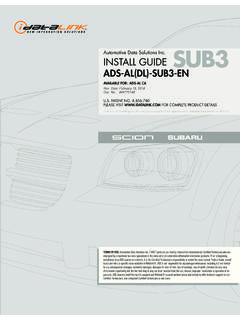


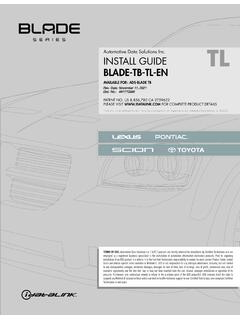


![INSTALL GUIDE OEM-AL(RS)-CH8-[FLCAN]-EN - …](/cache/preview/a/d/2/3/e/3/3/f/thumb-ad23e33f34470d5c90481926f363c9c6.jpg)
![INSTALL GUIDE OEM-AL(RS)-TL7-[FLCAN]-EN - …](/cache/preview/c/c/8/4/c/3/f/a/thumb-cc84c3fa746af2f8276359ced3c54648.jpg)