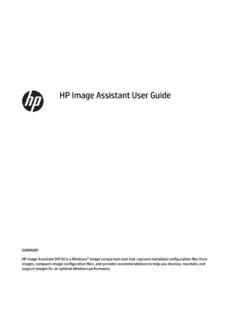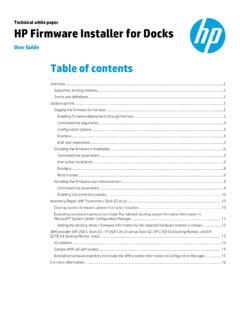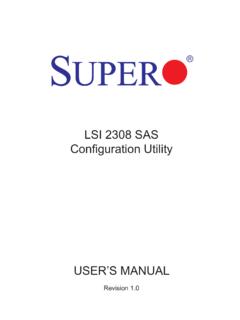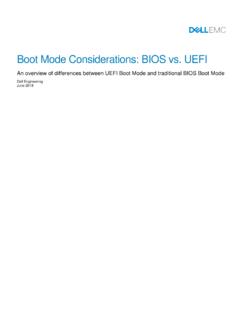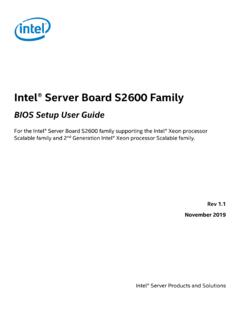Transcription of HP BIOS Configuration Utility (BCU)
1 HP bios Configuration Utility (BCU) User Guide Copyright 2012 2015, 2019, 2021 HP Development Company, Intel and Core are trademarks of Intel Corporation in the and other countries. Microsoft , Windows , and Windows Vista are trademarks of the Microsoft group of companies. Confidential computer software. Valid license from HP required for possession, use or copying. Consistent with FAR and , Commercial Computer Software, Computer Software Documentation, and Technical Data for Commercial Items are licensed to the Government under vendor's standard commercial license. The information contained herein is subject to change without notice. The only warranties for HP products and services are set forth in the express warranty statements accompanying such products and services.
2 Nothing herein should be construed as constituting an additional warranty. HP shall not be liable for technical or editorial errors or omissions contained herein. Seventh Edition: August 2021 First Edition: May 2012 Document Part Number: 700600-007 User input syntax key Text that you must enter into a user interface is indicated by fixed-width font. Table -1 Syntax and their descriptions Item Description Text without brackets or braces Items you must type exactly as shown <Text inside angle brackets> A placeholder for a value you must provide; omit the brackets [Text inside square brackets] Optional items; omit the brackets {Text inside braces} A set of items from which you must choose only one; omit the braces | A separator for items from which you must choose only one; omit the vertical bar.
3 Items that can or must repeat; omit the ellipsis iii iv User input syntax key Table of contents 1 Getting started .. 1 What is HP bios Configuration Utility ? .. 1 System requirements .. 1 Installation .. 1 2 Command-line parameters .. 2 3 bios Configuration .. 4 WMI support required .. 4 Replicated setup .. 4 Important notes .. 5 Password management .. 6 BCU with HP Sure Admin .. 6 Comments .. 8 Appendix A Error codes .. 9 Appendix B Sample Configuration file .. 12 Appendix C HP Password Encryption Utility .. 18 v vi 1 1 Getting started What is HP bios Configuration Utility ? HP bios Configuration Utility (BCU) is a free Utility that enables you to do the following: Read available bios settings and their values from a supported desktop, workstation, or notebook computer Set or reset Setup Password on a supported desktop, workstation, or notebook computer Replicate bios settings across multiple client computers Download the latest version of BCU from System requirements Table 1-1 Minimum hardware and software for clients Windows 7, Windows 8, Windows , Windows PE (version or later), Windows 10.
4 NOTE: bios setting management is supported under Windows PE , , or See WMI support required on page 4. NOTE: Support of Windows XP and Windows Vista has been deprecated in BCU version Installation Run the BCU SoftPaq to install its contents to the folder <PROGAMFILESDIR>\HP\ bios Configuration Utility \, where <PROGAMFILESDIR> is the Program Files folder on the target system (For example, C:\PROGRAM FILES). The resulting files at the target folder include: Internet shortcut to bios Configuration Utility User 2 What is HP bios Configuration Utility ? 2 Command-line parameters Use the following syntax to run BCU: <options> or <options> The valid options are: Parameter Description /Get:"filename" or /GetConfig:"filename" Gets the Configuration data.
5 NOTE: If "filename" is empty, BCU writes Configuration data to the output console. /Set:"filename" or /SetConfig:"filename" Modifies the system bios Configuration . Accepts only REPSET formatted files. /cspwdfile: filename or /CurSetupPasswordFile: filename or /cpwdfile: filename Specifies the current bios Setup Password by providing an encrypted password file. Current password should be provided when changing bios settings or password. Can specify only one current password file. Use to generate password file. See Password management on page 6 for additional details on this Utility . NOTE: Requires BCU version or later. If using a BCU version earlier than , use /cspwdfile: filename.
6 /nspwdfile: filename or /NewSetupPasswordFile: filename or /npwdfile: filename Specifies the new bios Setup Password by providing an encrypted password file. To remove the password, use /npwdfile: . Use to generate the password file. See Password management on page 6 for additional details on this Utility . NOTE: Clearing the bios Setup Password will remove all bios Users. Requires BCU version or later. If using a BCU version earlier than , use /nspwdfile: filename . /? or /Help Displays a help message. /SetDefaults Sets bios settings to their default values. NOTE: /SetDefaults does not change every possible value; also, it does not change settings on an individual basis. /verbose When used with /Set, displays details about each setting, such as success, the reason for failure (warning), or failure code (error).
7 /WarningAsErr When used with /Set, displays details about each setting. Unlike /verbose, 3 any settings not applied due to warnings cause BCU to return program error code 13 instead of success. Chapter 2 Command-line parameters Parameter Description NOTE: Requires BCU or later. When both /verbose and / WarningAsErr are used, /WarningAsErr will take precedence. /Unicode Checks platform support for Unicode passwords only. If not supported, returns error code 32. Use only in batch files; this command is not compatible with other commands. NOTE: Requires BCU version or later. /log Generates the log folder and log file default to the executable folder. NOTE: Requires BCU version or later.
8 /getvalue Gets the value of a given setting without using the config file. Example: /getvalue: Asset Tracking Number NOTE: Requires BCU version or later. /setvalue Sets the value of a given setting without using the config file. Example: /setvalue: Asset Tracking Number , 12345678 NOTE: Requires BCU version or later. /ot:value When this value is set to 0, a setting will be rejected if the anti-replay value specified is less than what is stored by the firmware. When this value is set to 1 a setting will be rejected if the anti-reply value specified is less than or equal to what is stored by the firmware. Since BCU uses the same anti-replay value for all the settings made within a file, when it is used with a settings file containing multiple changes, this value must be set to 0 or only 1 setting will get applied.
9 /ar:value Provides AntiReplay value. The firmware compares the anti-replay value used for each setting with an internal value (initially 0). If the value provided with the setting is less than (or equal based on the /ot setting) to what is stored then the setting is rejected. If the setting is accepted. the firmware updates its internal value with the value used by the setting. This logic is used to prevent older settings from being reused for security reasons. A common method of simplifying the management of this value is to use the epoch / unix time in UTC as the value. The current values stored by the bios are available in the bios settings: /uid:value Provides the MachineID Universally Unique Identifier (UUID) this is available in the bios setting Universally Unique Identifier (UUID) and can be used to target the setting to a single platform.
10 Using a value of FFFFFFFFFFFFFFFFFFFFFFFFFFFFFFFF allows the settings to be applied on any machine. The default value is FFFFFFFFFFFFFFFFFFFFFFFFFFFFFFFF. 4 /pkey: *.pfx Specifies the path /filename to the PFX file that contains the private key to use when signing the settings. /pkeypwd:value Optional. If the specified PFX file is password protected, this specifies the password to the PFX file /addauthstr Generates NOTE: Includes the unique signature strings required to change bios settings on a system with HP Sure Admin enabled. 5 3 bios Configuration BCU is a Windows-based tool that lets you create standard Configuration settings and deploy them across the enterprise. By creating a Configuration text file with only the setting you want to change, you can deploy it to all systems in the enterprise.