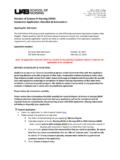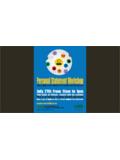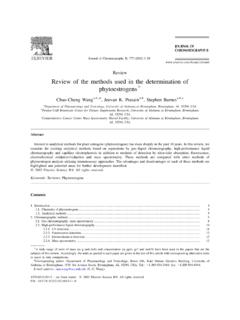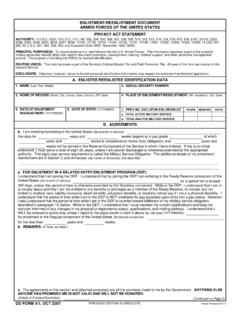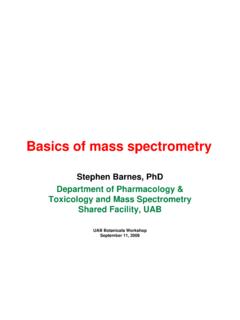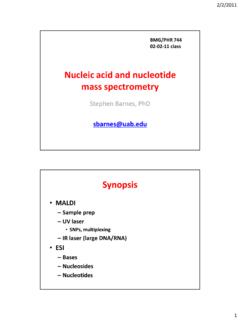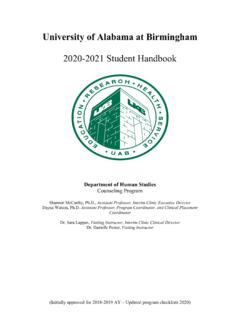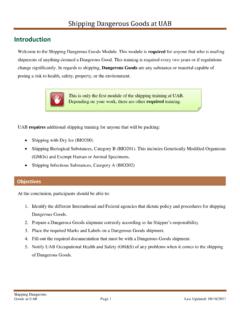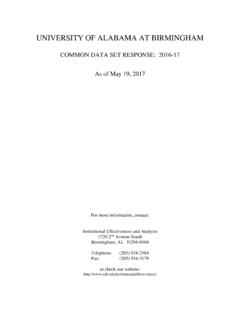Transcription of HSIS Remote Access Guide - UAB
1 Health System Information Services Remote Access Guide i Table of Contents 1 What is Remote Access ? .. 1 How do I request Remote Access ? .. 1 What if I have questions or require assistance? .. 1 Installing Citrix 2 Citrix Recei ver for Windows .. 2 Citrix Recei ver for Mac OS X .. 4 Unblocking/Detecting Citrix Recei ver Plug-In .. 8 Installing rsa securid .. 11 rsa securid for iOS .. 11 rsa securid for Android .. 12 Importi ng rsa software Token .. 13 Setting rsa software Token PIN.
2 15 RSA On-Demand Token .. 17 Accessing the UAB Medicine Citrix Storefront .. 19 Citrix My Desktop Access .. 21 Contact Us .. 24 1 Introduction Hello and thank you for being a member of the UAB Medicine team. The Health Services Information Services (HSIS) Remote Access Guide serves as a point of reference for all Remote Access users. What is Remote Access ? By definition, Remote Access is the ability to Access a computer, network, or network resource from outside of the network s firewall.
3 At UAB, we utilize rsa securid tokens and Citrix Receiver for Remote Access via the UAB Citrix Storefront. The UAB Citrix Storefront can be found at the following web address: How do I request Remote Access ? If you would like to request Remote Access , complete and submit the Remote Access Request form found at the following web address: Please allow 3-7 business days for your request to be processed. What if I have questions or require assistance? If you have questions or require assistance, please contact the Health System Information Services (HSIS) Help Desk via e-mail at or by phone at (205) 934-8888.
4 Again, thank you for being a member of the UAB Medicine team and thank you for all that you do. 2 Installing Citrix Receiver Citrix Receiver for Windows Citrix Receiver must be installed on computer to use applications on UAB Medicine Citrix Storefront. Download Citrix Receiver here: ver/ 1. Click Download Receiver for Windows. 2. Run the file when prompted. Note: The process differs based on the browser used. See below. Internet Explorer Click Run.
5 Chrome Click 3 Firefox Click Save File. 3. Check box to agree to Citrix License Agreement then click Install. 4. Click Start to begin the installation. 5. Once installation is complete, click Finish. This completes the process. Note: You are NOT required to add an account during this step. 4 Citrix Receiver for Mac OS X Citrix Receiver must be installed on computer to use applications on UAB Medicine Citrix Storefront. Download Citrix Receiver here: ver/ 1. Click Download Receiver for Mac.
6 You will be redirected the Receiver for Mac download page. Click Download Receiver for Mac. 2. When prompted, click to save the Citrix Receiver installer. Note: The process differs based on the browser used. See below. Safari The .dmg file will be download to the Downloads folder on your Mac. Click on this file to launch the installer. 5 Chrome Click to launch Installer or locate file in Downloads folder. Firefox Click Save File. Click file to launch installer or locate file in Downloads folder.
7 6 3. When prompted, click Install Citrix Receiver to begin installation. 4. Click Continue to run program. 5. Click Continue to view software License Agreement. You can save or print this agreement if necessary. 6. Click Continue. 7. Click Agree to continue the install. 7 8. Click Install software . 9. Enter Administrative credentials for your Mac. Note: This is the login used for your computer, NOT your UABMC credentials. 10. Click Install software . 11. Citrix Receiver will now be installed.
8 12. Click Continue. Note: You are NOT required to add an account. 13. Once installation is complete, click Close to close the Installer. This completes the process. 8 Unblocking/Detecting Citrix Receiver Plug-In In some instances, while using Safari or Chrome on a Mac, the Citrix Plug-In will need to unblocked and/or detected. Instructions are listed below. Safari 1. If a prompt to unblock the Citrix Plug-In is received, click on Safari in your toolbar to Access the drop down menu.
9 2. Click Preferences to Access the preference pane for Safari. 3. Click on Websites in the Safari preference pane. Check boxes for Citrix Online Web Deployment and Citrix Receiver. 4. Close Safari preference pane. 9 5. Reload the webpage. 6. Click Trust to allow to use the Citrix Receiver Plug-In. 10 Chrome 1. Click Detect Receiver. 2. Check Always open these types of links in the associated app . 3. Click Open Citrix Receiver Launcher. 4. Click Open to open Citrix Receiver Launcher.
10 11 Installing rsa securid rsa securid for iOS 1. Tap the App Store Icon on your iOS Device. 2. Tap the Search icon and enter rsa securid into the search field. 3. Select rsa securid then tap Get to download. 12 rsa securid for Android 1. Tap the Google Play Store Icon on your Android Device. 2. Tap the Search icon and enter rsa securid into the search field. 3. Select rsa securid then tap Install. 13 Importing rsa software Token 1. On your mobile device, open the rsa software Token e-mail sent to you by HSIS.