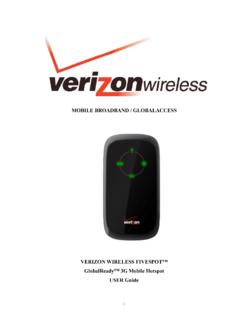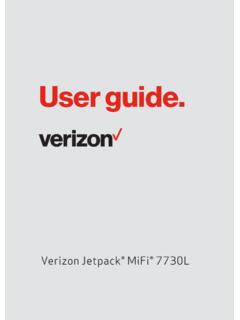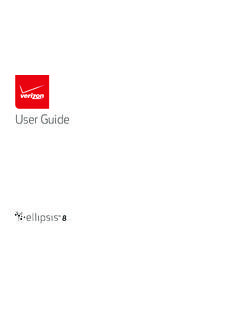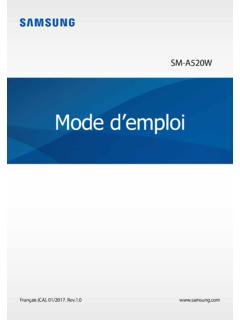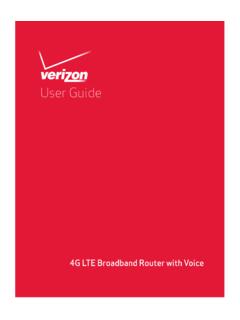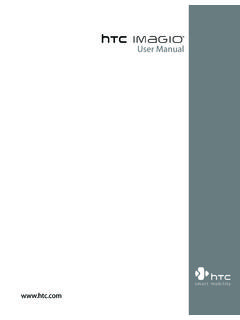Transcription of HTC Desire® 626 - Compare Cellular
1 ContentsFeatures you'll enjoyPersonalization15 Imaging16 Sound18 Android Desire 62620 Your verizon wireless SIM card21 Storage card25 Charging the battery27 Switching the power on or off28 Want some quick guidance on your phone?29 Phone setup and transferSetting up HTC Desire 626 for the first time30 Transferring content from an Android phone31 Ways of transferring content from an iPhone32 Transferring iPhone content through iCloud33 Other ways of getting contacts and other content342 ContentsTransferring photos, videos, and music between your phone and computer35 Using Quick Settings36 Getting to know your settings38 Updating your phone's software39 Getting apps from Google Play42 Downloading apps from the web44 Uninstalling an app45 Your first week with your new phoneBasics46 HTC Sense Home widget63 Lock screen67 Notifications71 Working with text73 HTC Help80 PersonalizingMaking HTC Desire 626 truly yours81 Ringtones, notification sounds.
2 And alarms82 Home wallpaper82 Changing the display font83 Launch bar84 Adding Home screen widgets85 Adding Home screen shortcuts86 Contents3 Editing Home screen panels87 Changing your main Home screen89 Grouping apps on the widget panel and launch bar90 Arranging apps91 Downloading themes92 Bookmarking themes93 Creating your own theme from scratch94 Mixing and matching themes95 Finding your themes96 Sharing themes97 Deleting a theme97 HTC BlinkFeedWhat is HTC BlinkFeed?98 Turning HTC BlinkFeed on or off99 Restaurant recommendations100 Ways of adding content on HTC BlinkFeed101 Customizing the Highlights feed103 Saving articles for later103 Posting to your social networks104 Removing content from HTC BlinkFeed104 CameraCamera basics1054 ContentsSelfies and people shots112 Panoramic shots115 Other camera features116 Camera settings117 GalleryViewing photos and videos in Gallery118 Adding photos or videos to an album122 Copying or moving photos or videos between albums123 Tagging photos and videos123 Searching for photos and videos125 Trimming a video126 Saving a photo from a video126 Viewing a Zoe in Gallery127 Photo EditorBasics128 Creative effects132 Phone callsMaking a call with Smart dial142 Making a call with your voice143 Dialing an extension
3 Number143 Contents5 Returning a missed call144 Speed dial144 Calling a number in a message, email, or calendar event144 Making an emergency call145 Receiving calls145 What can I do during a call146 Setting up a three-way call147 Call History147 Switching between silent, vibrate, and normal modes149 Advanced Calling149 Upgrading to Advanced Calling150 Global Ready150 Using Assisted dialing150 MessagesVerizon Messages153 HTC Messages154 EntertainmentHTC Music160 HTC Connect1666 ContentsPower and storage managementBattery173 Phone storage178 File Manager181 Sync, backup, and resetOnline sync183 Backup185 HTC Sync Manager190 Reset194 PeopleYour contacts list196 Setting up your profile198 Adding a new contact198 Editing a contact s information200 Getting in touch with a contact200 Importing or copying contacts201 Merging contact information203 Sending contact information204 Contact groups205 Private contacts207 Contents7 Calendar and EmailViewing the Calendar208 Scheduling or editing an event210 Choosing which calendars to show211 Sharing an event212 Accepting or declining a meeting invitation212 Dismissing or snoozing event reminders213 Checking your mail214 Sending an email message215 Reading and replying to an email message216 Managing email messages218 Searching email messages219 Working with Exchange ActiveSync email220 Adding an email account221
4 What is Smart Sync?222 Google Search and appsGoogle Now223 Google Search226 Google Chrome228 Google Drive231 Google Maps234 YouTube2388 ContentsOther appsVZ Navigator240 HTC Car241 Scribble244 Clock248 Weather249 Internet connectionsData connection250 Managing your data usage251Wi-Fi connection253Wi-Fi Enhanced Connectivity255 Connecting to VPN256 Using HTC Desire 626 as Mobile Hotspot258 wireless sharingTurning Bluetooth on or off260 Connecting a Bluetooth headset260 Unpairing from a Bluetooth device262 Receiving files using Bluetooth262 Settings and securityTurning location services on or off264 Contents9Do not disturb mode264 Airplane mode267 Scheduling when to turn data connection off267 Automatic screen rotation268 Setting when to turn off the screen268 Screen brightness269 Touch sounds and
5 Vibration269 Changing the display language270 Installing a digital certificate271 Pinning the current screen272 Disabling an app273 Assigning a PIN to a nano SIM card273 Accessibility features274 Accessibility settings275 Turning Magnification gestures on or off275 Navigating HTC Desire 626 with TalkBack276 Trademarks and copyrightsIndex10 ContentsIMPORTANT CUSTOMER INFORMATIONP lease be advised that many services and applications offered through this uniquedevice are provided by various device manufacturers, operating system, software andapplication developers ( Google , Motorola , Microsoft , BlackBerry ). If you use,link to or download such a service, or an application such as a non- verizon Wirelesslocation based GPS-type service, chat room, marketplace or social network from thisdevice, you should carefully review the terms of such service or application.
6 If you useany of these non- verizon wireless services or applications, personal information yousubmit may be read, collected, or used by the service or application provider and/orother users of those wireless is not responsible for your use of those applications or informationyou choose to submit or share with others. Specific terms and conditions, terms of use,and privacy policies apply to those applications and services. Please review carefullyany and all terms and conditions applicable to those applications and servicesincluding those related to any location-based services for any particular privacypolicies, risks or verizon wireless Customer Agreement Terms and Conditions and certain otherspecifically identified terms govern your use of any verizon wireless products CUSTOMER INFORMATION11 About this guideIn this user guide , we use the following symbols to indicate useful and importantinformation:This is a note.
7 A note often gives additional information, such as whathappens when you choose to do or not to do a certain action. A note alsoprovides information that may only be applicable to some is a tip. A tip gives you an alternative way to do a particular step orprocedure, or lets you know of an option that you may find indicates important information that you need in order to accomplish acertain task or to get a feature to work provides safety precaution information, that is, information that youneed to be careful about to prevent potential apps may not be available in all regions or with your mobile this guideImportant RF NoticeThis device was tested for compliance with the applicable FCC and IndustryCanada specific absorption rate (SAR) limits for radio frequency (RF)exposure during typical body-worn operations.
8 To ensure that RF exposurelevels remain at or below the tested levels, use a belt-clip, holster, or similaraccessory that maintains a minimum separation distance of cm betweenyour body and the device, with either the front or back of the device facingtowards your body. Such accessories should not contain any metalliccomponents. Body-worn accessories that do not meet these specificationsmay not ensure compliance with applicable SAR limits and their use shouldbe device has been shown to be HAC compatible for CDMA and LTE .Hearing Aid Compatibility = M4 RF Notice13 Important note on recoverable dataFiles and other data that have been deleted, cleared, removed, or erasedfrom your device may still be recoverable by third-party data recoverysoftware. Even a factory reset may not permanently erase all data from yourphone, including personal note on recoverable dataFeatures you'll enjoyPersonalizationDesigned with you in mind, HTC Desire 626 is filled with innovations that help it toadapt to your Sense HomeYour Home screen adapts to your needs at home, at work,and on the go.
9 New lock screen notifications make iteasier to find what you've missed, see upcoming events,get restaurant recommendations, and more. See What isthe HTC Sense Home widget? on page 63 and HTC BlinkFeed Notifications on page you'll enjoy15 HTC BlinkFeedGet your favorite topics, news, social media, and moreconveniently delivered to one place on your phone. Evenget suggestions for points of interests and places to eat!See What is HTC BlinkFeed? on page fun selfies and create interesting photos to share with family and camera featuresEnjoy using a variety of selfie-friendly features with the Camera app. Instant selfie shots Flash a smile, and the camera instantly captures yoursmiling face. Or, Just say "Cheese"! See Using Auto Selfie on page 113 and Using Voice Selfie on page 114. HDR Improve the lighting in your selfies look with HDR.
10 See Using HDR onpage you'll enjoy Make-up level Make your complexion look smoother by adjusting the Make-up level before you take your selfie. See Skin touch-ups for people shots onpage EditorThe Photo Editor app enhances your photos, from basic edits to elegant effects!Make a photo surreal. Blend inshapes, elements, and prismaticeffects. See Prismatic on page one image ontoanother and create a uniquecomposition only you can imagine!See Double Exposure on page you'll enjoy17 Face Fusion uses two photos such as your selfie anda photo of your favorite celebrity to merge yourlooks together. See Face Fusion on page connect wireless speakers to your ConnectSimply swipe up the screen with three fingers to stream music or video fromHTC Desire 626 to your speakers or TV. Control the volume and playback with yourphone!