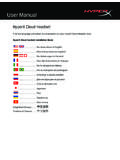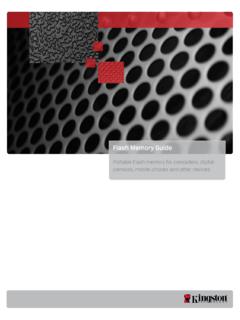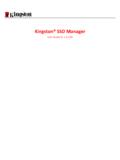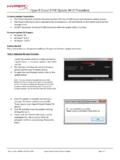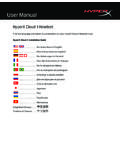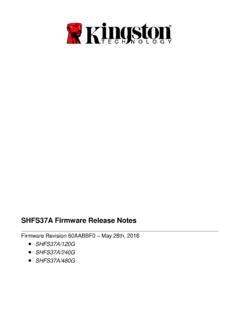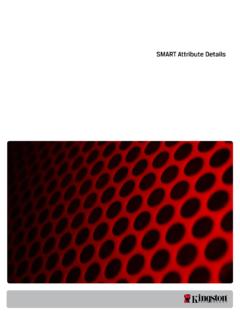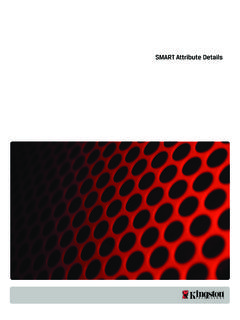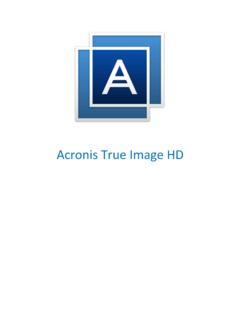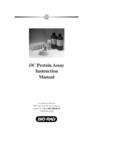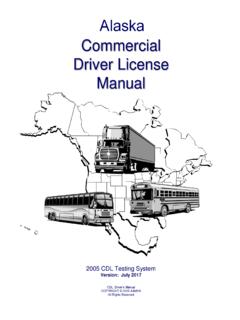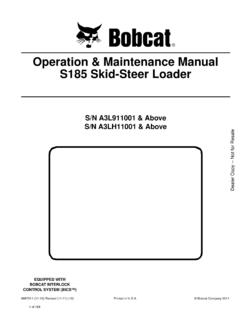Transcription of HyperX Cloud Alpha S™ Headset - Kingston Technology
1 User ManualHyperX Cloud Alpha S HeadsetFind the language and latest documentation for your Headset here. HyperX Cloud Alpha S Headset Installation GuideSimplified Chinese .. Traditional Chinese .. For instructions in English .. Para instrucciones en Espa ol .. F r Anleitungen in Deutsch .. Pour des instructions en Fran ais .. Per le istruzioni in Italiano .. Por as instru es em Portugu s .. Instrukcje w jezyku Polskim .. Для инструкции на Pусском .. Turkce talimatlar icin .. xem h ng d n b ng ti ng Vi t Document No.
2 HyperX Cloud Alpha S Page 1 of 15 HyperX Cloud Alpha STM Part Numbers HX- HSCAS-BL/WW Document No. HyperX Cloud Alpha S Page 2 of 15 TABLE OF CONTENTS Overview .. 3 Specifications .. 4 Usage .. 5 Bass Adjustment .. 5 USB Audio Control Mixer .. 6 Mic mute / mic monitoring button .. 6 Headset volume buttons .. 6 surround sound button .. 7 Game/Chat balance buttons .. 7 Using with PC .. 8 Connecting Headset to PC .. 8 Windows Setup .. 9 Discord Setup .. 13 Using with Console & Mobile .. 14 Document No.
3 HyperX Cloud Alpha S Page 3 of 15 Overview A. Bass adjustment sliders B. Detachable microphone C. cable (4-pole) D. USB audio control mixer E. Mic mute / mic monitoring button F. surround sound button G. Headphone volume buttons H. Game Balance button I. Chat Balance button J. Cloth ear cushions K. Travel bag Document No. HyperX Cloud Alpha S Page 4 of 15 Specifications Headphone Driver: Custom dynamic, 50mm with neodymium magnets Type: Circumaural, Closed back Frequency response: 13Hz 27kHz Impedance: 65 Sound pressure level: 99dBSPL/mW at 1kHz : 1% Weight: 310g Weight with mic: 321g Cable length: Detachable Headset cable (1m) Connection type: Detachable Headset cable - plug (4 pole) Microphone Element: Electret condenser microphone Polar pattern: Bi-directional, Noise-cancelling Frequency response.
4 50Hz 18kHz Sensitivity: -38dBV (0dB=1V/Pa at 1kHz) USB Audio Control Mixer Controls: Headset volume buttons, Game/Chat balance buttons, surround sound button, mic mute / mic monitoring button Weight: 57g Cable length: 2m Document No. HyperX Cloud Alpha S Page 5 of 15 Usage Bass Adjustment Move the bass adjustment sliders up or down to change the amount of bass in the Headset . Move the sliders up for more bass. Move the sliders down for less bass. More Bass Less Bass Document No. HyperX Cloud Alpha S Page 6 of 15 USB Audio Control Mixer Mic mute / mic monitoring button Press the mic mute / mic monitoring button to toggle mic mute on or off.
5 LED On Mic muted LED Off Mic active Hold the button for 3 seconds to toggle mic monitoring on or off. Headset volume buttons Press the volume +/- buttons to adjust Headset master volume up or down. Volume + Volume - Document No. HyperX Cloud Alpha S Page 7 of 15 surround sound button Press the surround sound button to toggle surround on or off. LED On Enabled LED Off Disabled Game/Chat balance buttons Press the game/chat balance buttons to adjust mix between game audio and chat audio.
6 The game/chat balance functionality operates independently from the overall Headset audio volume. Game balance Chat balance Document No. HyperX Cloud Alpha S Page 8 of 15 Using with PC Connecting Headset to PC 1. Connect the Headset into the USB audio control mixer with the 4- pole cable. 2. Connect the USB audio control mixer into the PC s USB port. Document No. HyperX Cloud Alpha S Page 9 of 15 Windows Setup 1. Right click speaker icon in system tray, then select Open Sound settings.
7 2. In Sound settings window, select Sound Control Panel. Document No. HyperX Cloud Alpha S Page 10 of 15 3. Under the Playback tab, select Speakers ( HyperX Cloud Alpha S Game). Then click on the arrow next to Set Default and select Default Device. 4. Select Headset Earphone ( HyperX Cloud Alpha S Chat ). Then click on the arrow next to the Set Default button and select Default Communication Device. Document No. HyperX Cloud Alpha S Page 11 of 15 5. Check that Speakers ( HyperX Cloud Alpha S Game) is set as Default Device and Headset Earphone ( HyperX Cloud Alpha S Chat) is set as Default Communications Device.
8 6. Under the Recording tab, select Microphone ( HyperX Cloud Alpha S Chat). Then click on the Set Default button. Document No. HyperX Cloud Alpha S Page 12 of 15 7. Check that Microphone ( HyperX Cloud Alpha S Chat) is set as Default Device. Document No. HyperX Cloud Alpha S Page 13 of 15 Discord Setup 1. Under Discord settings, select Voice & Video. 2. Under Voice Settings, select Input Device to Microphone ( HyperX Cloud Alpha S Chat). 3. Select Output Device to Headset Earphone ( HyperX Cloud Alpha S Chat).
9 Document No. HyperX Cloud Alpha S Page 14 of 15 Using with Console & Mobile Connect the Headset to the device s port with the (4-pole) cable. Xbox One PS4 Nintendo Switch Mobile Document No. HyperX Cloud Alpha S Page 15 of 15 Questions or Setup Issues? Contact the HyperX support team at: Documento n. HyperX Cloud Alpha S P gina 1 de 15 HyperX Cloud Alpha STM N meros de referencia HX-HSCAS-BL/WW Documento n. HyperX Cloud Alpha S P gina 2 de 15 NDICE Visi n general .. 3 Especificaciones.
10 4 Uso .. 5 Ajuste de los graves .. 5 Mezclador de control de audio USB .. 6 Bot n para silenciar el micr fono/controlar el micr fono .. 6 Botones de volumen de los auriculares .. 6 Bot n de sonido envolvente .. 7 Botones de balance del juego/chat .. 7 Uso con PC .. 8 Conexi n de los auriculares al PC .. 8 Configuraci n de Windows .. 9 Configuraci n de Discord .. 13 Uso con consola y m viles .. 14 Documento n. HyperX Cloud Alpha S P gina 3 de 15 Visi n general A. Controles deslizantes para ajustar los graves B.