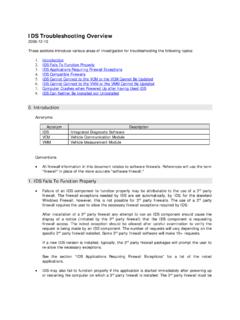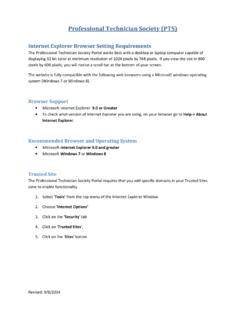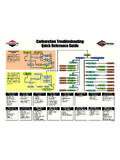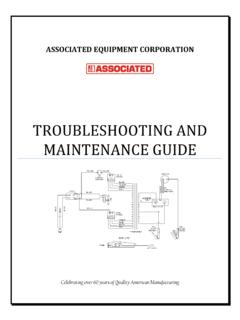Transcription of IDS 64-Bit Troubleshooting Guide ENG - Web …
1 IDS 64-Bit Troubleshooting Page 1 of 6 Created on: April 18, 2011 Modified On: April 19, 2011 12:12:52 PM IDS 64-Bit Troubleshooting Guide These sections introduce various areas of investigation for Troubleshooting the following topics: I. Introduction II. Trouble Installing Realtek Drivers on Windows 7 64 bit Machines I. Introduction Support of Windows 7 64 Bit is now available with IDS R72. If you are experiencing VCM communication issues after loading IDS R72 on a Windows 7 64 Bit machine, you may need to manually remove old Realtek Drivers installed on your machine.
2 Follow the process below to remove these drivers. II. Trouble Installing Realtek Drivers on Windows 7 64-Bit Machines 1. Click Windows Start button to display the search menu field. IDS 64-Bit Troubleshooting Page 2 of 6 Created on: April 18, 2011 Modified On: April 19, 2011 12:12:52 PM 2. Type CMD in the start menu search box to locate the Command Prompt Program 3. Right click on the CMD (Command Prompt) application. Click on Run as administrator 4.
3 The Administrator Command Prompt will open. Type the following line: SET DEVMGR_SHOW_NONPRESENT_DEVICES=1 Then type in to start up Device Manager from the Administrator Command Prompt IDS 64-Bit Troubleshooting Page 3 of 6 Created on: April 18, 2011 Modified On: April 19, 2011 12:12:52 PM 5. Once you are in Device Manager, go to the View menu and choose Show Hidden Devices. 6. A list of all current and non current installed device drivers will be displayed.
4 Notice four Realtek Drivers shown in the figure below. (Please note: The number of Realtek Drivers listed are related to the number of different USB ports the cable has been connected to). IDS 64-Bit Troubleshooting Page 4 of 6 Created on: April 18, 2011 Modified On: April 19, 2011 12:12:52 PM 7. Right click on the driver, then choose Uninstall from the menu to remove the driver for the selected device (Remove all the Realtek RTL 8150 USB 10/100 Fast Ethernet Drivers).
5 8. Message below will appear to Confirm Device Uninstall IDS 64-Bit Troubleshooting Page 5 of 6 Created on: April 18, 2011 Modified On: April 19, 2011 12:12:52 PM 9. Once the old drivers are uninstalled, plug the VCM into PC. The following Windows Security message will automatically display. Click Install to proceed. 10. The following message will display upon completion of a successful install. IDS 64-Bit Troubleshooting Guidee Trademark Acknowledgements Ford is a registered trademark of Ford Motor Company Copyright Information IDS 64-Bit Troubleshooting Guide 2011 Ford Motor Company All Rights Reserved The information, specifications and illustrations in this manual are based on the latest information available at the time of printing.
6 Ford Motor Company reserves the right to make changes at any time without notice.