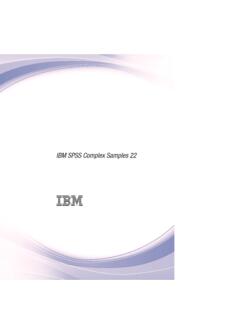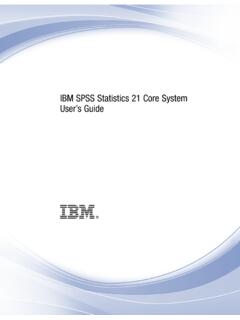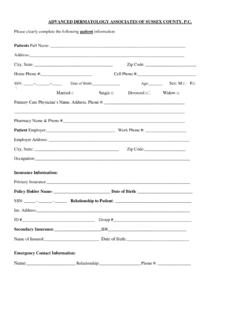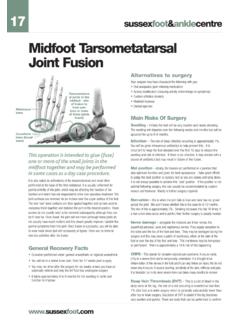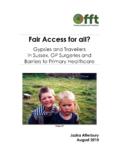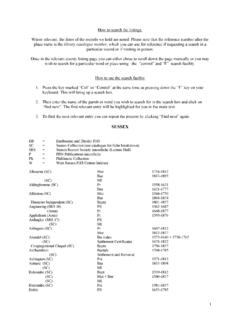Transcription of ImageJ Batch Processing - University of Sussex
1 ImageJ Batch ProcessingAlex HerbertMRC Genome Damage and Stability CentreSchool of Life SciencesUniversity of SussexScience RoadFalmerBN1 of Contents 1 Single Image Open the Analysis using 2 Macro Sequential Images in a 3 Batch Process 4 Batch Process Files in a Process Open 1 IntroductionImageJ is an open source image analysis program. The program provides a plugin framework for adding custom functionality. There are many analysis routines built in to ImageJ and hundreds more can be freely downloaded from the web. This document describes how ImageJ can be used to automate the Processing of large numbers of image files in a Batch process.
2 Single Image Analysis Open the imageImageJ can open a large number of different image types using the FILE > command. If your image type is not supported then it may be possible to open it using the BioFormats plugin. You can check the list of supported formats here: BioFormats plugin can be downloaded from The BioFormats website: the Jar file in the ImageJ plugins directory, restart ImageJ and access the BioFormats import functionality using PLUGINS > LOCI > BIO-FORMATS IMPORTER. Analysis using PluginsImageJ has a large number of analysis commands available from the IMAGE, PROCESS and ANALYZE menus.
3 Standard features include particle analysis, thresholding and histogram statistics. The analysis capabilities of ImageJ can be significantly expanded by using third party plugins. Plugins must conform to the ImageJ plugin framework. When placed in the ImageJ plugins directory they are automatically identified by ImageJ and become availablefor use (after restarting ImageJ or using the HELP > REFRESH MENUS command). There are many plugins freely available from the web. A large list is maintained on the ImageJ website: plugins will add commands to the PLUGINS menu. However please consult the documentation of the plugin if available.
4 When a plugin is run the user is often presented with options to configure the plugin parameters. After configuration the plugin will perform the analysis and the results will appear. Plugins commonly make changes directly to an image. However some plugins provide results tables and other visual displays. In many cases the parameters are easy toconfigure and it is possible to run the analysis plugin without user interaction, in an offline mode. The analysis can then be automated to allow Processing of many images in abatch. 2 Macro RecorderImageJ provides a recorder that can record any actions that are run by the user.
5 These actions can then be saved as macros and re-run on other images. The macro recorder is apowerful tool that can be used to automate the Processing of large numbers of start the recorder choose PLUGINS > MACROS > This will present a recorder dialogue as shown below:The Recorder provides the option to record the commands using different languages. The options are described ModeDescriptionMACROUses the ImageJ macro language is used by the ImageJ macro tools. This is the correct option for automatically generating script commands to use in the Batch COMMAND pluginJAVASCRIPTUses the JavaScript programming the Java programming can be used to generate a Java plugin to be installed in the ImageJ plugins directoryUnless you have a preference for writing scripts in JavaScript then it is better to use the ImageJ macro language (since there are more examples and help that can be found on the web for standard ImageJ macros).
6 The Recorder will record any command that supports the recorder functionality. This covers all of ImageJ 's commands and most plugins. The follows shows the result of opening and image, converting it to a mask and then closing the image:Note that the Recorder window is a text area that can be modified. Thus it is possible to change commands or delete commands that are not wanted in the you have finished performing you work you can click the Create button and ImageJ will use the recorded commands to generate a new macro, script or plugin. The output type is controlled by the current Record mode.
7 In the case of the Macro mode, ImageJ will create a new Macro window containing the macro. The macro generated for the previous recorded commands in shown below:The new macro can be edited and saved. The macro can be run using Macros > RUN MACRO. This causes ImageJ to run each step of the macro in turn. Any dialogues normally required by the plugin command are suppressed and ImageJ will pass the specified parameters to the command. In the example above the parameters 'calculate black' are passed to the command 'Convert to Mask'. Sequential Images in a DirectoryA simple use for recorded macros is to process all images in a directory.
8 Place all images for analysis in a single directory Open the macro containing your analysis commands (or generate a new one using the recorder) Open the first image in the directory Run the macro in the macro window (MACROS > RUN MACRO) Open the next image using FILE > OPEN NEXT Re-run the macro Repeat this process for all images in the directoryThis procedure is useful for quickly viewing the results of commands on many images since the user can pause at each image to see the results. However if the user does not want to interact with the images then ImageJ can run a macro command on all images in adirectory without pausing (see the Batch PROCESS COMMAND section).
9 Note that the OPEN NEXT command constantly cycles through images in the current directory. ImageJ does not inform the user when all images have been processed. 3 Batch Process CommandImageJ provides the ability to perform the same actions to a set of images. These are available under the PROCESS > Batch menu item. The most useful option is the PROCESS > Batch > MACRO which performs a macro command on each input image. Other option include running the standard ImageJ MEASURE command on the images ( for minimum, maximum, etc) or resizing the following image displays an example of the Batch PROCESS dialogue:The dialogue allows you to select an input directory containing all your images.
10 You can then specify an optional output directory and the format for the output images. The dialogue provides the ability to select from common commands which are then inserted into the text area. You can also open your own macros or paste the code from the ImageJ macro recorder. The PROCESS button starts the Batch each image in the input folder ImageJ will open the image, apply the commands, save the image to the output folder (if present) and then close the image. Any results windows generated by the plugin commands will remain that if you do not specify an output directory then the images will not be saved after running the command.