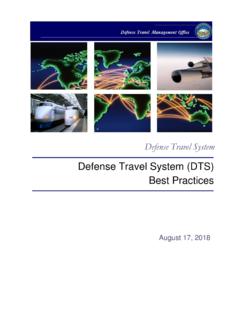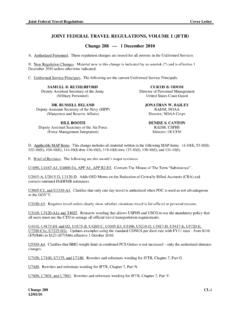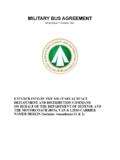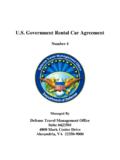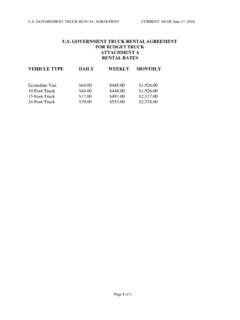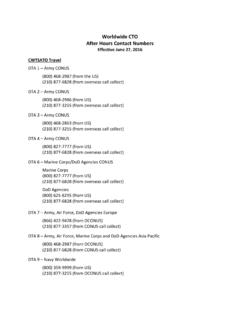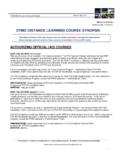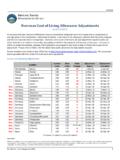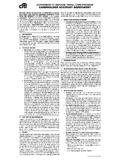Transcription of Information Paper: Accessing “Travel Card Program ...
1 Defense travel Management Office 1 September 2017 This document is controlled and maintained on the website. Printed copies may be obsolete. Please check revision currency on the web prior to use. DEFENSE travel MANAGEMENT OFFICE The DTMO created a travel card Program class to educate DoD travelers about the basics of the Government travel Charge card (GTCC) Program . The travel card training, also known as travel card 101, is a web-based training class and is available on-demand, 24/7. It provides basic Information on the Program , including how to obtain, use, and pay balances on the GTCC.
2 The training is mandatory for everyone who has a GTCC, and takes about 60 minutes to complete. Open the DTMO Passport at (Figure 1). You must have a user account to log in. If you don t have one, you can create one by selecting Register (Figure 1, indicator #1), then completing and submitting the form that pops up. Figure 1: DTMO Passport Account Login Screen After you create your account, complete the Login/E-Mail Address and Password fields, then hit Password Login to enter Passport. After you log in for the first time, you can register your Common Access card (CAC), which enables you to use CAC Login to log in with your CAC PIN instead.
3 If you have access to more than one Passport tool, the Passport Access screen (Figure 2) opens. Select the TraX icon (Figure 2, indicator #1) to display the TraX home screen (Figure 3). If TraX is the only Passport tool you can access, Passport does not display the Passport Access screen. Instead, it takes you directly to the TraX home screen (Figure 3). Information paper : Accessing travel card Program Training Introduction Passport Access and Login Enter TraX 1 Defense travel Management Office 2 September 2017 This document is controlled and maintained on the website.
4 Printed copies may be obsolete. Please check revision currency on the web prior to use. DEFENSE travel MANAGEMENT OFFICE Figure 2: Passport Access Screen Open the TraX Training module by selecting the Training icon (Figure 3, indicator #1) on the navigation bar. The navigation bar is visible on every TraX screen. The Training module opens, with the Available/Recommended screen (Figure 4) open. Figure 3: TraX Home Page Look down the Available/Recommended training list for the travel card class. Its full name in TraX is programs & Policies- travel card Program ( travel card 101) [Mandatory]. If you don t see it, select the View All radio button (Figure 4, indicator #1).
5 When you find the class, open it by selecting Launch to the left of the class title (Figure 4, indicator #2). Open the Class 1 1 Enter the Training Module Defense travel Management Office 3 September 2017 This document is controlled and maintained on the website. Printed copies may be obsolete. Please check revision currency on the web prior to use. DEFENSE travel MANAGEMENT OFFICE Figure 4: Available/Recommended Screen The class white screen (Figure 5) opens. It provides Information about the class and the system requirements for running it.
6 When you have verified that your computer is properly configured, select Launch Course at the bottom of the window. Figure 5: White Screen The travel card 101 launch screen (Figure 6) appears. Figure 6: travel card 101 launch Screen 2 1 1