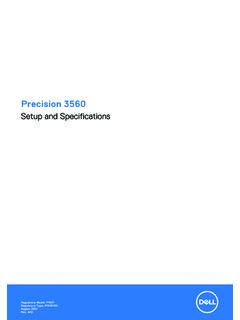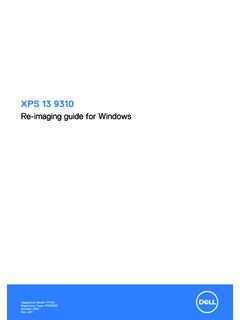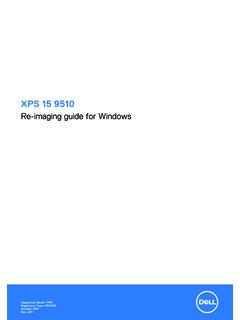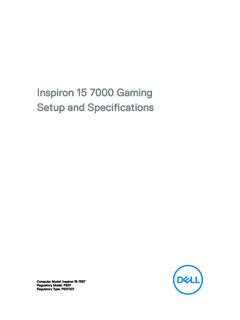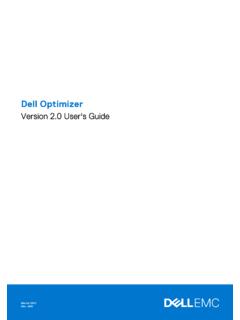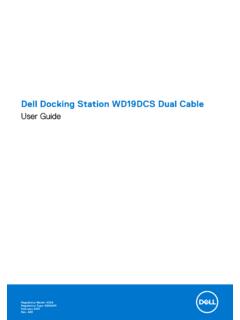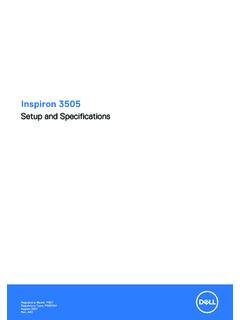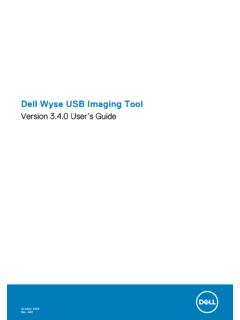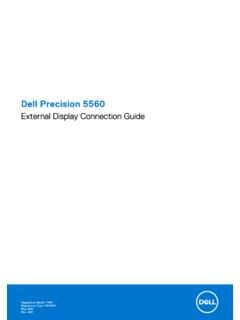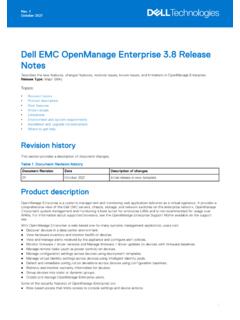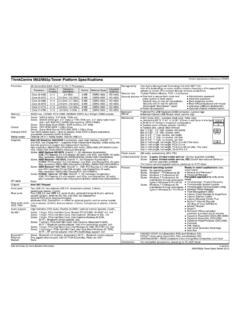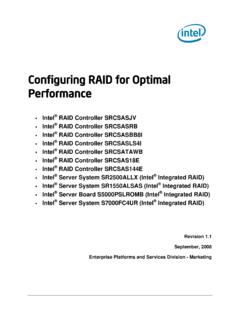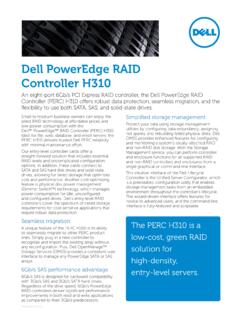Transcription of Inspiron 3881 Setup and Specifications - Dell
1 Inspiron 3881. Setup and Specifications Regulatory Model: D29M. Regulatory Type: D29M001. May 2021. Rev. A02. Notes, cautions, and warnings NOTE: A NOTE indicates important information that helps you make better use of your product. CAUTION: A CAUTION indicates either potential damage to hardware or loss of data and tells you how to avoid the problem. WARNING: A WARNING indicates a potential for property damage, personal injury, or death. 2020-2021 Dell Inc. or its subsidiaries. All rights reserved. Dell, EMC, and other trademarks are trademarks of Dell Inc. or its subsidiaries. Other trademarks may be trademarks of their respective owners. Contents Chapter 1: Set up your 4. Chapter 2: Views of Inspiron 9. 9. 11. Back Chapter 3: Specifications of Inspiron 14.
2 Dimensions and 14. 14. 15. Operating 15. External Internal 17. Wireless 17. 18. 18. Intel Optane Media-card 19. Power GPU 20. GPU 20. Operating and storage Chapter 4: Getting help and contacting 22. Contents 3. 1. Set up your computer Steps 1. Connect the keyboard and mouse. 2. Connect to your network using a cable, or connect to a wireless network. 4 Set up your computer 3. Connect the display. NOTE: If you ordered your computer with a discrete graphics card, the HDMI, VGA and the DisplayPort on the back panel of your computer are covered. Connect the display to the discrete graphics card. 4. Connect the power cable. Set up your computer 5. 5. Press the power button. 6 Set up your computer 6. Finish operating system Setup . For Ubuntu: Follow the instructions on the screen to finish Setup .
3 For Windows: Follow the on-screen instructions to complete the Setup . When setting up, Dell recommends that you: Connect to a network for Windows updates. NOTE: If connecting to a secured wireless network, enter the password for the wireless network access when prompted. If connected to the internet, sign-in with or create a Microsoft account. If not connected to the internet, create an offline account. On the Support and Protection screen, enter your contact details. 7. Locate and use Dell apps from the Windows Start menu Recommended Table 1. Locate Dell apps Dell Product Registration Register your computer with Dell. Dell Help & Support Access help and support for your computer. Set up your computer 7. Table 1. Locate Dell apps (continued).
4 SupportAssist Proactively checks the health of your computer's hardware and software. NOTE: Renew or upgrade your warranty by clicking the warranty expiry date in SupportAssist. Dell Update Updates your computer with critical fixes and important device drivers as they become available. Dell Digital Delivery Download software applications including software that is purchased but not pre-installed on your computer. 8 Set up your computer 2. Views of Inspiron 3881. Front 1. Optical- drive activity light The Optical- drive activity light turns on when the computer reads from or writes to an optical drive . 2. Optical- drive eject button Press to open the optical drive tray. 3. Optical- drive emergency eject pinhole Used to eject the optical- drive tray manually if the optical- drive eject button fails.
5 NOTE: For more information about manually ejecting optical- drive trays, see the knowledge base article SLN301118 at Views of Inspiron 3881 9. 4. Optical drive An optical drive reads from and writes to CDs and DVDs. 5. Power button Press to turn on the computer if it is turned off, in sleep state, or in hibernate state. When the computer is turned on, press the power button to put the computer into sleep state; press and hold the power button for 10 seconds to force shut-down the computer. NOTE: You can customize the power-button behavior in Windows. For more information, see Me and My Dell at 6. SD-card slot Reads from and writes to the SD card. The computer supports the following card types: Secure Digital (SD). Secure Digital High Capacity (SDHC).
6 Secure Digital Extended Capacity (SDXC). 7. Headset port Connect headphones or a headset (headphone and microphone combo). 8. USB ports (2). Connect devices such as external storage devices and printers. Provides data transfer speeds up to 480 Mbps. 9. USB Gen 2 Type-C port Connect devices such as external storage devices and printers. Provides data transfer speeds up to 10 Gbps. PowerShare enables you to charge connected USB devices. NOTE: Connected USB devices will not charge when the computer is turned off or in sleep state. Turn on the computer to charge the connected USB devices. 10. USB Gen 1 port Connect devices such as external storage devices and printers. Provides data transfer speeds up to 5 Gbps. 10 Views of Inspiron 3881.
7 Back 1. Back panel Connect USB, audio, video, and other devices. 2. Expansion-card slots Provide access to ports on any installed PCI Express cards. 3. Power port Connect a power cable to provide power to your computer. 4. Power-supply diagnostics light Indicates the power-supply state. 5. Padlock rings Attach a standard padlock to prevent unauthorized access to the interior of your computer. 6. Security-cable slot (wedge-shaped). Connect a security cable to prevent unauthorized movement of your computer. Views of Inspiron 3881 11. Back panel 1. Line-out port Connect speakers. 2. HDMI port Connect to a TV or another HDMI-in enabled device. Provides video and audio output. NOTE: This port is not available for computers shipped with 10 th Generation Intel Core i5-10400F and 10 th Generation Intel Core i7-10700F processors.
8 3. DisplayPort Connect an external display or a projector. NOTE: This port is not available for computers shipped with 10 th Generation Intel Core i5-10400F and 10 th Generation Intel Core i7-10700F processors. 4. USB Gen 1 ports (2). Connect devices such as external storage devices and printers. Provides data transfer speeds up to 5 Gbps. 5. USB ports (2). Connect devices such as external storage devices and printers. Provides data transfer speeds up to 480 Mbps. 6. VGA port Connect an external display or a projector. 12 Views of Inspiron 3881. NOTE: This port is not available for computers shipped with 10 th Generation Intel Core i5-10400F and 10 th Generation Intel Core i7-10700F processors. 7. Network port Connect an Ethernet (RJ45) cable from a router or a broadband modem for network or Internet access.
9 Views of Inspiron 3881 13. 3. Specifications of Inspiron 3881. Dimensions and weight The following table lists the height, width, depth, and weight of your Inspiron 3881. Table 2. Dimensions and weight Description Values Height: Front height mm ( in.). Rear height mm ( in.). Width 154 mm ( in.). Depth 293 mm ( in.). Weight (maximum) kg ( lb). NOTE: The weight of your computer depends on the configuration ordered and manufacturing variability. Processor The following table lists the details of the processors that are supported by your Inspiron 3881 . Table 3. Processor Descriptio Option one Option Option Option Option Option six Option Option eight n two three four five seven Processor 10 th 10 th 10 th 10 th 10 th 10 th 10 th 10 th type Generation Generation Generation Generation Generation Generation Generation Generation Intel Intel Intel Intel Core Intel Core Intel Core Intel Core Intel Core Celeron Celeron Pentium i3-10100 i5-10400 i5-10400F i7-10700 i7-10700F.
10 G5900 G5905 Gold G6400. Processor 58 W 58 W 58 W 65 W 65 W 65 W 65 W 65 W. wattage Processor 2 2 2 4 6 6 8 8. core count Processor 2 2 4 8 12 12 16 16. thread count Processor GHz GHz 4 GHz Up to Up to Up to Up to Up to speed GHz GHz GHz GHz GHz Processor 2 MB 4 MB 4 MB 6 MB 12 MB 12 MB 16 MB 16 MB. cache 14 Specifications of Inspiron 3881. Table 3. Processor (continued). Descriptio Option one Option Option Option Option Option six Option Option eight n two three four five seven Integrated Intel UHD Intel UHD Intel UHD Intel UHD Intel UHD Not Intel UHD Not graphics Graphics Graphics Graphics Graphics Graphics supported Graphics 630 supported 610 610 610 630 630. Chipset The following table lists the details of the chipset supported by your Inspiron 3881.