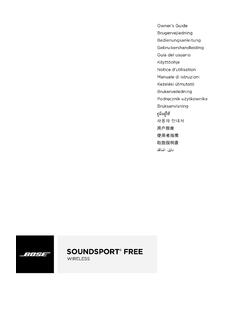Transcription of INSTALLATION CONTINUED TROUBLESHOOTING TIPS ˜ Q …
1 MODEL SEC3000/CAM/RP. INSTALLATION CONTINUED TROUBLESHOOTING tips Q & A. 9. POSITION MOTION SENSOR AND CAMERA Camera will not connect to my Wi-Fi network For optimal performance, base of Make sure the LED is blinking blue. If the LED is blinking red, you will need to press Flood Light Security Camera motion sensor should be placed parallel and hold Reset Button located behind the cover on the side of the camera and 9 feet above the ground. (see the Resetting Unit & Accessing SD Card section). Camera can be angled in a different Make sure the Wi-Fi network is a network, device will not connect to a direction than lights. 5 GHz network. INSTALLATION Guide Test your Wi-Fi network with other devices such as your phone or computer to make sure it is operating properly. The Wi-Fi connection may be out of range during pairing. Use your phone to check range, it is recommended to have at least 2 signal bars showing for proper connection. PARALLEL TO GROUND Your Wi-Fi network password is case sensitive, make sure you are entering it correctly.
2 The camera is off-line There could be a temporary issue with your internet connection ( , service disruption). Please try again in a few minutes. 9 Ft Make sure your Wi-Fi router is turned On. The motion detector is The camera may not have power to it, make sure the wall switch and breaker is optimized to detect human size in the On position. objects for up to 30 ft. Cycle the power Off and On. You will hear an audible tone and the status LED should blink red then to a solid blue in about 1 minute. If it does not turn blue after a minute, please go through the setup process again to reconnect to your Wi-Fi signal. Make sure the camera is getting a good signal from your Wi-Fi router. Use your phone to check range, it is recommended to have at least 2 signal bars showing for 10. APP SETUP proper connection. The camera may have been disconnected from your Wi-Fi network, press and hold Download and install the Feit Electric app Reset Button (see the Resetting Unit & Accessing SD Card section) until you see a blinking blue LED and hear an audible tone.
3 Search for the Feit Electric app in the App Store or Google Play Store. What do the blinking LEDs mean? Blinking BLUE = Pairing Mode Solid RED = Rebooting Download and install the Feit Blinking RED = No Wi-Fi Connection Solid BLUE = Connected to Internet Electric app on your smart device. Feit Electric App Live video stream is slow to load Camera streaming issues may be caused by any of the following: Set up the flood light camera using the Feit Electric app Your phone's cellular connection, which is reliant on mobile coverage and Check to be sure the flood light camera is in signal reception is slow. pairing mode. The BLUE indicator light must be Limited internet bandwidth at home, for example, other video streaming services blinking rapidly to connect. If not already running at the same time on your network can cause congestion slowing down the blinking, press and hold the Reset Button until internet upload and download speeds. you hear an audible tone. Use the Feit Electric Wi-Fi reception may not be stable or work reliably if the camera's Wi-Fi signal app to complete the set up.
4 Strength is less than 2 signal bars. You may need to install a Wi-Fi repeater or extender Tap Add Device or the + sign, then select to boost the Wi-Fi signal. Flood Light Camera and confirm. You will be prompted to enter your Wi-Fi network How to reset the camera to reenter pairing mode? and password. Press and hold reset button located behind the cover on the side of the camera (see the Resetting Unit & Accessing SD Card section) until you see a blinking blue LED. Be sure to connect to a GHz Wi-Fi network and hear an audible tone. that covers your INSTALLATION location. The camera is not recording? Make sure Record Switch is turned On in app, under SD Card Settings. This is located Optional - Connect to Google Assistant or Alexa using the in the Settings menu on the upper right corner in the control panel. in app guide Make sure that the microSD card is installed correctly. To confirm the camera is recognizing the microSD card, go to the SD Card Settings in the Settings menu and make sure microSD Card Capacity menu shows Total Capacity, Used and Free Space.
5 If this does not appear you may consider reformatting the microSD card. WARNING: Reformatting microSD card will delete all videos stored on card. Please go through the trouble shooting section before doing so or contact our IMPORTANT, RETAIN FOR. Customer Support Team. How do I set the camera to Event or Continuous Recording? FUTURE REFERENCE: READ CAREFULLY. In the Settings menu under SD Card Settings make sure Record Switch is turned On This device complies with part 15 of the FCC Rules. Operation is subject to the following two conditions: LIMITED WARRANTY. and then select Event Recording or Continuous Recording. (1) This device may not cause harmful interference, and (2) this device must accept any interference This product is warrantied to be free from defects in workmanship and materials for up to one year received, including interference that may cause undesired operation. from date of purchase. If the product fails within the warranty period, please contact Feit Electric at How can I check the available space on the SD Card?
6 Note: This equipment has been tested and found to comply with the limits for a Class B digital device, visit or call 1-866-326-BULB (2852) for instructions on In the Settings menu under SD Card Settings, you will see Used Space and Free Space. pursuant to Part 15 of the FCC Rules. These limits are designed to provide reasonable protection against replacement or refund. REPLACEMENT OR REFUND IS YOUR SOLE REMEDY. EXCEPT TO THE. Note: Camera will not support microSD cards greater than 128GB. harmful interference in a residential INSTALLATION . This equipment generates, uses and can radiate radio EXTENT PROHIBITED BY APPLICABLE LAW, ANY IMPLIED WARRANTIES ARE LIMITED IN. Tap Pen icon Choose Alexa frequency energy and, if not installed and used in accordance with the instructions, may cause harmful DURATION TO THE DURATION OF THIS WARRANTY. LIABILITY FOR INCIDENTAL OR. What happens when the microSD card reaches full capacity? or Google Assistant interference to radio communications. You will get notification if storage is almost full.
7 Once the microSD card reaches full CONSEQUENTIAL DAMAGES IS HEREBY EXPRESSLY EXCLUDED. Some states and provinces However, there is no guarantee that interference will not occur in a particular INSTALLATION . If this equipment Optional - See App User Guide to setup Siri Shortcuts capacity, new videos will start rewriting (deleting) over the oldest videos. do not allow the exclusion of incidental or consequential damages, so the above limitation or does cause harmful interference to radio or television reception, which can be determined by turning the equipment off and on, the user is encouraged to try to correct the interference by one or more of the exclusion may not apply to you. This warranty gives you specific legal rights, and you may Can I use a new microSD card if I do not want to record over existing videos? also have other rights which vary from state to state or province to province. Need Help? Yes, you can use a new microSD card if you do not want to record over existing videos by removing the side cover on the camera and replacing the exiting microSD.
8 Following measures: Reorient or relocate the receiving antenna. Increase the separation between the equipment and receiver. Connect the equipment into an outlet on a circuit different from that to which the receiver is connected. Consult the dealer or an experienced radio/TV technician for help. SD , microSD , and SDHC are trademarks or registered trademarks of SD-3C, LLC in FAQs and the latest versions of user guides can be found at card with a new one as long as it does not exceed 128GB. Once this is completed the United States, other countries, or both. Warning: Changes or modifications to this unit not expressly approved by the part responsible for and you will need to format the microSD card by going to the SD Card Settings in the compliance could void the user's authority to operate the equipment. Settings menu and pressing Format SD Card then Confirm. WARNING: Reformatting To reach customer support please visit FCC Radiation Exposure Statement microSD card will delete all content stored on card.
9 The device has been evaluated to meet general RF exposure requirement. The device can be used in portable exposure condition without restriction. FCC Radiation Exposure Statement Only supports FEIT ELECTRIC COMPANY | PICO RIVERA, CA, USA | (800) 543-3348 | FAX (562) 908-6360 | The device has been evaluated to meet general RF exposure requirement. Wi-Fi Works with The device can be used in mobile (min in.) exposure condition without restriction. Networks Feit Electric app 4007044. WARNING: EXTERNAL J-BOX INSTALLATION FLUSH J-BOX INSTALLATION . This product may represent a possible shock or fire RISK OF ELECTRIC SHOCK: 1. Turn main power Off at circuit breaker or fuse box. 1. Turn main power Off at circuit breaker or fuse box. hazard if improperly installed or attached in any TURN OFF THE MAIN POWER AT (1) (2) (3). 2. Install Mounting Bar (2) to an 2. Install Mounting Bar (2) to a Flush J-Box (1) (2) (3). way. Product should be installed in accordance (1). THE CIRCUIT BREAKER BEFORE INSTALLING.
10 External J-Box (1) using provided using provided J-Box Screws (3). Add Spacer with the owner's manual, current electrical codes J-Box Screws (3). Add Spacer (4) (4) (4) to eliminate gap between Mounting Bar (4). and/or the current National Electric Code (NEC). to eliminate gap between Mounting Bar and Mounting Plate. and Mounting Plate. NOTE: Spacer (4) may or may not NOTE: Spacer (4) only needed if (1) (2) (5) (6) be needed. J-Box is recessed too deep. (3). (7) (10) (14) 3. Extend and feed J-Box wires through openings (4) 3. Extend and feed J-Box wires through openings on Mounting Gasket (5) and Mounting Plate (6). on Mounting Gasket (5) and Mounting Plate (6). (5) (6). (8) (6). (5). (4). (4). L. D. NOTE: N. NOTE: G. N. L. D. N. G. N. Tear away at perforation Do not tear away at perforation on Mounting Gasket (5) on Mounting Gasket (5). (19). (15) (2) 4. Secure Mounting Gasket (5) and (2) (6). (9) (11) (12) (13) 4. Secure Mounting Gasket (5) (6). Mounting Plate (6) to Mounting Bar (2) (4).