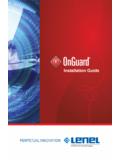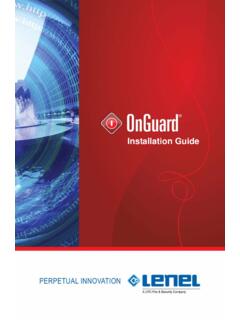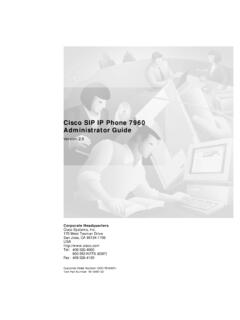Transcription of Installation Guide - Lenel
1 Installation GuideLenel OnGuard 2009 Installation Guide , product version This Guide is item number DOC-110, revision , May 2009 Copyright 1992-2009 Lenel Systems International, Inc. Information in this docu-ment is subject to change without notice. No part of this document may be repro-duced or transmitted in any form or by any means, electronic or mechanical, for any purpose, without the express written permission of Lenel Systems International, versions of Lenel documents are offered as a service to our global audi-ences. We have attempted to provide an accurate translation of the text, but the offi-cial text is the English text, and any differences in the translation are not binding and have no legal software described in this document is furnished under a license agreement and may only be used in accordance with the terms of that agreement. Lenel and OnGuard are registered trademarks of Lenel Systems International, Inc. Microsoft, Windows, Windows Server, and Windows Vista are either registered trademarks or trademarks of Microsoft Corporation in the United States and/or other countries.
2 Integral and FlashPoint are trademarks of Integral Technologies, Inc. Crystal Reports for Windows is a trademark of Crystal Computer services , Inc. Ora-cle is a registered trademark of Oracle Corporation. Other product names mentioned in this User Guide may be trademarks or registered trademarks of their respective companies and are hereby acknowledged. Portions of this product were created using LEADTOOLS 1991-2009 LEAD Technologies, Inc. ALL RIGHTS includes ImageStream Graphic Filters. Copyright 1991-2009 Inso Corporation. All rights reserved. ImageStream Graphic Filters and ImageStream are registered trademarks of Inso Guide3 Table of ContentsCHAPTER 1 About This Guide .. 9 The Installation Guides.. 10 CHAPTER 2 Introduction .. 11 Required Installations .. 12 Steps for Installing OnGuard .. 12 Installing OnGuard with SQL Server.. 13 CHAPTER 3 Database Backup and Restoration .. 15 Backing Up Your Database to File .. 15 Back Up to a File on SQL Server 2008 Database.
3 16 Back Up to a File on SQL Server express Edition .. 17 Backing Up to CD/DVD.. 18 Backing Up to Tape .. 19 Back Up to Tape on SQL Server Database .. 19 Back Up to Tape on SQL Server 2008 express Edition .. 21 Restoring Databases .. 22 Restore the Database on SQL Server 2008 .. 22 Restore the Database on SQL Server express .. 24 CHAPTER 4 Transferring a SQL Server express Database.. 25 Steps to Transfer a SQL Server express Database .. 25 Ensure Minimum Server Requirements are Met .. 26 Table of Contents4 Installation GuideStop the SQL Server Service .. 26 Copy Files from the Old Server to the New Server .. 26 Restart the SQL Server Service .. 26 Change the Database Owner .. 27 Verify the Database Transfer was Successful .. 28 CHAPTER 5 Microsoft SQL Server 2008 .. 29 Prerequisites .. 30 SQL Server 2008 express Edition.. 30 Upgrading to SQL Server 2008 express Edition .. 31 Installing SQL Server Management Tools .. 32 SQL Server 2008 Standard Edition.. 33 Installation Steps.
4 33 Upgrade Steps .. 34 Installing SQL Server 2008 .. 34 Configuring SQL Server 2008 .. 36 CHAPTER 6 Installing OnGuard on a Server .. 41 Install Prerequisites from the Supplemental Materials Disc .. 41 Configuring the Hardware Key.. 42 Configure a Parallel Port Hardware Key .. 43 Configure a USB Hardware Key .. 43 Install the OnGuard Software .. 44 Running the Security Utility .. 47 Install Your OnGuard License.. 48 Log into License Administration .. 49 Changing Administrator Properties for License Administration .. 50 Install a New License .. 51 Activate a Software License .. 52 Return a Software License .. 52 Repair a Software License .. 53 Run Database Setup.. 53 Configure the OnGuard Logs Folder.. 55 CHAPTER 7 Installing OnGuard on a Client Machine .. 57 CHAPTER 8 Database Authentication for Web Applications 59 Windows Authentication with SQL Server.. 59 Configure Windows Authentication with SQL Server .. 60 Table of ContentsInstallation Guide5 Configure Authentication for Reports in Area Access Manager.
5 61 Windows Authentication with Oracle .. 63 Create a new Windows user .. 63 Add the Windows user to Oracle .. 63 Verify the Integrated Security Setting .. 65 Provide Credentials in the Protected File .. 65 Securing Files with the Access Control List.. 65 Store the Lenel User Credentials .. 66 CHAPTER 9 Configuring the Web Application Server .. 69 Custom Install the Web Application Server .. 70 Running Form Translator .. 70 Internet Information services (IIS) .. Configuration with SQL Server .. 71 Serving Dynamic Content with Windows Server 2003 .. 72 Creating Virtual Directories.. 72 Configure SSL.. 73 Authentication.. 73 Configure the LS Application Server Service Log On Account .. 73 Area Access Manager and VideoViewer Browser-based Clients .. 74 Browser-based Reports .. 74 Configuration Download Service .. 76 OnGuard User Permissions .. 76 Client Configuration .. 77 Internet Browser Security Level .. 77 Configure Single Sign-on for Browser-based clients .. 78 Accessing the Browser-based Applications.
6 79 Create Bookmarks .. 80 CHAPTER 10 Visitor Management Installation .. 81 Using SSL .. 81 Security and Authentication .. 81 ClickOnce for Front Desk and Kiosk .. 83 Prerequisites .. 83 ClickOnce Setup .. 83 Methods of Deployment .. 84 Installation .. 85 Workaround for Security Policies .. 86 Support Two Security Policies .. 86 Table of Contents6 Installation GuideCHAPTER 11 Logging Into the OnGuard System .. 89 Windows User Permissions.. 89 Passwords .. 89 Password Standards .. 90 Enable/Disable Strong Password Enforcement .. 90 Error Messages .. 91 Accounts .. 91 Log In .. 92 Single Sign-On .. 93 Directory Accounts .. 94 Automatic and Manual Single Sign-On .. 94 Configure Single Sign-On.. 94 Log In Using Automatic Single Sign-On .. 95 Log In Using Manual Single Sign-On .. 95 Single Sign-On for Browser-based Clients .. 96 Configure the Web Server .. 96 Configure the Clients .. 97 Troubleshoot Logging In .. 97 CHAPTER 12 Accounts and Passwords .. 99 Password Standards.
7 100 Enable/Disable Strong Password Enforcement .. 101 Change the Database Password.. 102 Change the Lenel Account Password .. 102 About Accounts.. 104 Change the System Administrator Password for the Database.. 104 Change the SYSTEM Account Password Using Database Setup .. 105 Write Down and Inform Administrators of the Password Change. 105 CHAPTER 13 Maintaining the OnGuard Installation .. 107 Remove OnGuard 2009 .. 107 OnGuard Fixes and Maintenance .. 108 Hot Fixes .. 108 Third-Party Service Packs and Updates .. 108 Language Packs .. 109 Log Files.. 109 Server Maintenance .. 110 Appendices .. 111 Table of ContentsInstallation Guide7 APPENDIX A The File .. 113 Modifying the File .. File Settings .. 116 ConnectionString .. 116 DatabaseType .. 117 SRConnectionString .. 118 SchemaOwner.. 118 Error Log .. 118 APPENDIX B Custom Installation of OnGuard .. 119 Performing a Custom Installation .. 119 First Time and Existing OnGuard Installation .. 119 Custom Features.
8 120 Application Server .. 120 Device Discovery Console .. 120 APPENDIX C Network Video over HTTP via Proxy .. 121 VideoViewer (Browser-based Client) .. 121 Network Requirements .. 121 Index .. 123 Table of Contents8 Installation GuideInstallation Guide9 CHAPTER 1 About This GuideThis is the Installation Guide . This Guide will walk you through the Installation of the OnGuard software with a SQL Server or SQL Server express database. It also includes steps to install the browser-based applications. The vocabulary used:Database SystemRefers to the database program that you are using. SQL Server databases can be found in this document . For Oracle Installation procedures, see the Advanced Installation Topics computer that your database is stored on. Commonly the most powerful computer on the to the computer(s) that connect to the computer where OnGuard software is KeyCommonly referred to as a dongle. It is used on the server as part of the This Guide10 Installation GuideSoftware LicenseA license that works without the need for a hardware dongle.
9 When using a software license you are able to use License Administration to activate, return, or repair your license. The Installation GuidesThe following table describes the different Installation guides NameItem NumberDocument DescriptionAdvanced Installation TopicsDOC-100A Guide that encompasses a variety of advanced topics including Oracle Installation and GuideDOC-110A comprehensive Guide that includes instructions for installing the OnGuard software. This Guide also includes information on all supported SQL Server database systems and the browser-based client GuideDOC-120A short and sequential Guide on upgrading and configuring an OnGuard system that utilizes SQL Server or SQL Server express . Installation Guide11 CHAPTER 2 IntroductionInstalling OnGuard requires you to do different steps depending on whether you are installing on a server or client machine. If installing on a server you must do four things: install your database system, install the OnGuard software, install your license, and set up your database.
10 If you are installing on a client you only need to install the OnGuard software and verify that the license has been installed for the beginning the Installation process you must first check and see that your computer meets the minimum requirements. Specific hardware, operating system, database system, and Web browser requirements must be met prior to the OnGuard Installation . Refer to the release notes for those requirements, which are located on the root of the OnGuard 2009 disc. Important: Lenel software requires certain security adjustments to the operating system to function more securely. If needed, the Security Utility runs during Installation . Please review the Security Utility release notes provided prior to running this utility, which then makes these adjustments automatically. Upon agreeing to this disclaimer, the user is assuming responsibility for any security issues that may occur due to these adjustments. Introduction12 Installation GuideRequired InstallationsThe following must be installed before installing OnGuard: If using Windows Vista or Windows Server 2008, the OnGuard setup requires that you have administrative privileges.