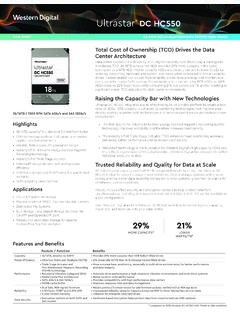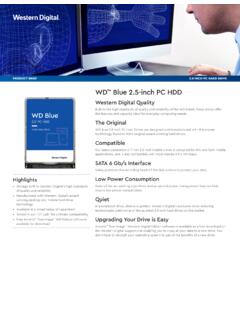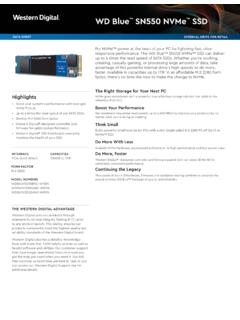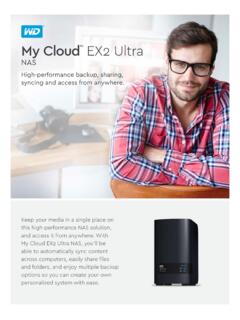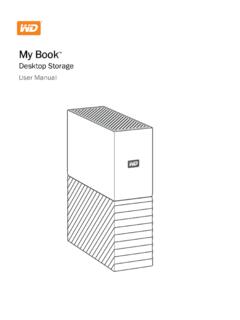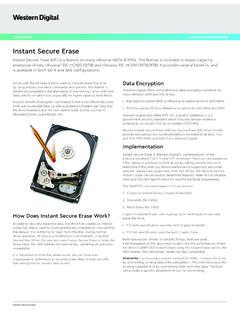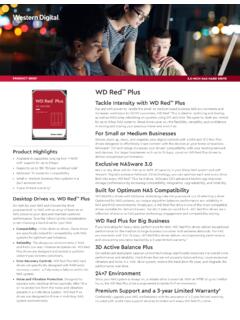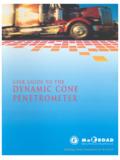Transcription of Installation Guide - Western Digital
1 WD Black NVMe SSD.. Internal SSD Storage Desktop Installation Guide Accessing Online Support Registration Register your WD product to get the latest updates and special offers at: Warranty & RMA Services Get warranty, product replacement (RMA), RMA status, accessories, and data recovery information at: Knowledge Base Search by keyword, phrase, or answer ID at: WD Community Share your thoughts and connect with other WD users at: Table of Contents _____. Accessing Online _____. 1 WD Black NVMe SSD Desktop PC Installation 1. Basic Installation _____. 2 5. Basic Input/Output System (BIOS)..5. 5. NVM Express (NVMe).. 5. Solid State Device (SSD)..6. WD Black NVMe SSD i Desktop Installation Guide WD Black NVMe SSD Desktop PC Installation Guide 1 WD Black NVMe SSD Desktop PC. Installation Guide For detailed product information, refer to the WD Black NVMe SSD User Manual. Note: Installation by a professional desktop computer technician is recommended. Before continuing with the Installation process, it is your responsibility to review any warranty policy and instructions provided by your motherboard and computer manufacturer to ensure you follow proper procedures to install your storage device.
2 Some manufacturers may void or limit your motherboard or computer warranty if you proceed with the Installation of a new storage device. Accordingly, by proceeding with any Installation , you agree to be solely responsible for any failure to follow any manufacturer's instructions. Required Tools and Parts: 1. Screwdriver appropriate to the type of screw used for fastening the device, and the appropriate screwdriver or tool for opening your desktop computer. 2. One screw for fastening the device to the motherboard. Note: The necessary screw or hardware for fastening an device to the motherboard may have been included with your motherboard. If this has not been included, contact your motherboard manufacturer or computer system manufacturer for this information. Note: Depending on the type of hardware used by your motherboard to fasten an device, a motherboard-style stand-off screw may be required and may be included with your motherboard. Basic Installation Steps For the basic Installation of your WD Black NVMe SSD in a desktop computer system, follow these steps: 1.
3 As a precaution, always back up your data to another storage device before you or anyone else begins any type of work on your computer system. WD Black NVMe SSD 1. Desktop Installation Guide WD Black NVMe SSD Desktop PC Installation Guide 2. Disconnect and remove any existing storage devices connected to the motherboard or in the drive bay(s). 3. Power on your PC and access the motherboard BIOS. Note: Accessing your motherboard BIOS requires the press of a key or combination of keys on your computer system's attached keyboard during the preliminary stages of your computer system boot process. Reference your motherboard or system manufactuer for the exact keyboard sequence. 4. Once you have accessed the BIOS, make sure that a PCIe device is set in the BIOS boot sequence or boot priority list. a. Reference your motherboard user manual or computer system user manual for information regarding the boot sequence and detecting boot devices, for booting from an device. 5. Save these BIOS settings and exit.
4 6. Power down your PC. a. This may require disconnecting the power cord from your PC. Confirm with your system or motherboard manufacturer for the best power-down process when connecting new hardware to the motherboard. 7. Locate the slot on your motherboard. a. Please reference your motherboard user manual for detailed location and orientation of the slot. WD Black NVMe SSD 2. Desktop Installation Guide WD Black NVMe SSD Desktop PC Installation Guide 8. Insert the WD Black NVMe SSD device pin-side first into the slot as is illustrated below. a. Insert the device at an angle as is illustrated below. 9. Fasten the opposite end of the WD Black NVMe SSD to the motherboard with the necessary screw or hardware, as is illustrated below. WD Black NVMe SSD 3. Desktop Installation Guide WD Black NVMe SSD Desktop PC Installation Guide 10. Begin your Microsoft Windows Installation from an approved USB device. a. Microsoft Windows or Microsoft Windows 10 is recommended for proper PCIe / boot and Installation suppport.
5 B. Click here for Windows 10 Installation Instructions c. Microsoft Windows 7 Installation on NVMe devices that use the PCIe bus requires a Hotfix. Use this Microsoft KB Article for assistance: KB 2990941. WD Black NVMe SSD 4. Desktop Installation Guide Glossary 2 Glossary For your benefit, some terms used in this Installation Guide are defined in this section. Basic Input/Output System (BIOS). The BIOS is built-in software that determines what a computer can do without accessing programs from a disk. On PCs, the BIOS contains all the code required to control the keyboard, display screen, disk drives, serial communications, and a number of miscellaneous functions at a basic level. Many modern PCs have a flash (see Flash Memory) BIOS, which means that the BIOS has been recorded on a flash memory chip, which can be updated if necessary. The PC BIOS is fairly standardized; so all PCs are similar at this level (although there are different BIOS. versions). PC BIOSes that can handle Plug-and-Play (PnP) devices are known as PnP.
6 BIOSes, or PnP-aware BIOSes. These BIOSes are always implemented with flash memory rather than ROM. is a specification for internally mounted computer expansion cards and associated connectors. It replaces the mSATA standard, which uses the PCI Express Mini Card physical card layout and connectors. is an edge connector and slides into a slot that has the corresponding Key ID or notches. This is different than the typical SATA or even SATA Express connectors we see used on many storage devices. 's more flexible physical specification allows different module widths and lengths, and, paired with the availability of more advanced interfacing features, makes the more suitable than mSATA for solid-state storage applications in general and particularly for the use in small devices such as ultra-thin laptops or tablets. Computer bus interfaces provided through the connector are PCI Express (up to four lanes), Serial ATA , and USB The connector has different keying notches that denote various purposes and capabilities of hosts and modules, preventing plugging of modules into feature-incompatible host connectors.
7 In addition to supporting legacy Advanced Host Controller Interface (AHCI) at the logical interface level, specification also supports NVM Express (NVMe) as the logical device interface for PCI Express SSDs implemented as storage devices. NVM Express (NVMe). NVMe or Non-Volatile Memory Host Controller Interface Specification (NVMHCI), is a technical standard that specifies the operation of host bus adapters accessing solid-state drives (SSDs) attached through the PCI Express (PCIe) bus. Basically, NVMe is a driver between a host and a device. As a logical device interface, NVM. Express has been designed from the ground up, capitalizing on the low latency and parallelism of PCI Express SSDs, and mirroring the parallelism of contemporary CPUs, platforms and applications. By allowing parallelism levels offered by SSDs to WD Black NVMe SSD 5. Desktop Installation Guide Glossary be fully utilized by a host's hardware and software, NVM Express brings various performance improvements.
8 Therefore, to experience the best performance, NVMe is best implemented with a direct PCI Express connection, foregoing any backwards compatibility with SATA. NVM Express should not be confused with SATA Express, which is a host bus specification (or physical interface) that supports both SATA and PCIe storage devices, and suffers from limitations that are not bound to NVMe. NVM Express is supported natively from Windows , Windows Server 2012 R2, and Linux Kernel NVM Express SSDs exist both in the form of standard-sized PCI Express expansion cards (Add-in card or AIC) and as drives that provide a four-lane PCI. Express interface through the connector (formerly known as SFF-8639) or the M. 2-M connector (this is a specific edge connector with the "M Key ID"). Although NVMe is supported as a logical device interface for SATA Express storage devices, it would be limited in performance by the SATA Express standard, which among other limitations, provides only a two-lane PCI Express interface.
9 Solid State Device (SSD). Known either as Solid State Drive or Solid State Device, an SSD is a device that stores data using microchips (usually NAND Flash) instead of using magnetic disks that spin, like the technology used in hard disk drives (HDDs). WD Black NVMe SSD 6. Desktop Installation Guide Western Digital , the Western Digital logo, and WD Black are registered trademarks or trademarks of Western Digital Corporation or its affiliates in the and/or other countries. NVMe and NVM Express are registered trademarks or trademarks of NVM. Express, Inc. in the and other countries. All other marks are the property of their respective owners. Pictures shown may vary from actual product. Product specifications subject to change without notice. 2018 Western Digital Corporation or its affiliates. All rights reserved. Western Digital 5601 Great Oaks Parkway San Jose, California 95119 00-01-WW-04-00030.