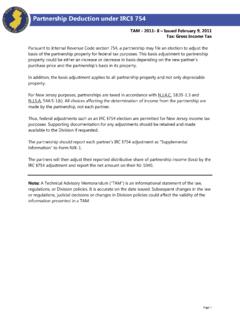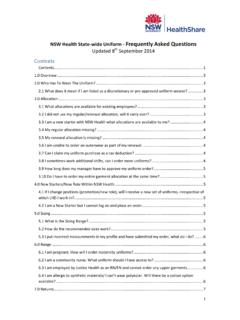Transcription of Installing, Configuring and Using NAPA PROLink within ...
1 Page 1 of 7 Copyright 2012 Mitchell Repair Information Co. JHD- installing , Configuring and Using NAPA PROLink within Mitchell Manager SE and ManagerPlus SE Decemebr 2012 Mitchell 1 installing and Using PROLink Page 2 of 7 Copyright 2012 Mitchell Repair Information Co. JHD- Mitchell 1 Manager SE version now integrates with NAPA s web based catalog PROLink . Prerequisites Mitchell 1 or ShopKey management system version or greater / Internet Explorer 7 Installation 1) Shut down the Mitchell/ShopKey management application Run the NAPA catalog installer by visiting the page and selecting found on line number 12. Single click on that file and select Run when prompted. Click OK to the resulting screen to launch the installer. Click on the Install button to finish the process.
2 Click OK when the installer reports a successful install. Note: The installation process will only take a few seconds. Configuration 2) When the install is complete, close the installer program and restart your management software. From the Manager home screen select Configurations | Special Maintenance | Toggle Catalog Availability from the top menu and enable NAPA PROLink by clicking on the button next to the word Off . 3) With PROLink is turned on, link an existing Vendor or create a new Vendor record and link that vendor to PROLink . Click on Configurations | Vendor Setup from the Configuration menu. Either Edit an existing Vendor or add a new Vendor. In the Edit Vendor screen, Click on Setup Link. installing and Using PROLink Page 3 of 7 Copyright 2012 Mitchell Repair Information Co. JHD- 4) Choose Setup NAPA PROLink and click OK. (If another link is already selected, you will need to first Unlink it and then Setup the link to PROLink ).
3 5) You will then be asked to provide a User Name and Address. Enter the appropriate shop information and click on OK. 6) Once you have entered User information and clicked OK, the NAPA Store Setup will display, Select the appropriate Distribution Center (DC) and enter your Store ID and TAMS Customer ID. Click OK to save this information. NOTE: In most cases you will not know your NAPA Store ID number and password and will need to call your servicing NAPA Store owner or manager for this information. Let the store owner / manager know that you are attempting to setup your Mitchell system to order from their store and that you will need them to go into their TAMS system - NAPA ACCESS Phone file and provide this information. The NAPA store ID is a nine digit number and the password is a D followed by your 5 digit account number and possibly a few additional characters. The information entered into the above screen is shared by all workstations; you do not need to repeat this at each workstation.
4 You will only need to enable the catalog at other workstations. See step #2 above. installing and Using PROLink Page 4 of 7 Copyright 2012 Mitchell Repair Information Co. JHD- Using NAPA PROLink 7) Open any Estimate, RO or Invoice and click on the PROLink button to start the integrated catalog. NOTE: If you have entered the full VIN into the management system, PROLink will automatically select that vehicle for you. If no VIN is entered you may be required to further qualify the vehicle once the catalog is launched. installing and Using PROLink Page 5 of 7 Copyright 2012 Mitchell Repair Information Co. JHD- 8) PROLink will open to the search page ready for your input. You may find parts by Using Descriptions, Job Types, Categories and Part Numbers.
5 The right side of the window also includes check boxes to quick component lookups. 9) You may search for parts within PROLink as normal. In the illustration to the right we have selected a part search for an Alternator Using the Category selection. 10) When search results are returned, click on the Transfer button for the desired part. You may search for and transfer additional parts. When ready, click on the Transfer button to copy parts to the Manager order. The Transfer button automatically closes the catalog and transfer selected Parts to the open work order. 11) After you have sold the job, and are ready to order the parts, click Parts Ordering and a window will open showing parts to be ordered from your NAPA Store. The Parts Ordering Screen confirms price and availability and orders the parts. Note: You must first click on the Price Check button. When the Price Check completes installing and Using PROLink Page 6 of 7 Copyright 2012 Mitchell Repair Information Co.
6 JHD- you may order the parts by clicking on the Order Parts button. The system will respond with a confirmation window where three options may be selected. 12) The system will respond with a confirmation window where three options may be selected. a. Update All Fields updates description, line codes, cost and sale price b. Update but Retain Price update descriptions, line codes only. c. Don t Update Does not change part description or pricing. NOTES: installing and Using PROLink Page 7 of 7 Copyright 2012 Mitchell Repair Information Co. JHD- Notes.