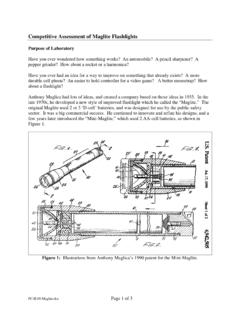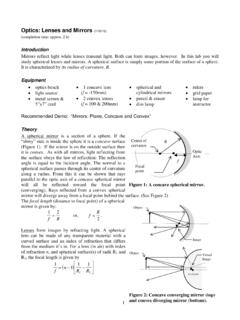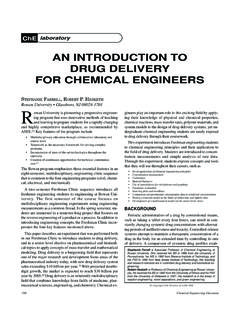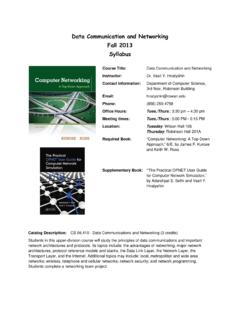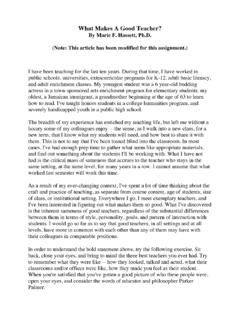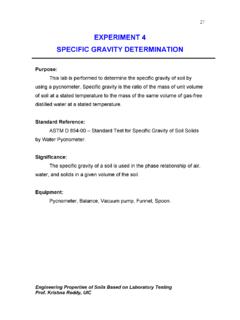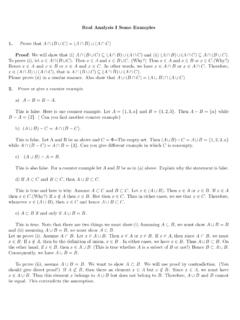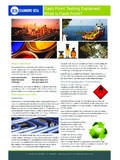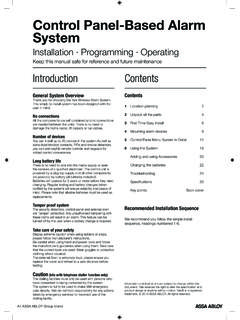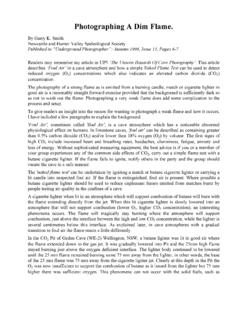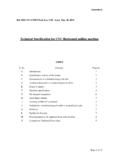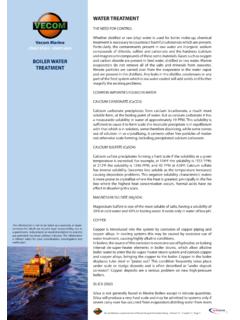Transcription of INSTRUCTION MANUAL 2.0.0 or later. - …
1 EINSTRUCTION MANUALEINSTRUCTIONMANUAL The Software Start Guide is included at the end of this MANUAL . This MANUAL is for the EOS 7D installed with firmware version or you for purchasing a Canon EOS 7D is a high-performance, digital SLR camera featuring a fine-detail CMOS sensor with about effective megapixels, Dual DIGIC 4 , approx. 100% viewfinder coverage, high-precision and high-speed 19-point AF (all cross-type), approx. 8 fps continuous shooting, Live View shooting, and Full HD (Full High-Definition) movie shooting. The camera is highly responsive to any shooting situation at anytime, provides many features for demanding shoots, and expands shooting possibilities with system a Few Test Shots to Familiarize Yourself with the CameraWith a digital camera, you can immediately view the image you have captured. While reading this MANUAL , take a few test shots and see how they come out. You can then better understand the avoid botched pictures and accidents, first read the Safety Warnings ( ,278) and Handling Precautions ( ,13).
2 Testing the Camera Before Using and LiabilityAfter shooting, playback and check whether the image has been properly recorded. If the camera or memory card is faulty and the images cannot be recorded or downloaded to a computer, Canon cannot be held liable for any loss or inconvenience laws in your country may prohibit the use of your recorded images of people and certain subjects for anything but private enjoyment. Also be aware that certain public performances, exhibitions, etc., may prohibit photography even for private CardIn this MANUAL , card refers to the CF card. The CF card (for recording images) is not included. Please purchase it starting, check that all the following items have been included with your camera. If anything is missing, contact your dealer.* Battery Charger LC-E6 or LC-E6E is provided. (The LC-E6E comes with a power cord.) If you purchased a Lens Kit, check that the lens is included.
3 Depending on the Lens Kit type, the lens INSTRUCTION MANUAL might also be included. Be careful not to lose any of the above Check ListBattery Pack LP-E6(with protective cover)Battery ChargerLC-E6/LC-E6E*Interface CableIFC-200 UStereo AV CableAVC-DC400 STCamera(with eyecup and body cap)Wide StrapEW-EOS7 DEOS DIGITAL Solution Disk(Software)Software INSTRUCTION Manuals(1)Camera INSTRUCTION MANUAL (this booklet)(2)Pocket Guide(1)(2)COPY4 Icons in this MANUAL <6>: Indicates the Main Dial.<5>: Indicates the Quick Control Dial.<9>: Indicates the Multi-controller.<0>: Indicates the setting , 9, 7, 8: Indicates that the respective function remains active for 4 sec., 6 sec., 10 sec., or 16 sec. respectively after you let go of the button.* In this MANUAL , the icons and markings indicating the camera s buttons, dials, and settings correspond to the icons and markings on the camera and on the LCD : Indicates a function which can be changed by pressing the <M> button and changing the : When shown on the upper right of the page, it indicates that the function is available only when the Mode Dial is set to d, s, f, a, or F.
4 * Function which cannot be used in the fully-automatic modes (1/C).(p.**) : Reference page numbers for more information.: Tip or advice for better shooting.: Problem-solving advice.: Warning to prevent shooting problems.: Supplemental Assumptions All operations explained in this MANUAL assume that the power switch is already set to <1> ( ). <5> operations explained in this MANUAL assume that the Quick Control Dial switch is already set to <J>. It is assumed that all the menu settings and Custom Functions are set to the default. For explanatory purposes, the instructions show the camera attached with an EF-S15-85mm IS USM Used in this ManualCOPY5 For first-time DSLR users, Chapters 1 and 2 explain the camera s basic operations and shooting Started23 Basic ShootingFully automatic Settings59 Setting the AF and Drive Modes87 Advanced OperationsAdvanced shooting View shootingShoot while viewing the LCD Movies153 Image Playback165 Post-Processing Images191 Sensor Cleaning199 Printing Images205 Customizing the Camera219 Reference243 Software Start Guide2811234567891011121314 COPY6312 Introduction2 Item Check 3 Conventions Used in this MANUAL .
5 4 Chapters .. 5 Index to Features .. 10 Handling Precautions .. 12 Quick Start Guide .. 14 Nomenclature .. 16 Getting Started23 Charging the Battery .. 24 Installing and Removing the 26 Turning on the Power .. 27 Installing and Removing the CF 29 Attaching and Detaching a Lens .. 31 About the Lens Image 33 Basic Operation .. 34Q Using the Quick Control Screen .. 383 Menu Operations .. 40 Before You Start .. 42 Setting the Interface Language .. 42 Setting the Date, Time, and Zone .. 43 Formatting the Card .. 45 Set the Power-off Time/Auto Power Off .. 46 Reverting the Camera to the Default 47 Displaying the Grid and Electronic 49 Basic Shooting511 Fully Automatic Shooting .. 521 Full Auto 54C Creative Auto 55 Setting the Image Review Time .. 58 Image Settings59 Setting the Image-recording Quality .. 60i: Setting the ISO 64A Selecting a Picture Style .. 66 ContentsCOPY7 Contents54A Customizing a Picture Style.
6 68A Registering a Picture : Setting the White Balance ..72O Custom White Setting the Color Temperature ..74u White Balance Correction ..75 Auto Lighting Optimizer ..77 Lens Peripheral Illumination Correction ..78 Creating and Selecting a the File Name ..82 File Numbering Methods ..84 Setting the Color Space ..86 Setting the AF and Drive Modes87f: Selecting the AF Selecting the AF Area ..91AF Area Selection Modes ..93 When Autofocus Fails ..96MF: MANUAL Focusing ..96i Selecting the Drive Mode ..97j Using the Self-timer ..98 Advanced Operations99d: Program AE ..100s: Shutter-Priority AE ..102f: Aperture-Priority AE ..104 Depth of Field Preview ..105a: MANUAL Selecting the Metering Mode ..107 Setting Exposure Auto Exposure Bracketing (AEB) ..109A AE Lock ..110F: Bulb Exposures ..111 Mirror Lockup ..113R Remote Control Using the Built-in Flash ..115 Setting the Flash ..119 Using Wireless Flash ..123 External Speedlites.
7 133 COPYC ontents8109678 Live View Shooting135A Live View 136 Shooting Function 139z Menu Function 140 Using AF to Focus .. 142 Focusing 149 Shooting Movies153k Shooting 154 Shooting Function 159x Menu Function Settings .. 160 Image Playback165x Image 166B Shooting Information 167H I Searching for Images Quickly .. 169u/y Magnified 171b Rotating the Image .. 172 Setting Ratings .. 173Q Quick Control During Playback .. 175k Enjoying Movies .. 177k Playing Movies .. 179X Editing the Movie s First and Last Scenes .. 181 Slide Show (Auto Playback).. 182 Viewing the Images on 184K Protecting 186L Erasing 187 Changing Image Playback 189 Adjusting the LCD Monitor Brightness .. 189 Auto Rotation of Vertical Images .. 190 Post-Processing Images191R Processing RAW Images with the Camera .. 192S 197 Sensor Cleaning199f Automatic Sensor Cleaning .. 200 Appending Dust Delete 201 MANUAL Sensor Cleaning.
8 203 COPY9 Contents13141112 Printing Images205 Preparing to Print .. the Image ..213W Digital Print Order Format (DPOF) ..215W Direct Printing with the Camera219 Setting Custom Functions ..220 Custom Functions ..221 Custom Function Settings .. I: Exposure .. II: Image .. III: IV: IV -1 : Custom Controls ..233 Registering My Menu ..238w Register Camera User Copyright Button the Battery Information ..246 Using a Household Power Outlet ..250 Replacing the Date/Time Battery ..251 System Map ..252 Function Availability Table ..254 Menu Settings ..256 Troubleshooting Guide ..261 Error ..268 Software Start Guide281 Software Start Guide ..282 Index ..285 COPY10 Power Battery Charging Battery check Battery information check Power outlet Auto power off Attaching/Detaching Zoom Image Stabilizer Settings (Menu Functions) Language Date/Time/Zone LCD brightness adjustment Beeper Release shutter without card Images Format Create/select a folder File name File No.
9 Quality Image-recording quality One-touch RAW+JPEG ISO speed Picture Style White balance Color space Image improvement features Auto Lighting Optimizer Lens peripheral illumination correction Noise reduction for long exposures Noise reduction for high ISO speeds Highlight tone priority AF mode AF point selection AF area selection mode Limited MANUAL focusing Metering mode Drive modes Maximum burst Electronic level Creative Auto Program AE Shutter-priority AE Aperture-priority AE MANUAL exposure Bulb Mirror lockup Quick Control screen to FeaturesCOPY11 Index to Features Self-timer Remote control adjustment Exposure compensation AEB AE lock Built-in flash Flash exposure compensation FE lock External flash Flash control Wireless flash View shooting Live View shooting AF MANUAL focusing Exposure simulation Grid display Silent shooting shooting Movie shooting Movie-recording size Sound recording Still photo shooting playback Image review time Single image display Shooting information display Movie playback Movie first/last scene editing Index display Image browsing (Jump display) Magnified view Rating Auto playback Viewing the images on TV Protect Erase Editing RAW image processing Resize Custom Function ( ) Custom Controls My Menu Camera user setting registration cleaning/Dust reduction Sensor cleaning Add Dust Delete Data Dioptric adjustment Grid display Electronic level Care This camera is a precision instrument.
10 Do not drop it or subject it to physical shock. The camera is not waterproof and cannot be used underwater. If you accidentally drop the camera into water, promptly consult your nearest Canon Service Center. Wipe off any water droplets with a dry cloth. If the camera has been exposed to salty air, wipe it with a well-wrung wet cloth. Never leave the camera near anything having a strong magnetic field such as a magnet or electric motor. Also avoid using or leaving the camera near anything emitting strong radio waves such as a large antenna. Strong magnetic fields can cause camera misoperation or destroy image data. Do not leave the camera in excessive heat such as in a car in direct sunlight. High temperatures can cause the camera to malfunction. The camera contains precision electronic circuitry. Never attempt to disassemble the camera yourself. Do not block the mirror operation with your finger, etc. Doing so may cause a malfunction.