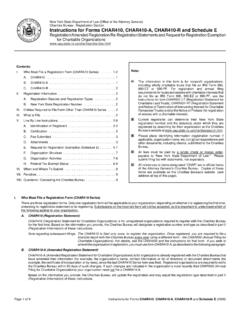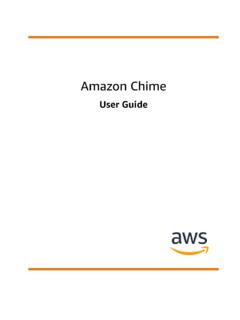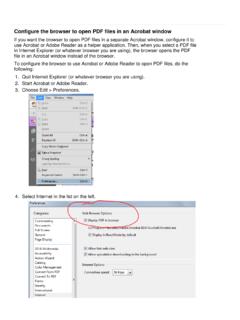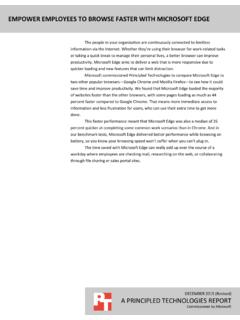Transcription of Instructions for System Update Requirement …
1 E-FORM RS - PASS THRU TROUBLESHOOTING TIPS Instructions for System Update Requirement Instructions for Google chrome Instructions for firefox 2 System Update Requirement If you get the System Update Required message when trying to install or run e-Form RS, your machine has a version of .Net Framework older than version In order for e-Form to work, you must Update to .Net Framework or higher..NET can be installed from Click the button to install. 3 GOOGLE chrome If you are using Google chrome and you are prompted to Keep or Discard the file, please download and install a Google chrome ClickOnce Add-On to pass thru into e-Form RS. 1.
2 Click on the link below, to go to the Google chrome webstore and install an Add-On for ClickOnce. Any of the extensions listed can be used. 2. In the search bar of the chrome Web Store, search for ClickOnce. 3. A list of extensions will display. Note: To expand the list, make sure the Extensions radio button is selected. 4. Click the + Add to chrome button next to the Extension you want to install. 4 5. Click Add Extension in the pop up window. You will be directed to an Instructions tab about the Extension you are installing. Follow the Instructions on the tab to complete the installation. The tab can then be closed or left open for later reading. 6. Go to the e-Form RS Passthru tab.
3 7. An icon should appear in the top right hand corner for the Extension that was installed. 8. Once complete the e-Form RS Pass Thru page will allow you to launch e-Form seamlessly. 5 MOZILLA firefox If you are using Mozilla firefox and you will be prompted to Save File for the file, please download and install a Mozilla firefox ClickOnce Add-On to pass thru into e-Form RS. 1. In Mozilla firefox , click the Open Menu button in upper right corner of the firefox window, then select Add-Ons. 2. On the Add-Ons Manager tab, select Get Add-Ons in the left-hand menu. Depending on the display of the next screen, you might need to scroll to the bottom of the page and click See more add-ons!
4 3. In the Find add-ons seach box, enter FxClickOnce and hit Enter. Depending the version of Mozilla firefox being used, you might need to use a different ClickOnce Add-On. Other available Add-Ons are named Breez ClickOnce, Meta4 ClickOnce Launcher, and Logalty ClickOnce. 6 4. Other Add-ons exist and can be used, however for this example we will be using the FxClickOnce add-on. 7 5. Click the Add to firefox button for the FxClickOnce add-on. 6. When prompted, click Install, then click Restart Now. 7. Go back to the e-Form RS Passthru tab and click Continue. 8. On the Opening window, click ClickOnce Install button. TECHNICAL SUPPORT If you have any questions or issues with setting up pass thru, contact technical support at 1-800-431-9025 option 4, 3.
5