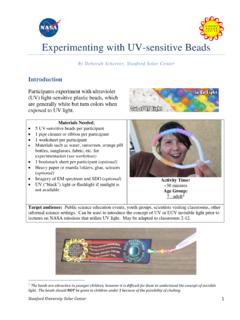Transcription of Instructions for Using the Interactive Map - …
1 Instructions for Using the Interactive Map: Snohomish County Planning and Development Services (PDS) is pleased to offer this Interactive map to our customers, partners, and stakeholders. The PDS Map Portal provides quick access to a wealth of planning-related information for unincorporated Snohomish County and Using Map Themes, navigate through topics, such as Zoning, Future Land Use, Critical Area Regulations, Capital Facilities, and many more. The PDS Map Portal also offers a variety of built in tools for further exploration of data layers, as well as tools for searching, querying, creating, and editing features and annotation.
2 The Key Features for the PDS Map Portal are: Search Parcels by Permit Number Tool o This tool allows users to search parcels by specific permit within Snohomish County, Using the integration of records and data from Snohomish County PDS's permit tracking database. Search Parcels by Permit Type Tool o This tool allows users to robustly search parcels by permit subtypes, Amanda folder types, permit status type and date ranges, Using the integration of records and data from Snohomish County PDS's permit tracking database. Search Sections(Township Section Ranges). o This tool allows users to search by specific Township, Range or Section numbers within Snohomish County Map Themes o Data layers are organized by Planning and Development oriented topics, such as Zoning, Future Land Use, Critical Area Regulations, Capital Facilities and more.
3 Print Custom Maps o This tool allows users to create their own customizable maps, Using the numerous data layers from the PDS Map Portal. Users can customize their layout template, output format, resolution, map grids, scales as well as the ability to add a map name and notes. Global Search o Enables users to search certain features within the application, such as Address, City, and many more. Initial Startup and Basic Navigation 11. 10. 15. 14. 7. 8 2. 9. 1. 10. 4 12. 11. 6 5 13. 12 14. 13 3. 1. Welcome screen text and application instructional guide 2. Toolbox When clicked, this button displays or hides the PDS Map Portal toolboxes.
4 By default, the toolboxes tabs are hidden. 3. Overview Map Shortcut tool for accessing Overview Map of current location in Snohomish County 4. Base Map box Shortcut tool for accessing base maps 5. Map Layers When clicked, this button displays a list of all layers found in the PDS Map Portal. You then have the option of turning layers on or off at will. 6. Map Information Returns maps to the Welcome screen and application instructional guide 7. Quick Options List of application shortcuts within the PDS Map Portal, which include: i. Sign in (Snohomish County Employees Only feature). ii. Open Project (Snohomish County Employees Only feature).
5 Iii. Save Project (Snohomish County Employees Only feature). iv. Save as Project (Snohomish County Employees Only feature). v. View Map Information vi. Find data on the map vii. Change the visibility of layers on the map viii. Return to the Initial Map View ix. Bookmark current map extent 8. Zoom Tool Tool used for zooming in and out in the Map App. If your computer mouse has a scroll wheel, you can use this tool to accomplish the same thing. 9. Geolocation Enables user to find current, track, or follow locations Using GPS within the PDS Map Portal 10. Global Search The Global Search feature, located in the upper right hand corner, enables users to search for certain features within the application.
6 11. X Y tool Provides x, y coordinates for current map location (measured in feet) in the NAD83. Washington State Plane North FIPS 4601 coordinate system. 12. Scale Bar Provides scale bar for map 13. Scale Ratio/input Provides scale ratio as well as input for map 14. Sign In tool If the user is a Snohomish County employee with a Snohomish County windows credentials, the user will have the ability to sign into the PDS Map Portal and then have the option to open, create and save versions of the PDS Map Portal for future use and updates Map Layers Options When you navigate to the Map Layers tab, you will notice your map will slightly change and have more options to navigate through.
7 The basic framework is the same but you now have options to turn on/off map layers, change map themes, view legend information, and many more options. 1. This tool allows users to switch back and forth between Legend and Map Layer list panels 2. Map Theme window Data organized by PDS related topics and themes. This tool is further explained below. 3. Transparency Tool Provides ability, when present, to make a layer or layers more or less transparent. Slide to the left or the right to make a layer more or less transparent 4. Expansion/ Collapse button When present, allows for groups of layers to be expanded or collapsed.
8 Select the Expanded symbol to see what additional layers are present or Collapse to hide layers in the Map Layer list 5. Visibility Toggle Button Toggle on or off to make selected layer visible/not visible on the map Tip: turn off the layers you are not interested in to speed things up! Map Themes The Snohomish County PDS Map Portal Interactive mapping application is organized by Map Themes. The Map Themes in this application are organized by Planning and Development oriented topics, from Zoning and Future Land Use to Critical Area Regulations and Public Facilities and more. The PDS Map Portal's default theme is the Home Map Theme, which has parcels, township range, and several administration boundary layers.
9 To view the other Map Themes, click on the Map Theme drop-down box in either your Layer Legend or in the Map Theme box in the upper right corner of the map. All Available Map Theme categories are shown below: Map Tips When you click on the map within the PDS Map Portal, a pop-up window (Map Tip) may appear on screen with detailed information about the layers currently in view. Layer-specific information is displayed in this map tip and from here the user can navigate the map tip further with various tools, as explained on the next page. Note that not all layers have map tips in the PDS Map Portal but a large majority of them do have this feature enabled.
10 (When you select to use a tool in the toolbar, these Map Tips are temporarily disabled. To reengage them, simply click the tool icon again (notice it will no longer be highlighted). 1. Map Tip Selected Feature Details a. Displays intuitive and detailed information about selected feature 2. If 1 or more layers are detected and have map tips enabled, clicking on these arrow keys will direct you to additional map tip feature details. 3. Property Account Summary a. link to Snohomish County Assessor's Property Account Summary reports 4. Permit Information a. link to Snohomish County PDS Permit and Project Activity table 5.)