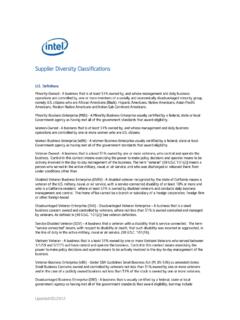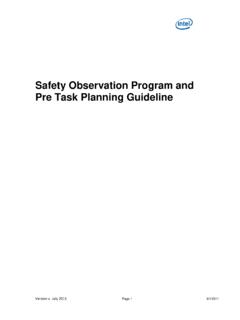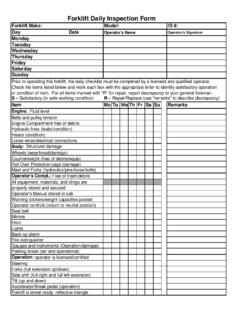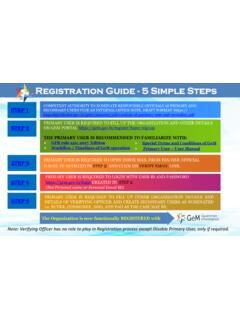Transcription of Intel Learning Supplier User Guide
1 1 Intel Learning Supplier user Guide Table of Contents Purpose of user Guide .. 2 What is Intel Learning ? .. 2 Intel Supplier Portal Registration .. 2 How to Register as a Intel Supplier .. 2 Intel Supplier Portal Account Sign In .. 8 Sign In as a Registered Intel Supplier .. 8 First Time Accessing Intel Learning .. 9 Navigating Intel Learning Supplier Welcome Page .. 11 View or Edit My Profile at Intel Learning .. 12 View My Courses at Intel Learning .. 13 View My Activities at Intel Learning .. 14 View My Calendar at Intel Learning .. 15 View Notifications (Announcements) at Intel Learning .. 15 Sign Out of Intel Learning .. 16 Technical Support for Intel Learning .. 16 Contact 16 2 Purpose of user Guide This Guide is meant to provide the necessary information to access and navigate Intel Learning . What is Intel Learning ? Intel Learning is Intel s Supplier Learning Management System (LMS) accessed through the Intel Supplier Portal ( , ).
2 It is a secure web-based Supplier training portal that is accessible to: Intel Supplier Register or sign in at Intel Supplier Portal. Intel Supplier Portal Registration You can access Intel Learning using the Intel Supplier Portal. If you are new to the Intel Supplier Portal and wish to request access to secure content, , Intel Learning , please access the Supplier Registration home page. Note: All Intel Suppliers or Trading Partners must be registered. Intel Supplier Registration Select this option if you work for a Supplier to Intel and will be accessing transactions related to your company only. Please visit Registration Help ( ) or Self Help ( ) for additional information. For more in-depth training and information on Supplier Presence Site standard registration process, please visit /elearning/SPS_Registration_ How to Register as an Intel Supplier 1. Access Result: The Welcome to site is displayed. 3 2.
3 Click Supplier Login & Support . Result: The Supplier Training Sign In page is displayed. 3. Click Supplier sign in. Result: The Supplier Training Sign In page is displayed. 4. Click Register now for Supplier Training Account. Result: The Registration page is displayed. 4 5. Select I am an Intel Supplier . Click Next. Result: The Supplier Registration - Overview page is displayed. 6. Click Begin. Result: The Supplier Registration Account Information page is displayed. 5 7. Provide the required account information. Click Next. Result: The Supplier Registration Next Steps page is displayed. 8. Check your email account to complete setting up your password. Result: The Manage My Account page is displayed. Note: Once your password is set, you shall have access to manage your account. 6 9. Click Manage My Account. Result: The Manage My Account page is displayed. 10. Click Application Access. Result: The Manage My Account Application Access page is displayed.
4 11. Select the appropriate training program(s). You can select one or more training programs based on your job function and training needs before clicking the Next button as a final step. Supplier Training Procurement & Payment: Selection intended for suppliers to learn more about Intel s PO to Pay Process. Supplier Training Supply Chain Assurance Programs: Selection intended for Suppliers to access Corporate Social Responsibility related courses. Supplier Training Quality Program: Selection intended for Supplier access to Org specific mandatory curriculum. Suppliers please be advised that our Quality Program team is working to reconcile Learner course credits with the migration from On24 to Intel Learning . If you find that Quality curriculum credits are missing, please contact the Quality team at for resolution. 7 Result: The Manage My Account Confirmation page is displayed. 12. Click on Check Request Status.
5 Note: Your request is routed to the appropriate Intel personnel for approval. Your request will then be routed first to your company EVM who will validate that you are a current employee and should have access to this application tool you are requesting. If approved by the EVM, the request is then routed to Intel . Result: The Manage My Account Check Status of Application/EVM Requests page is displayed. 13. Check Status of Application/EVM Requests page. 8 Result: The Supplier Training link will be visible once approved. 14. Click Supplier Training. After clicking Supplier Training, you ll find yourself on the Intel Learning portal. Result: The Intel Learning - Supplier Training Platform Solution homepage is displayed. 15. The first time you access Intel Learning , you will need to update your Personal Information located in My Profile. 9 Intel Supplier Portal Account Sign In You can access Intel Learning as an Intel Supplier or Intel Employee with your existing Intel Supplier Portal Account.
6 Sign In as a Registered Intel Supplier 1. Access Result: The Welcome to site is displayed. 2. Click Supplier Login & Support . Result: The Supplier Training Sign In page is displayed. 3. Click Supplier sign in. Result: The Welcome to Your Supplier Information page is displayed. 4. Sign In with your Username or Email and Password. Note: If you are unable to sign in, please visit Sign in FAQ. If you have not created an Intel Supplier Portal account, visit Registration. 10 First Time Accessing Intel Learning The first time you access Intel Learning , a Privacy Policy update and Terms & Conditions acknowledgement is required. Once you accept and agree to both, you will have access to Intel Learning . 1. Click Supplier Training. After clicking Supplier Training, you ll find yourself on The Intel Learning - Supplier Training Platform Solution Welcome page. Result: The Privacy Policy Update page is displayed. 2. Select the radio button I accept the terms of the privacy policy (Required) and click I AGREE.
7 Result: The Terms & Conditions page is displayed. 3. Select the radio button I accept the terms of the privacy policy and click I AGREE. Result: The Update Your Personal Info is displayed. 4. Complete the information as listed below and then Click Update. Intel GSC Org (required) using the dropdown menu. Note: If you requested access to the GSC QnR Training Program, you must select the Intel GSC Org that 11 you support using the dropdown menu. Please contact your Intel Representative if you DO NOT know the information. a. Supplier Local ESD ID (Required) = Supplier must enter their Supplier ID. Please contact your Intel Representative if not known. b. Company Name = Supplier must enter the official name of their company. Result: The Intel Learning - Supplier Training Platform Solution homepage is displayed. 5. Navigating Intel Learning Supplier Welcome Page After logging in, you ll find yourself on the Intel Learning - Supplier Training Platform Solution homepage.
8 When you navigate away from your homepage, you can always return here at any time, by clicking Intel Learning in the top left corner of the page. Below is an outline of the site: Search bar The search bar at the top of your homepage lets you search for courses, Learning plans, content, assets, and catalogs within the platform. Tiles (available pages) You will find a list of all the available pages in your portal: 12 My Profile View and/or edit your profile. My Courses View courses you have already enrolled in and continue taking courses where you left off. My Activities Quickly view your completed Learning activity throughout this portal, including course progress, statistics, certificates, badges, etc. My Calendar View calendar and upcoming Live Webinar events. Course Catalog List of mandatory courses and Learning plans, and courses available for enrollment. Notifications Quickly view site notifications.
9 Note: The pages are also available in the user Menu. Select the user Menu, 3-line menu icon () displayed next to Intel Learning . Gamification Click the trophy icon () to view information related to badges, leaderboards, points, and coins in your platform. Badges, points, and coins are earned by completing actions in your platform, such as completing a course or a series of courses. This icon allows you to quickly access your Badges and Points page as well as the Rewards Marketplace. To learn more about gamification in your platform, refer to the corresponding sections in this user Guide . Notifications (Announcements) Click the bell icon () to quickly view site announcements/notifications, , scheduled downtime, etc. View or Edit My Profile at Intel Learning You have two options to access My Profile: 1. Select the user Menu, 3-line menu icon () displayed next to Intel Learning then click on the pencil icon () or select CLICK HERE within the My Profile tile.
10 Result: Intel Learning My Profile page is displayed. 13 2. Edit your personal info, preferences, etc. Result: Profile details are edited. 3. Click Save changes. Result: Profile details are saved. View My Courses at Intel Learning The mandatory and optional Courses and Learning Plans are displayed on this page. Note: The application access you have, will determine the program specific training courses and curriculum available to you. 14 1. Select the My Courses tile and click on CLICK HERE. Result: The My Courses page is displayed. Note: The page identifies courses you have Completed, In Progress, or Not Started. 2. Read the following information about grandfathered Quality course credits: If you had completed a Quality course in On24, SharePoint Online Site (our Interim platform Jan 21 - Aug 21), or via any GSC QnR led training session, your profile will reflect those credits and you should see those courses in your Completed Courses section.