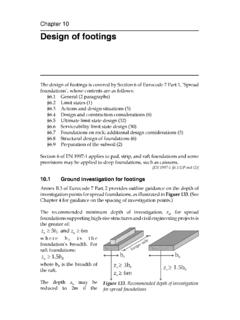Transcription of INTRODUCTION - StruSoft
1 1 INTRODUCTION This document gives a detailed summary of the new features and modifications of FEM- design version We hope you will enjoy using the program and its new tools and possibilities. We wish you success. StruSoft , the developers Legend Pay attention / Note Useful hint Example Clicking left mouse button Clicking right mouse button Clicking middle mouse button Text Italic words marked in cyan are linked to their definition. 2 Table of contents 1. FOUNDATION .. 4 Soil .. 4 Borehole .. 6 Isolated foundation .. 7 Wall foundation.
2 8 Foundation slab .. 10 Foundation design .. 12 2. STRUCTURE .. 15 Rigidity type .. 15 Nonlinear connections .. 16 3. LOADS .. 17 Dead load case types .. 17 4. FINITE ELEMENT .. 18 Solid element .. 18 Shell element .. 19 5. 19 Investigate .. 19 Eigenfrequency .. 19 Maximum number of calculations .. 20 Iteration number .. 20 6. RC design .. 21 Configuration .. 21 Shell minimum reinforcement .. 21 Shear capacity .. 22 7. MODEL IMPORTING / EXPORTING .. 22 3 WHAT S NEW IN FEM- design - Foundation and soil modeling objects - Foundation design - Shear capacity in analysis result - Rigidity type - Renewed non-linear connections and supports - Importing and exporting models in special StruSoft XML (struxml) format between FD and other engineering softwares like Revit and Tekla - New dead load case types - RC design Configuration function - Investigate command in Warnings dialog - Maximum number of load cases, load combinations and eigenfreqencies increased 4 1.
3 FOUNDATION In FEM- design there are new objects to model the soil and foundation underneath the structure. These objects are the soil, borehole, isolated foundation, wall foundation and foundation slab. These objects are only available in 3D Structure module. Soil Soil s ground level, foundation level, water level, and strata top level can be different in each boreholes belonging to the soil. Boreholes are created in the corners of the soil region by default, but the user can create more if necessary (see ). Soil s limit depth is constant. The soil details can be set in Default Settings: 5 The soil material details can be set individually: User can choose if the user wishes to calculate soil as solid elements in analysis or just wants to consider it in foundation design calculation.
4 In the Settings/Calculation/Code, Configuration dialog this option can be set. The soil can be loaded only with Point load, Line load, Surface load (not with moments). Concentrated mass cannot be defined in the soil. 6 Borehole Ground level, foundation level, water level and the strata top level can be defined individually for each borehole. The details can be defined in Default Settings: After selecting all boreholes and setting the properties as shown above, the following will appears: Boreholes can be placed in arbitrary position in the soil. With boreholes the user can define inclined level strata by setting the strata levels.
5 7 Isolated foundation There are two ways to define an isolated foundation either by regular shape or shape by selection. If the user chooses the first definition mode, the regular shapes are rectangular, circular, polygonal, pick line or select region. For each regular shape, the user has to define the thickness and the position. If the user chooses the second definition mode, the isolated foundation can be modelled with previously defined solids. 8 If Calculate soil as a solid element is not chosen in Code, Configuration dialog, user can choose, if the user wants to model the isolated foundation by point support group or by surface support group.
6 In this case bedding modulus can be set in Default settings / General dialog. The user can see the physical model of the foundation object if the user turns on the Display thickness. Isolated foundation can be loaded with: - Point load (force and moment) - Point support motion, if Calculate soil as solid option unchecked Wall foundation Wall foundations can be defined with line, arc, or Line by selection. In Default Settings the Wall foundation details can be set. 9 After setting the default settings (Bedding modulus, Section, End condition, Material) the geometry can be defined.
7 If Calculate soil as a solid element is not chosen in Code, Configuration dialog, user can choose if the user wants to model the Wall foundation by line support group or by surface support group. In this case bedding modulus can be set in Default settings / General dialog. 10 If wall foundations surface support groups or surface surface connections overlap each other ( connected walls) the user has to correct this problem in the following way: Wall foundation can be loaded with: - Point load (force and moment) - Line load (force and moment) - Line temperature variation load - Line stress load - Line support motion, if Calculate soil as solid option unchecked Foundation slab Foundation slab can be defined with rectangular, circular, polygonal shapes, or by Pick line or Pick existing region.
8 In Default Settings the Foundation slab details can be set. 11 A new feature is implemented in definition of Foundation slabs, the editing plane. By this the user can choose which plane he wants to define for Foundation slab. The in the bottom right side of the tool window shows the definition plane with blue line. This can be set manually or with some specific plane (top, middle or bottom) by clicking in the picture. This has no effect on the alignment. After selecting definition mode, default settings and editing plane geometry can be defined. 12 Foundation slab can be loaded with: - Point load (force and moment) - Line load (force and moment) - Surface load - Surface temperature variation load - Surface stress load - Surface support motion, if Calculate soil as solid option unchecked Foundation design In Configuration dialog, the user can set design options, like design Approach, soil s Safety Factors, the load combination s Limit state and Settlements parameters.
9 In Foundation design only Check is available, Manual design or Auto design not. In design approach tab, the user can select the design approach which influences the combination of effects. For more details, see Eurocode 1997-1:2006 Chapter 13 In Safety factor tab, the user can set the safety factors of soil properties, resistance and permanent actions. In the Load combination tab, the user can set the limit states for each load combinations according to the selected design approach. In the Settlements tab, the user can define the limit values of the relative displacements and rotations.
10 For more details, see Eurocode 1997 H Annex. By design calculation parameter command the foundation s calculation parameters can be set: 1. Isolated foundation: o settlement limit value o preparation method (Cast in-situ or Precast) 2. Wall foundation: o settlement limit value o maximum distance of calculated sections 3. Foundation slab o settlement limit value 14 o Put additional check points for settlement calculation. These points automatically generated at the slab region s vertices and at the joint of columns and foundation slab. design calculations can be done by Check command or in Calculation dialog.